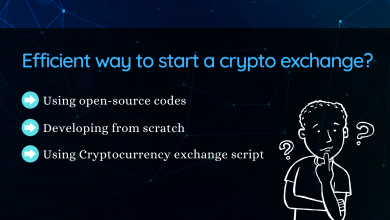6 Method to Create A Yahoo Mail Account

Yahoo Mail is an email service which was launched in the year 1997. It is a free Web-based email service for quick communications. By signing up a Yahoo Mail account you can relish all the services that Yahoo provides. Yahoo Mail gives the liberty to its users to choose how they want to communicate, switching among e-mail, chat, and text-messaging options.
Create a Yahoo Mail account
These are the steps to follow for Yahoo mail create account:
- Move to your browser and open Yahoo.com
- Then select the Signup button.
- After that, fill up the basic required information to create a Yahoo Mail account. For instance, Name, age, gender, date of birth, etc.
- Now, go ahead with the Continue button to sign up for a Yahoo Mail account.
- Further, create Yahoo Mail account with a phone number.
- Now, you need to enter your mobile number for the confirmation of your account.
- After that, you will receive a One Time Password (OTP) on your previously registered phone number.
- Then, enter the received OTP and verify your account.
- Lastly, your Yahoo Mail account is created.
Yahoo Mail has a view to keep in check with all your email subscriptions. It also has a button that permits you to unsubscribe any of them with a simple tap of a finger. The Yahoo India’s Mail service is also available in eight Indian regional languages.
This is to note that in case if you delete your Yahoo Mail account, you will lose the access to all your data and content such as, emails, email folders, Flickr photos, calendars, Yahoo Fantasy teams, Yahoo Finance portfolios.
Adding phone number for Yahoo Mail account security
Registering a valid mobile number is one of the most significant factors to secure the Yahoo Mail account. In cases like, if you forget or lose your password, want to switch over to a secure and password-free sign up, the need for verification when you sign up from an unknown place, or if you want to receive the notifications of the needful changes you have made to your account.
Here are the following steps to configure a valid mobile number after Yahoo Mail sign up via a web browser:
- Sign up to the Yahoo Account Security page.
- Select “Add email” or “Add phone number”.
- Enter your new recovery info.
- Select “Add email” or “Add mobile number”.
- Follow up with the on-screen prompts to verify your new info.
Following are the steps to set-up a valid mobile number to your Yahoo Mail account from most Yahoo Mail apps:
- In the upper left, click on your “Profile icon”.
- Select “Manage accounts”.
- Then, click “Account info”.
- After that, tap “Security Settings”.
- Further, select “Add email” or “Add phone number”.
- Lastly, follow the on-screen prompts to enter and verify your new info.
Guidelines to avoid general mistakes for the Yahoo Mail account security
1) Generate a strong password.
- Creating a strong password can help you protect your personal information.
- It can protect your emails, files, and other valuable contents.
- It can prevent someone else from getting into your account.
2) Meet password requirements.
- The password should be a culmination of letters, numbers, and symbols (ASCII-standard characters only).
- The accents and accented characters are not supported.
- It is not recommendable to use a weak and easily guessable password.
- Do not use the same password which has been used previously.
- It is better to start or end with a blank space.
The recovery email address and phone number is of great use when there is an unusual activity happening in your account or if your account is compromised, for the sake of your Yahoo Mail account security. So be prepared with the following steps if someone gets the access of your password:
3) Avoid using complex or fancy email addresses which are hard to remember.
4) Avoid using complex or fancy passwords which are hard to recall.
Also Read: Free Guest posting Site