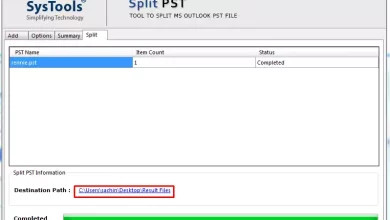Steam for Mac
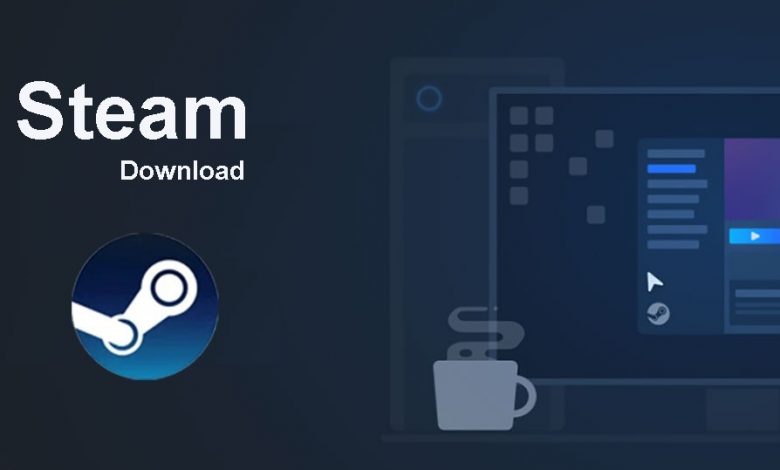
Steam for mac provides all the live Steam activity to your mac devices. Such as, you can download games for your Mac devices, distribute your content from your mac devices and even, connect to the Steam community from your mac devices. Now Steam has over 300 million steam communities and being a part of it, Chat with them, group by games, even you can have a video call with high quality and privacy. Also, you can share games as a Steam gift card and you can collect Steam cards by playing games. You can even buy Steam cards from the Steam community. So All these features are now available in Steam for mac dmg with high quality and privacy.

How do I download Steam for Mac?
- Visit Steamdownloads.com and click on the Steam download button.
- And select your platform.
- Check system requirements
- Click on Steam for Mac and let it download
How do I download games from Steam for Mac?
- Download Steam for mac from Steamdownloads.com.
- Launch the Steam for mac dmg and find the search bar
- In the search bar type your game’s name. You can even do an advanced search by filtering it. Now Steam has over 30,000 games and you can easily find your game from here. Also a lot of free-to-download games as well.
- When you find the game, click on it. So, you can check the price, developer details, system requirements, screenshot of games, and more details related to the particular game.
- Once you check it, click on the add to card and if this is your first time, create a cart.
- So, now you have a two-choice, you can buy the game and share the games as a Steam gift card. If you select send as a gift, you have to add receiver information to unlock it.
- Then, click on the buy and complete the purchasing process.
How do I connect Steam Link?
- To connect Steam Link and Steam for mac, you need to download both apps. You can download both apps from steamdownloads.com.
- Once you download, you need to make sure that both apps are connected on the same Wi-Fi network connection and this is the proper way to sync both apps.
- And open the Steam Link app and click on the get started. Once you click it, it will choose your control methods. Select it and if you select the controller you need a pair controller via Bluetooth.
- Now you have to connect the Steam Link to Steam for Mac. For that, open steam for mac, and under the settings, you will see remote play. And enable it.
- Once you enable it, it will ask for 4 digits verification and complete the process.
- Once you complete it, Steam Link checks your network condition. So, you can check if there is any lag from your connection
- Now you are good to go and both apps will be connected.
- So, this will mirror everything from your PC to your mobile phone and make sure both apps are open.
Is Steam for Mac Free?
Yes, it’s completely free to download the app. Also, you can create a Steam account from your mac and it’s also free. To download, visit steamdownloads.com and select your platform.