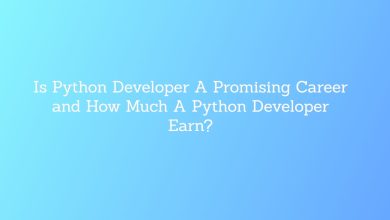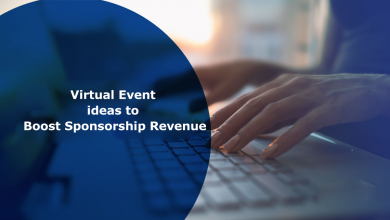Clearing Accounts In QuickBooks
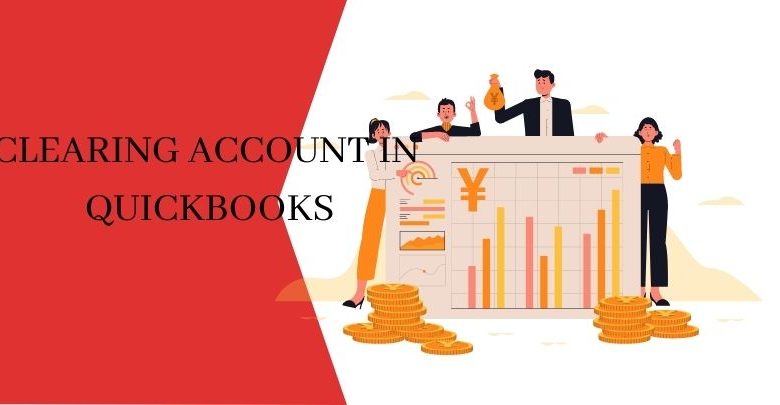
How To Handle A Clearing Account In QuickBooks
Read more about how to set up a clearing account QuickBooks, and how to utilize a QuickBooks Enterprise clearing account. The article is intended to provide full information on creating and using the QuickBooks clearing account. Here you may manage and ready your account for clearing; walk through the website and get all the specifics. More information about it
A clearing account is included in the accounts that help you to shift your money from one account to another if your money cannot be directly moved. Usually, this account has a $0.00 balance since the same amount you put in is constantly taken.
How to Create a Clearing Account in QuickBooks and How to Use It?
Follow These Steps To Create A Clearing Account In QuickBooks
Here you can find basic and straightforward instructions for setting up a clearing account. All of the stages must be completed in the order listed, without disrupting the flow of this article’s composition. The following are the actions to take:
To begin, go to the “Lists” menu and select the “Chart of Accounts” option.
- Simply right-click anywhere in the Chart of Accounts and select the “New” option.
- Choose the “Bank” radio button from the “Add new Account” window; click it to choose the button.
1.Using “Receive Payments” or “Make Deposits,” deposit money into a bank account.
2.You may use “Write Checks” or “Pay Bills” to make payments from your bank account.
3.On the Balance Sheet, a bank shows on the statement of cash flows to balances and accepts changes in balances.
4.With the aid of a zero check, you must utilize a bank account in the form of a “Clearing Account” to allocate costs to overhead or class.
- Now select “Continue” from the drop-down menu.
- In the Account Name area, type Clearing Account, Barter Account, or Wash Account.
- Enter “NOT” an opening balance.
- To complete it, use the “Save & Close” option.
What Is A Clearing Account In QuickBooks And How Do I Use It? (Step-By-Step)
You will learn the simplest method to complete the tasks, which will assist you in using a clearing account. The following are the actions to take:
- You can begin by writing a journal entry.
- Now enter the AR or AP account from which you are transferring funds.
- You must include the clearing account.
- The journal entry is being saved.
- You must now write a second journal post.
- After that, you’ll need to add the Clearing Account.
- You must add the AR or AP account to which you are transferring funds.
- You must connect the diary entries together whether you are paying invoices or receiving money.
How To Handle Customers And Accounts Receivable With A Clearing Account
You must read the following details to learn more about this. All of the information provided here will make managing Customers and AR much easier.
- Bad debt on an accrual basis must be handled.
- You just need to appropriately move a Credit Memo from one task to another under the same client.
- Amounts will be transferred from one AR account to another.
- Use a zero check to require distribution of overhead expenditures to both customers and classes.
- Maintain a full check record to assist in the payment of invoices to many clients
How To Handle Vendors And Accounts Payable With A Clearing Account in QuickBooks
You must read the following details to learn more about this. All of the information supplied here will make managing vendors and accounts payable much easier. These are the following:
- An amount will be moved or transferred from one AP account to another AP account.
- On behalf of another seller, a reimbursement check from one vendor must be recorded.
- You must transfer a bill or bill credit from one provider to another. Consider the term “bill consolidation” as an example.
Other Benefits
At home, moving foreign currencies rather than converting to your own currency will work.
It is necessary to record a receivable against a payable.
- Create and manage barter transactions with a firm that serves as both a customer and a seller.
Hopefully, this post has been of use to you, and we have successfully covered all of the processes and details necessary to open a Clearing Account in QuickBooks. However, if you are still having problems with the manual execution of steps, the best alternative we have for you is to contact our Intuit Certified ProAdvisors knowledge via the toll-free number shown above and receive immediate assistance from our professional team.