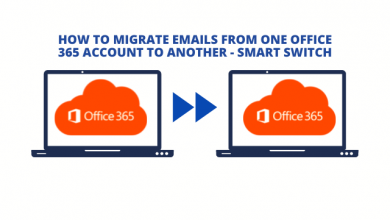Steps for Time Warner Roadrunner Email POP & IMAP Server Settings

Email services are pretty common among users who live far away. Apart from social media, it is the most simple and effective way to communicate with people from different parts of the globe for both personal and professional purposes.
The Roadrunner email is among the elite email services. The platform has tons of filters and features for the users that make the user experience so much better. The best part about this email service is that users can access it on third-party mail clients such as Outlook with the use of Roadrunner IMAP and POP settings.
In case you are also looking to set up your email account, read this blog till the end to know how to do so without breaking a sweat.
Method to set up Spectrum Roadrunner with the use of email settings
- Open the program Outlook and click on the “my account” option.
- From there, you will need to click on the “add account” option and then click on the email icon.
- Type out your Roadrunner email address and password in the given space and skip the option of automatic configuration to hit next.
- In the next window, you get the option of manually entering your email server settings.
Steps to set up Roadrunner email in Windows Live Mail with the use of POP3
- To begin, you will need to click on the file button of the mail client and select the “add account” button.
- From there, you will need to click on the “manually configure server settings” box as the Roadrunner email needs manual configuration.
- Now, you will need to enter your email address in the given username field and your full name in the email name section. Follow this up by entering your mail password.
- For the next step, select the POP3 server as your account type. Fill out mail.twc.com for both the incoming server domain and the outgoing server domain.
- To finish, click on the finish button to configure the email on Microsoft.
All of the Roadrunner emails will now be downloaded to your Microsoft mail.
Here are the steps to set up a Roadrunner email account on iPad or iPhone devices with relative ease.
- Begin by choosing the email setting from the drop-down menu. Scroll down and then select the mail, calendars, and contacts option.
- Now, click on the option of “add account” and then click on the “other” option to proceed further.
- In the next window, you will need to enter the correct login credentials by filling out the correct username and password.
- After this, you will need to configure the POP server settings for the email account mentioned in the earlier parts of the article.
- For the next step, you will need to select POP3 from the list that pops up. Configure the outgoing email setup after you have done so.
- Next, hit on save and choose the email setting from the next screen.
- Enter the correct server settings to move forward with the process for the SMTP settings. Hit done after you are finished.
- To finish, it is recommended to restart your device for the best results.
Here are the steps to set up a Roadrunner email account on an Android device through Roadrunner POP3 server settings.
- Similar to other methods, launch the email application and then enter your Roadrunner email address to click on next.
- Now, you will need to select POP3 for your Android phone and then enter your mail password to hit next.
- In the next window, you will need to define the username, password, server port, and then the outgoing server. This will further allow you to configure the email service on the POP3 setup.
- Also, make sure that the steps are follow to configure the POP3 setup so to ensure that sending and receiving messages becomes smooth and easy.
I hope this will help you most and if you want to similar guide then you can visit Emails Crunch official blog for support.