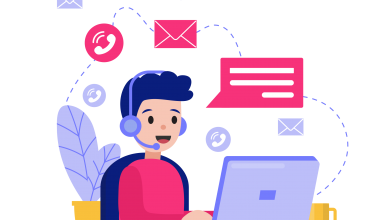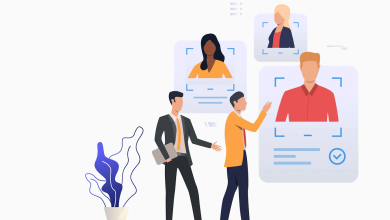How to Import EML to Outlook Web Manually

Are you having EML files and want to know how to import EML to Outlook Web App? Then you are at right platform. Yes, this blog helps you to overcome from import EML files into Outlook 365 cloud account. In this blog, you can get a manual method and an alternative solution. Both can solve your problem of importing EML files in OWA. So stay on this blog till the end and utilize for the performing processes.
We know that Outlook is a popular mail app but, in these days, the Outlook web app is advanced & in trend so there may possibility that EML files users have the requirement to save EML files to OWA. Although, EML is introduced by Microsoft and Outlook web app also provided by them but O365 has no import or export function for EML files. So, there is no direct migration method available to do this task. At this time, manual method can solve your problem. Lets’ focus on it –
How to Import EML to Outlook Web with Manual Method
If you are having few EML files and want to import them in Outlook Web App then you can follow the process but it is divided into multiple parts –
Part 1. Import EML files in Windows Live Mail
- Collect all EML files at a place and install, configure Windows Live Mail with any login ID.
- Then create a new folder in WLM.
- After that select all EML files.
- Drag them and drop them into the newly created folder.
- Check all imported EML files in Windows Live Mail.
Part 2. Export Windows Live Mail mails to Outlook
- Install & configure Outlook with any login ID but make sure that Outlook & Windows Live Mail are both should install in the same machine.
- Now open Windows Live Mail on your desktop screen.
- Go to File Menu and select the Export option.
- Then choose Export Messages & MS Exchange option.
- After that choose mailbox that you want to save in Outlook. You can also tick on all folders.
- Click on Next button. Processing will start and complete with a message.
Part 3. Export PST from Outlook
- Check all imported messages in Outlook.
- Re-open Outlook on your computer screen then go to File Menu.
- Click on Open & Export option.
- Go with Import/Export and Export to a File option & hit on the Next button.
- Then choose Outlook data file (.pst) option; click on Next button.
- Choose the mailbox which you want to export as PST or you can choose all folders option and hit on finish button.
Part 4. Import PST in Outlook 365
After that, navigate to the stored location of exported PST file and you have to follow the blog to import PST in OWA – https://www.pcvare.com/import-pst-to-o365-drive-shipping.html
Limitations of the manual method
- The manual method is very lengthy so takes lots of time to proceed.
- The manual method is not a perfect method because sometimes it failed due to technical issues.
- Any missed step can lose your data.
- Non-technical users cannot follow it because it is not a simple task.
Importing EML files into Outlook 365 Alternatively
If you don’t want to go with the explained manual method then you can go with the PCVARE EML Converter to import EML files to OWA directly. It is created for solving users’ problems how to import EML to Outlook Web app at ease. It supports batch migration so you can save all (unlimited) EML files to Office 365 at once. It is simple to handle so anyone can use it. It supports ‘I am Admin’ option to import EML files into another user account of O365 admin account. It provides complete data migration results with proper mail properties.
Still, have any query then you can download the EML migration tool and it allow you to import 25 EML files to Office 365 at free of cost. So, you can check its working and know how to import EML to Outlook Web App at free of cost.
To import Outlook mails to PDF, read this blog >> https://www.thetechbizz.com/how-to-move-outlook-mails-to-pdf-with-attachments/