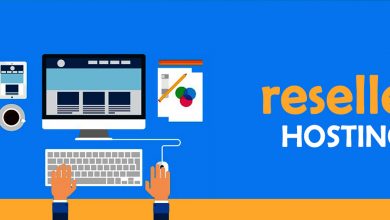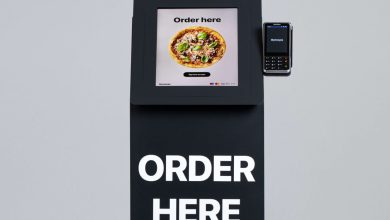2 Most Reliable Ways to Backup Office 365 Mailboxes
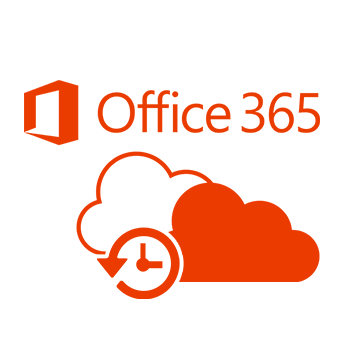
Office 365 is Microsoft’s cloud-based Software as a Service (SaaS) offering that includes a slew of user-friendly services such as Exchange Online, SharePoint Online, Skype for Business, and so on. The question here is, if Office 365 is so user-friendly, why backup Office 365 emails and how to take Office 365 backup? What is the best backup solution for Office 365?
We all know that Office 365 does not provide local disc backup, and for a variety of reasons, users backup Office 365 mailboxes to PST. Because it can be opened and previewed in any Outlook version, a PST file is the best option for backing up Office 365 mailboxes. Let’s go over everything in detail:
Why Should You Back Up Your Office 365 Mailboxes?
Users commonly backup Office 365 emails in PST files to reduce mailbox size. Users can save archive mailboxes to their local disc and work with them as needed.
Because Office 365 is a cloud-based service, the data in the mailbox is always accessible to anyone, and there is always the possibility of unauthorized access and hacking.
If you have a backup of your Office 365 mailboxes, you will be able to recover your data in the event of an accidental deletion or data loss in any other way.
How do I Manually Backup Office 365 Mailboxes?
Users can backup Office 365 emails manually using the E-discovery method. The e-discovery method is divided into three stages.
- Select an e-Discovery administrator.
- Conduct a new content search.
- Export the search result to a PST file.
There are some system requirements before we begin the manual method.
System Prerequisites:
- Windows: A 32-bit or 64-bit version of Windows 7 or higher is required.
- 4.5 Microsoft.NET Framework
- Internet Explorer 8 or later is required.
If you’re using Google Chrome or Mozilla Firefox, you’ll need to install the click once add-in.
Manual Method Limitations:
Manual processing is complicated and time-consuming.
- The manual backup method does not backup specific data such as emails, contacts, or calendars.
- Before using the manual method, it requires prior technical knowledge. It is not suitable for inexperienced users.
- There is a high risk of data alteration, and there is no guarantee of an accurate and complete backup.
Office 365 Backup Solution for Professionals
No organization wants to put its data at risk, nor does it have the time to perform manual backups. As a result, a Professional third-party tool is required for perfect and accurate Office 365 backup. Office 365 Backup Emails and Restore Software is the best option for transferring Office 365 emails (mailboxes) to PST files. Office 365 Backup Solution has a user-friendly interface and several user-centric features. It is an ideal solution for simple, quick, and accurate backup. Take a look at what it enables:
- Office 365 Backup and Restore backups Office 365 mailboxes into PST format with ease. Running it is a simple task thanks to its user-friendly GUI, and even inexperienced users can do it.
- It offers complete backup of User Mailboxes, Archive Mailboxes, and Public Folders, among other things.
- Periodic Scheduled Backup Jobs are an option in the Office 365 Backup Solution. Users can select from options such as daily, weekly, or monthly. The user will no longer have to remember to perform a timely backup with this option.
- The Software includes a useful filter option that is based on “Date” and “Items.” Users can get rid of unwanted data this way.
- The Office 365 Backup Emails Solution also includes an Advanced option for full and incremental backups. It comes in handy when the user takes another backup, and only the increased data from the previous process is backed up. This eliminates data duplication.
What Is the Process to Backup and Restore Office 365?
Running Office 365 Backup and Restore software is a simple task thanks to its user-friendly interface. The steps to backup Office 365 Mailboxes in PST are below.
- Back up your Office 365 emails in just a few clicks.
- Install and launch the backup software for Office 365.
- Create a backup project for Office 365.
- Then, specify the location where backup files should be saved.
- Apply the filters and then click Next.
- Now, schedule the backup and then click Finish.
- The software will now begin the backup process.
Final Thoughts:
There is a need to backup Office 365 Mailboxes for a variety of reasons. Typically, the need to reduce Office 365 mailbox size or secure data from unethical hacking grows. There are both manual methods and a professional third-party tool. Manual methods, such as E-discovery, fall short of providing a genuine and user-friendly method of backing up Office 365 emails. The Manual Method has numerous disadvantages. It has all of the desired features of a professional Outlook 365 backup Emails Solution. Users can also evaluate its performance by downloading a free trial/demo version of the Software, which allows them to process the first 2 users’ accounts in each folder.