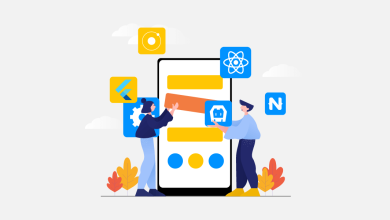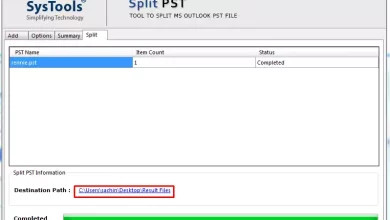How to Log in to the web management utility of Tp-Link router
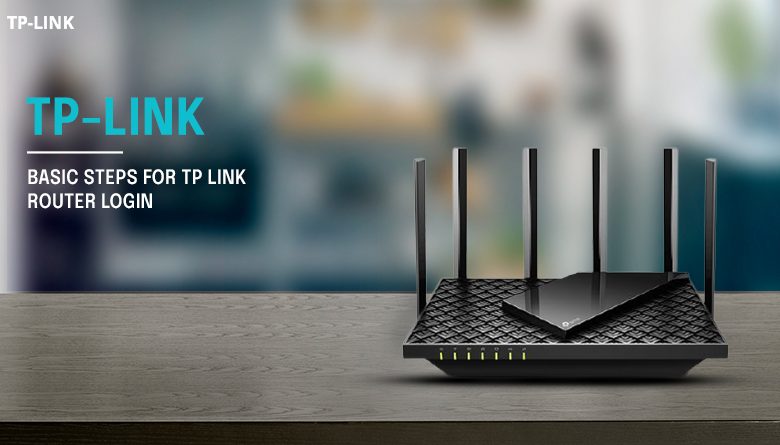
The web management page of the Tp-link wireless router is the internal built-in web server that requires the device to be connected to the wireless Tp-link router network. You can either choose a wired or a wireless connection to the device. Most of the Tp-link products can be configured using the web-based interface. http://tplinkwifi.net is the default gateway that is entered in the compatible web browser to access the Tp link log in the page provided you are connected to the Tp-link router network. The blog given below will help you to know more about the Tp-link login and other related issues if you fail to access the login page.
TP-Link Router’s management GUI login
The tplinkwifi.net is the domain name that is used to log in to the web-based utility of the Tp-link router. Follow the given series of instructions to get information on the login process.
● Choose the connection type which you want.
1. If you want a Wireless connection, then connect to the router network first. Find the wireless network from the list of wifi your device displays and then connect it using the wireless password. The label of the router carries the default password.
2. If you are going for the wired connection then connect the Ethernet cable to one of the LAN ports on the back of your Tp-link router.
● Open any web browser which is compatible with the web-based interface of your device. Now, type tplinkwifi.net in the address bar. You can always take the help of the default IP address 192.168.1.1. The default address may change according to the different models. Locate them at the bottom of the product.
● You may face two types of login pages. The first may ask to create any login password which you wish. The second will ask for the username and password both to enter. The answer to both is ‘admin’ which is labeled at the bottom of the router.
● You can perform the reset function if you forgot the login details.
Failing to remember the login password of the Tp-link wireless router?
If your answer to the above question is yes, you can seek help from the below-given steps.
● For the old UI, the default password and username is ‘admin’. If you had altered it earlier, there is no other possible solution to find it. You will have to reset your device to the factory default settings.
● For the new UI, you need to enter the login password which was created initially. If you forget this too, you will have to perform the reset function.
Troubleshooting tips for failed router login
-
-
-
- Double-Check the wired connection between the device and the Tp-link if you are using the ethernet connection to visit the web-based utility of the router. Try different ports and cables if the current ones are not giving the desired results.
- Consider the default IP address and the web address which are usually found on the installation guide.
- If it is a range extender, connect the one-end device to it via a wireless source.
- Always check the username and the password thoroughly as they are case-sensitive.
- Make sure to use a simpler network topology by connecting only one end of your device to the Tp-link router. Do not connect other devices like the modem or the server because they may lower the performance and the running of the web-management server.
- You can also give a try to different web browsers and end devices. If you are using only the one-end device like a computer, you can restart the computer and clear the cache.
- You can try to restart your Tp-link device by pushing the power off button.
- Disable the firewall or the anti-virus software.
- You can try to manage with the Tp-link Tether. You can do this by simply scanning the QR code and downloading the Tp-link Tether app from the google play store or apple store. Enable the Tp-link and find the router in the devices list. Click the router now and manage it easily.
- In the end, try the reset option.
Router reset
Press and hold the reset button on the rear panel with a paperclip for around 10 seconds when the device is in the running stage. Now, release the reset button and let the device reboot. The reset function will erase all the personalized settings so you must consider it carefully before the actual performance.
Conclusion
In case all the above methods fail to resolve the Tp-link log in problem you can call our troubleshooting team or you can also refer to the quick installation guide. Our team of experts will address your issues and help to resolve them.
-
-