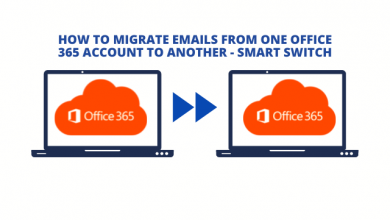How to Save Multiple Outlook Emails As PDF in Bulk?
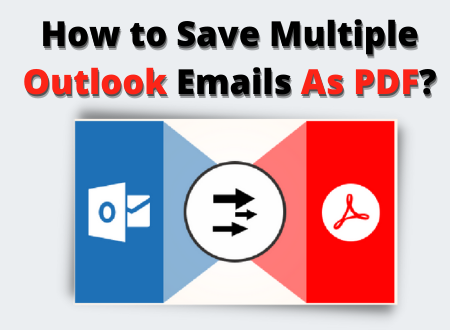
Thetechbizz | Are you in a hurry to save multiple Outlook Emails as PDF along with the attachments. Then, you are in the right place where you get the instant solution to convert Outlook emails as PDF in bulk without facing any trouble at a time of conversion process.
However, the PST files contain multiple Outlook messages along with the other Outlook data such as Contacts, Calendar, Attachments, etc. Therefore, it is a personal data file which is used to locate backup Outlook mailbox data on Windows computers. In such cases, users prefer to save their email messages into PDF documents, which can be easily accessible for all the digital platforms.
So, this blog is going to explain the different techniques to save multiple Outlook emails as PDF. You can choose any of these approaches to print Outlook email to PDF in batch.
What are the Reasons to Convert Outlook Emails As PDF?
There is a list below with some reasons to save Outlook emails as PDF:-
- Use As Legal Evidence: The digital documents considered as evidence to be shown in court in PDF file format. A PDF is considered as the standard file format to show evidence in front of the judge. The conversion into PDF also helps an investigator to print the email messages without any alteration.
- Locally Save Outlook Messages: This is also a reliable way to convert Outlook messages on the local system as a backup measure. This can easily save Outlook email messages as PDF and have a copy of their Outlook email data that is opened without Outlook.
- Cross-Platform Compatibility: Sometimes, users want to copy the Windows Outlook data to Android devices. This can be done by saving PST email messages as PDF files, which is compatible with any Operating System.
Techniques to Save Multiple Outlook Emails to PDF File Format
There are two methods to consider as the common solutions to perform this task. Follow step by step mentioned below:-
- Manual Method
- Automated Method
Method 1: Export Individual Outlook Email Message As PDF Using Manual Method
Follow the manual steps to convert Outlook email as PDF:-
- Firstly, Open MS Outlook and select Emails that are to be Saved As PDF documents.
- Now, navigate to the File tab and select the Print option.
- Make sure you select the option “Microsoft Print to PDF”.
- After that click on Next and hit Print to continue.
- Choose PDF under Save As Type drop-down menu and click on the Save button.
Why This Is Not a Perfect Method?
As readers, you can see this multi-step which saves only one email at a time. When one has to save a bulk number of emails into a PDF file, applying this method is complex and repetitive. It also takes a lot of time if users need to apply these above steps multiple times.
Method 2: Save Multiple Outlook Emails As PDF Automatically
The manual method to convert emails as PDF can be complex as well as time-consuming for the large number of messages. Therefore, to make the conversion process easier, there are automated solutions available. Use Microsoft Outlook PST Converter software.
This tool can save multiple Outlook emails to PDF at the same time. This utility comes with an easy interface and the whole process will take some simple steps that anyone can perform. Therefore, it can be run without MS Outlook installation.
Working Steps Using Software
Following are steps to save multiple Outlook emails as PDF format using automated solutions. Check the below mentioned steps:-
- Start the software on your system and Add the PST file.
- Now, Preview the emails and select required emails.
- Then, select the Advanced Setting button for the additional settings.
- Choose the desired location and click on the Export button to save multiple Outlook emails as PDF.
So, this is a complete process of saving multiple Outlook emails as PDF file format along with attachments.
Final Words
Though MS Outlook is a smart email client, users want to save multiple Outlook emails as PDF to access the emails without Outlook or for the backup purposes. The saving can be done by using both manual and automated methods. But, it is difficult to perform a manual method because it converts multiple Outlook mails to PDF one by one. The above-discussed article suggests an automated solution for an easy extraction of multiple Outlook emails into PDF format.