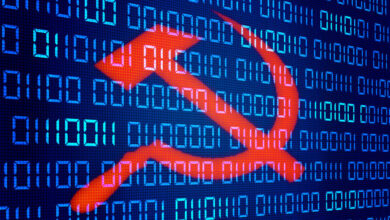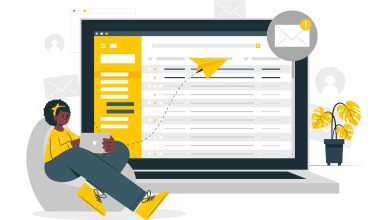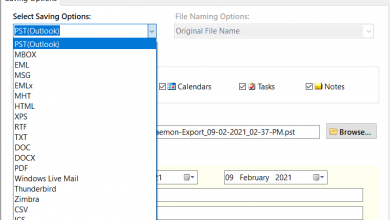How to Save PST File to PDF with PST to PDF Converter & Directly

In this blog, you can get a manual & an alternative solution to solve how to save PST files to PDF documents. Therefore, read this blog till the end and grab opportunity to save PST file as PDF.
We know that Outlook is smart desktop mail client and also in use for personal & professional purpose across all over the world. It is provided by Microsoft team and also updated time to time with new additional features. It has all smart features. On the other side, PDF is also in demand to represent documents in all over the word at everywhere – collages, schools, courts, hospitals, offices, etc. PDF also provides user & owner password protection facility to protect data from unwanted access. So, there are lots of users who have requirement for converting a PST file to PDF with all attachments. In such situation, users would like to go with direct migration solution. If you have few Outlook mails for transferring in PDF then you can follow the given steps –
How to Save PST File to PDF Directly
- Open Microsoft Outlook on your desktop screen.
- Select any mail which want to save in PDF.
- Go with File Menu and choose print option.
- Select Print Microsoft to PDF option.
- If you have default printer (your printer should set a default) then go with print-options from Microsoft Print to PDF option.
- Tick on save attached files with emails option and click on OK button.
- Choose saving path and click on OK button.
Note – repeat the process to save multiple Outlook emails to PDF directly. Outlook installation is required for this direct method. If your printer is not set as default then it cannot save emails with attachments. You can easily save few mails to PDF. Sometimes, it fails due to technical issues.
How Do I save a PST File as a PDF with alternative solution?
If you have a large PST file and don’t want to go with the direct migration method then you can go with BitVare PST Converter that is available for Mac & Windows both Operating Systems. It can save multiple PST files to PDF at once. It can save PST files to PDF on Mac system. Using the program, you can powerfully export PST files of all supported Outlook edition – 2019, 2013, 2010, 2016, 2007, 2002. The program helps to provide selective mailboxes of PST file to PDF. It maintains all mail properties – metadata, formatting, images, hyperlinks, including attachments. To know how to Save PST File to PDF documents, follow the given steps –
- Download & launch the PST to PDF Converter for Mac & Windows computer screen.
- Select PST Files by add files & Add Folder option.
- It lists all selected files with checkbox. You can also tick or untick files for migration. Click on Next button.
- Choose PDF option from “Select Saving Option” and saving path to save PDF files. You can save other desired options. Click on Export button.
- Migration process will start and complete with a successful message.
Using the software, you can save attachments embedded emails and also save attachments on your local system separately. If you are in confusion then download the PST to PDF Converter program and save 25 emails from each select PST file into PDF at free of cost. You can clear your all doubts regarding how do I save a PDF File as a PDF Adobe documents for free.
You can also read this blog to save Outlook MSG files to PDF >> https://www.thetechbizz.com/how-to-move-outlook-mails-to-pdf-with-attachments/