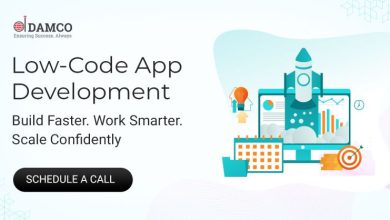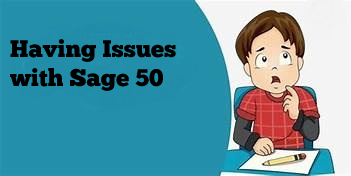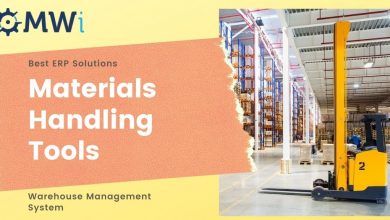3 Ways to convert Corrupted OST File to pst
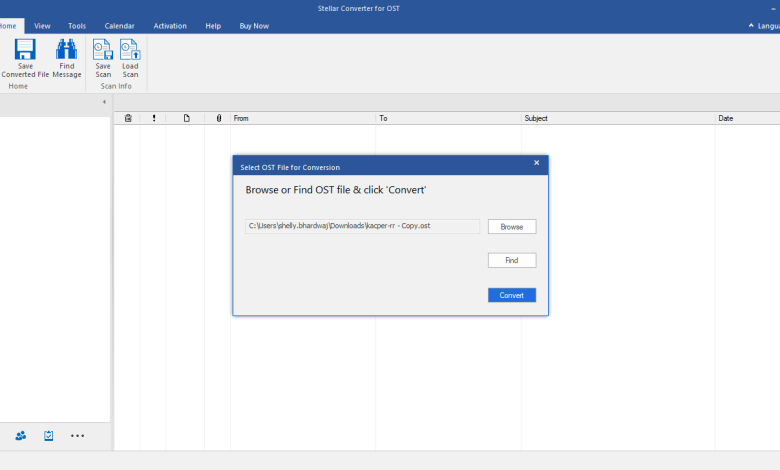
The Offline Storage Table (.OST) file is a copy of your mailbox data on the Exchange server. When you are not connected with the Exchange server and want to access the offline files, you can find out the three most effective ways to convert or view a corrupted OST file in this article.
Virus Infection
A virus is one of the main causes of file corruption. Malicious software, also known as malware, can infect files by various methods, including overwriting them with junk data or deleting a portion. Both Outlook data files, i.e., PST and OST, are more susceptible to viruses. OST files can become inaccessible if viruses corrupt them. If you don’t use a quality Antivirus or Firewall program, virus infection is more likely.
Outlook Termination – Improper
It is possible to have unfavorable effects if you close down or terminate an application running abnormally. This could have adverse consequences for the software application and the files it is associated with. For example, you might open an OST file while working in Outlook. You close Microsoft Outlook incorrectly after a while. You may discover that the file is corrupted when you open it again.
Unexpected power outage
Sudden power outages are extremely dangerous not only for your computer but also for all software applications and files. For example, the synchronization process is still in progress, and suddenly the computer crashes due to an unexpected power outage. This could cause a corruption of the OST file. Unplanned power outages can also lead to hardware failure and hard disk crashes.
Outlook Data Files – Larger Than Normal
Outlook data files have a limit on their size. It cannot store mailbox data larger than the limit. Performance issues can occur when the Outlook data file exceeds its maximum size. The situation can get worse if the file exceeds the maximum size limit. File corruption in this situation is more common in offline storage tables.
Convert a Corrupted OST File
There are a few different ways to repair a corrupted OST file. One way is to use the Microsoft “inbox repair tool“, a built-in tool that comes with Microsoft Outlook. This tool will scan your OST file for errors and attempt to fix them.
Another way to convert a corrupted OST file is to convert it to a PST file. You can do this using an ost to pst converter. Once the OST file is converted to a PST file, you will be able to open it in Microsoft Outlook and access your emails and other data.
If you cannot repair the corrupted OST file, you may need to delete it and create a new one. You can do this by going into the “Account Settings” area in Microsoft Outlook and deleting the associated account with the OST file. Once the account is deleted, you can create a new one and add your email account information again.
Fixing Outlook with Offline Files
Another option for converting a corrupted OST file is to use a third-party tool. There are many different options available, but we recommend using stellar converter for ost. This software will scan your OST file and attempt to repair any errors. It’s a simple process to use, and it can often fix common problems with OST files.
Here we will guide you step-wise to convert corrupt ost files to pst with the help of a third-party tool.
Step:-1.Install Stellar Converter for OST. To choose an OST file, click ‘Browse. If you are unsure of the exact location, you may use the find button.
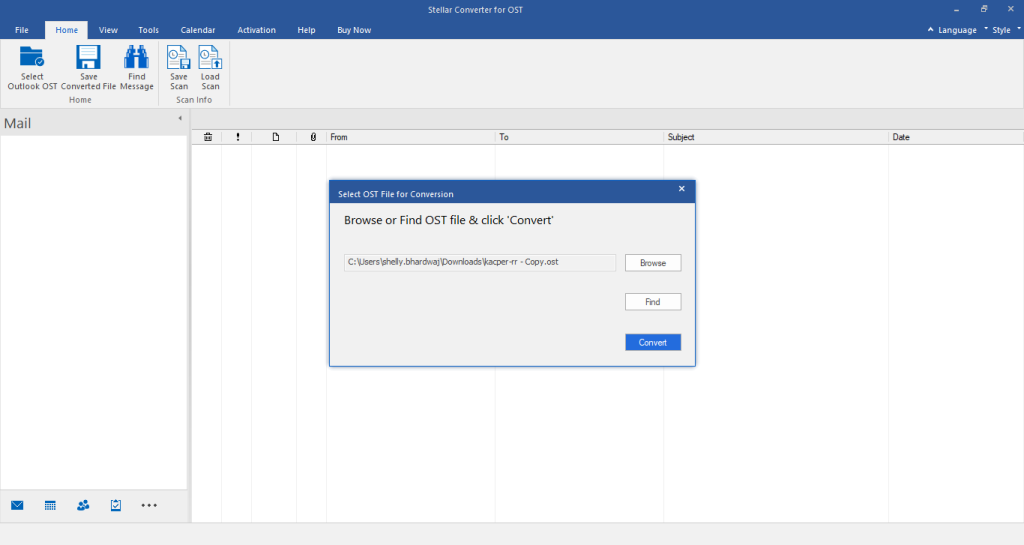
Step:- 2.Click ‘Convert’. This will start the scan and extract all mail items from the OST.
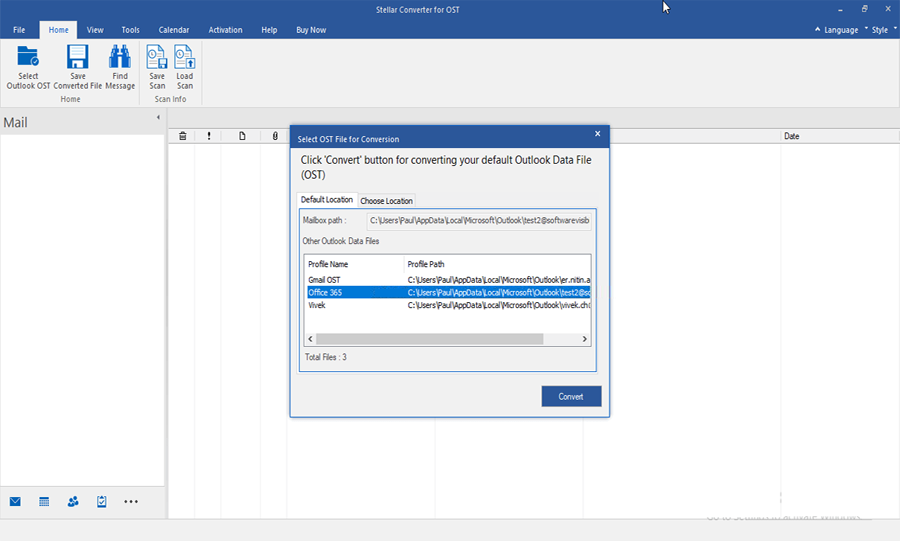
Step:-3.The software program shows an enhanced preview in a three-pane window, together with deleted mail objects in ‘Red.’
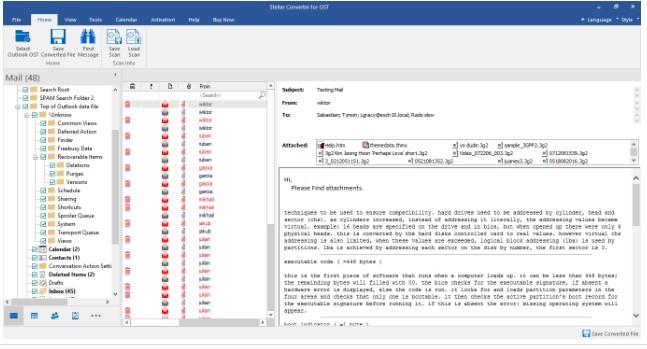
Step:- 4Select the mail items and email folders from the left pane you want to
convert and then click on ‘Save Converted File.’
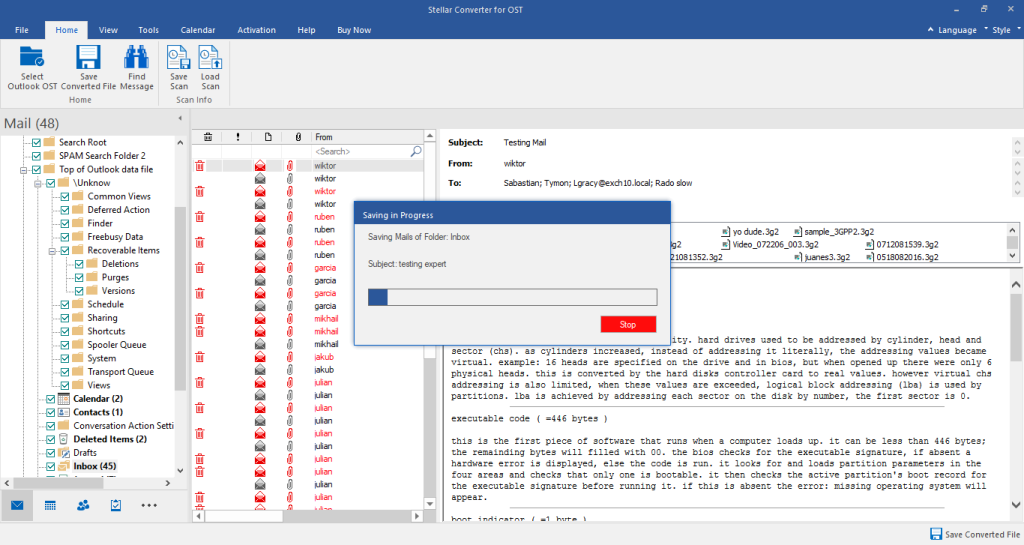
Step:-5.Select the preferred format from the ‘Save as’ dialog box, like PST. Then click ‘Browse’ and choose a save location.
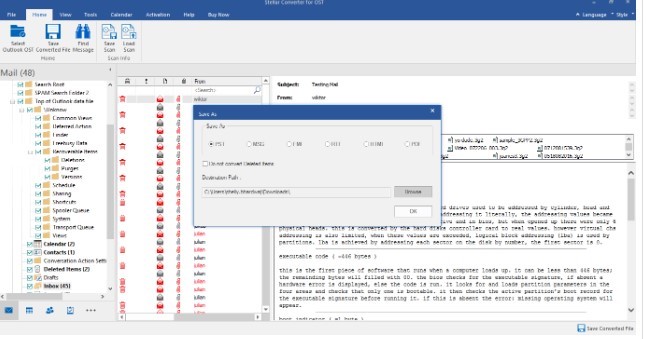
In Technician Edition, you have more saving options, including MBOX, DBX, Export to Live Exchange Server, Office 365, or current Outlook profiles. Further, you may select to save PST or compact or split/filter and save the PST file.
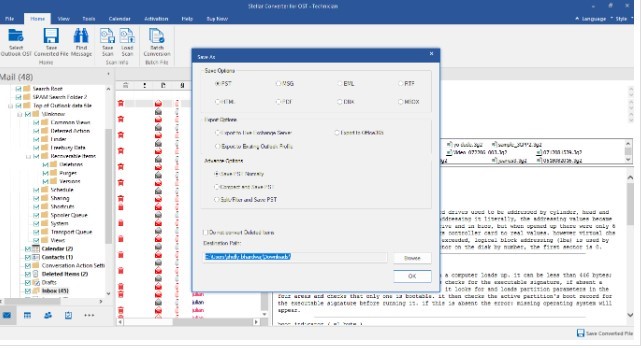
Step 6: Click ‘OK’ to save the OST mailbox items to PST. Similarly, you may select MSG, EML, RTF, HTML, PDF, DBX, or MBOX format and choose a destination to save individual or more than one email.
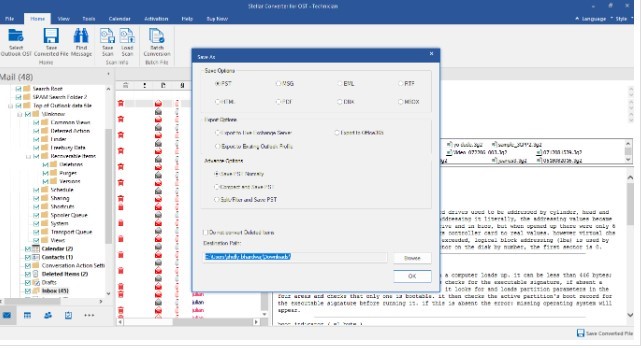
To export OST to Office 365 or live Exchange, you must enter the user credentials, including user ID and password.
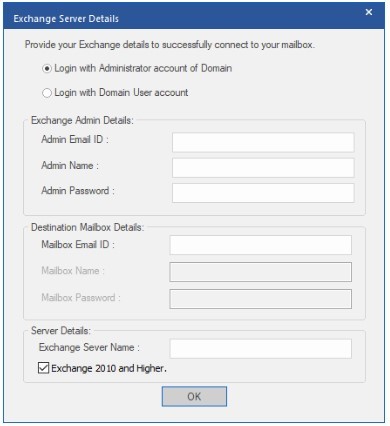
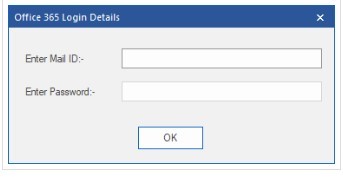
Conclusion
You might not allow viewing the OST file. Stellar Converter for OST is a third-party tool that can help you. This tool is compatible with all operating systems.