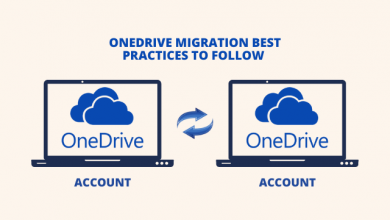Simple steps to connect Canon printer wireless networking
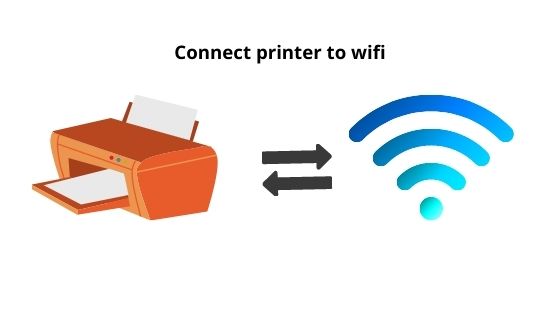
Canon is a very famous camera and printer manufacturing industry. The new printer series of Canon provides multi-functional specifications. These printers also allow network printing. Users can connect the printer to the network. Using the network printer allows device sharing. Once you configure the printer then you can use it easily.
Unboxing your Canon wireless printer
- Open the box and take out the printer and cartridges
- Remove all the plastic tapes from the printer
- Check the box for CD, cables, and manual
- Connect Canon printer to the electricity
- Install your cartridges to the printer
After the printer is ready, you can start configuring your Canon printer to the network.
How to connect Canon mg3600 printer to wifi using WPS?
If your router has WPS then you can configure the printer easily. Users don’t need the standard connection method and the WPS allows devices to get connected easily. For connection, secure your network with WPA. Now check the printer, it should be ready for connection.
- Press the Wi-Fi button on Canon
- The lamp will start blinking for the connection
- Check the router and then hit the WPS pin
You have to wait as your Canon is searching the network. When the lamp gets steady after connection. Sometimes, if there is any other open network, the printer gets connected to it. After connecting the printer, you should check for the network. Check the printer and load the pages. Now press the Cancel button for some time. Release the button and check the Canon printer. It will print your network configuration page. Take the printout and check the SSID and connection status. When the connection is active and the SSID is your network name then your printer is connected to the correct network.
Install the Canon printer driver
After you configure the printer to the network, install the driver. Without the driver, your Canon printer won’t work. It needs a medium to get the command. This driver takes the print command from the system and then transfers it to the Canon. Users get the driver CD with the printer. But today, most of the system doesn’t have the disc driver. When you can’t use the disc, get the driver from the web. Open your browser and go to the Canon printer website. Download the Canon driver and then install it on the system which is connected to the same network. Open a document on the system and try to take its printout from your Canon printer.
Configuring Canon printer to the network using the standard connection method
You can use the standard method for connection when the WPS pin is not available. For standard connection, you will require the printer driver. Go to the Canon and enable the Wi-Fi. Now you have to insert the driver CD and run it.
- Users will get the run button
- Click on Run and connection wizard will appear
- Select Wireless LAN connection
- On the Wireless LAN, tap on Access Point Connection
- The Wi-Fi lamp on your Canon printer should be blinking
- The driver will search for the Canon printer
- Printer name will not appear on the list while connecting for the first time
- Select the Not found option
- Click on Next and your setup will start installing on the system
- Choose the Cableless setup option and you will see the connection screen
- Hold the printer’s Wi-Fi button until it flashes twice
- The printer Wi-Fi lamp will blink and the power lamp will remain lit
- While connecting to a printer, the Wi-Fi may get disabled temporarily
- User will get the region screen
- Select the location and language
- Accept the EULA and follow the screen
- Tap on Redetect option and now setup will take some time to configure
You will see the Canon printer name and SSID on the screen. Follow the screen and select the Test Print option. Your Canon device will print a network page. After the connection, you can connect any device to the network and the Canon printer. For phone devices, you have to install the Canon driver from the Play Store or App Store. After connecting the phone to the same network, you can use the printer. These devices also provide Wi-Fi direct option for connecting with Canon printers.