Create Multiple PST Files in Outlook 2016, 2019 | Effective Solution
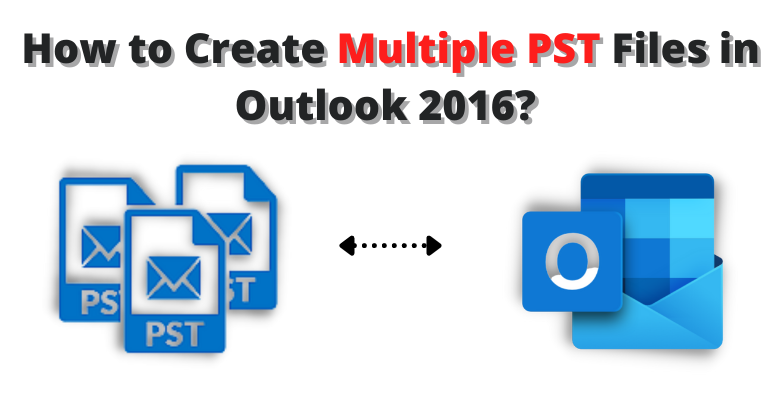
Thetechbizz | If you are seeking about how to create multiple PST files in Outlook 2016? Then, here you get the complete solution for the same. By default Outlook does not allow users to open multiple Outlook PST files in bulk. In this blog, we are going to know how to add multiple PST files into Outlook 2003, 2007, 2010, 2016, 2019, versions.
Microsoft Outlook is the most popular email client. It can store all the data in the PST file format. Outlook provides the ability to create multiple accounts. Users have multiple PST files which are hard to manage. To easily add a new account for the users but when it is combining all the PST files into a single file, which is difficult for all users.
Therefore, users want to create other Outlook PST files in Outlook. Usually there are two modes, we will explain in the below article. Let us start the blog to know more about these by using the manual and automated method.
How to Add Multiple PST Files into Outlook? | Two Methods
There are two methods to create multiple PST files in Outlook 2016 without facing any error which is mentioned below:-
- Manual Method
- Automated Method
They will help you to complete the task in a simple and easy way. In the next section, we will mention the complete procedure for multiple PST files into Outlook. Let us start the process.
Method 1: Manual Way to Combine Multiple PST Files
Use the manual method to add Outlook .pst files into a single one that is divided into two parts. Firstly, you have to create the blank PST file, and after that you have to transfer all the existing Outlook data into newly created files.
- Open Outlook and click on New Items. Then select More Items Option.
- Now, click on the Outlook Data Files.
- After that give the name to your new PST file and select the desired location where you want to save the file.
- Click on Ok Button and create a new PST file.
- Now, again Open Outlook application and Go with the File>>Open>>Import.
- The Import/Export Option wizard display and now, select Import from another program or file.
- Click on the Next Button. Select file type Outlook (.pst) to import from.
- Then, click on NEXT
- Browse the file that you want to import in Outlook and don’t select the duplicates. Click Next
- Check the Subfolders and Import item into the same folder option.
- Finally, click on the Save Button.
Note: You need to repeat the import steps for each PST. Because Outlook provides you to Import one PST file at a time.
Manual Limitations
The manual method to create multiple PST files in Outlook 2016 is a very difficult and time-taking process. If a single step is missed the data may be corrupted or lost. That’s why we also suggest the best and easy solution for the same task which is mentioned below. Let’s take a look.
Method 2: Automated Solution to Add Multiple PST Files in Outlook 2013, 2016, 2019
Split Outlook PST File into Smaller Parts Software is a complete solution to open multiple PST files into Outlook without any error. This software is 100% safe and secure from viruses which are able to join Outlook without any size limitations. It also offers multiple features to make your task easier than the manual method.
Working Steps to Create Multiple PST Files in Outlook Using Automated Solution
Follow the below steps to complete your task simple and quick with these steps. Don’t miss a single step otherwise you have to start the process from the beginning:-
- Download and run the software and select the PST Data files.
- Now, Add Files, Add Folders, and Search Files and click any option as per your need.
- Select the destination path to save your resultant data files.
- Spit PST software facilities to split PST by folder. It provides two options i.e., Create separate PST file for each selected folders and create single PST file for all selected folders.
- Click on the Next button.
- Finally, the software started to create multiple PST files in Outlook.
Major Features & Benefits to Add Multiple PST files in Outlook
It gives options to remove the duplicates from Outlook calendars, contacts, tasks, and notes. You can easily select the field as per your requirement.
- This software provides the 100% safe data guarantee without losing any data.
- Users can easily create multiple PST files in Outlook without installing Outlook.
- There is no need to have technical knowledge the tool works for both the users technical and non-technical users.
- To add multiple PST files in Outlook no size limitations in the software.
Conclusion
In this blog, we have discussed how to create multiple PST files in Outlook 2016 in bulk? Here you get the two solutions for this, Manual and Automated. The manual method has some limitations to perform the task and face many issues. But, the automated solution doesn’t have any limitations and you can easily open multiple PST files in Outlook without any error or data loss.




