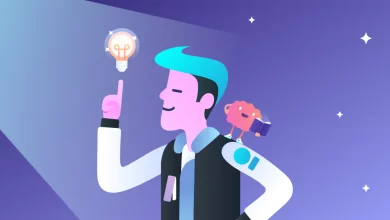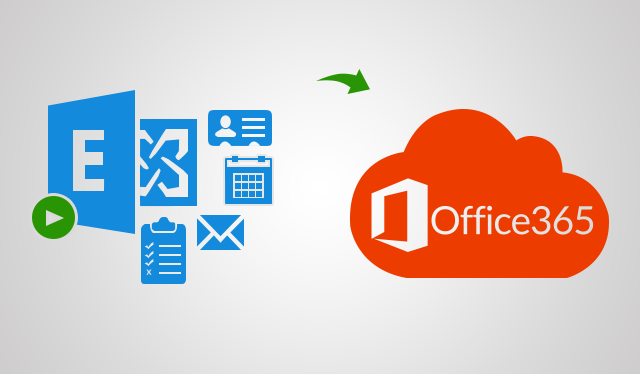
There are many complicated methods for Exchange 2013 to Exchange Online migration, yet, a lot of users have been asking for these procedures. Here we are with the migration steps along with a simpler procedure for users to apply so that they can perform this operation quickly.
Not many people know that Microsoft Exchange 2013 has already reached its extended support period which ends in 2023. Those who know have started moving or upgrading their servers because it is not possible for users to perform the in-place upgrades.
Well, do not worry as we have brought here the easiest solution i.e. Exchange 2013 to Office 365 Migration Tool to help users with a quick migration.
Let’s first take a look at the manual methods for the same.
Manual Methods for Exchange 2013 to Exchange Online Migration
Three types of procedures are available for Exchange users that are described below:
- Cutover Migration: Also known as Express migration, this method is suitable if users want to migrate less than 2000 mailboxes using the Exchange Admin Center. This method can be used for transferring mailboxes from Exchange 2013, 2010, 2007, and 2003 versions.
- Staged Migration: This type of migration method can be used to export over 2000 mailboxes. Users can perform the task for Exchange 2003 or 2007 versions.
- Hybrid Migration: Here, both types of mailboxes; On-Premise or Online are maintained and migrates data to Office 365. You can use this method for Exchange 2013 to Exchange Online Migration if you wish to export mailboxes in small batches.
Now, towards the procedure to transfer mailboxes.
How to Perform Migration Using Manual Method?
This migration method is the best approach for Exchange 2013 as it supports migrating a huge number of mailboxes in batches. It is divided into two parts that are explained in the steps below. Find these and perform the migration task by yourself.
Although, it is a lengthy process so make sure you have a lot of time for this task to be completed. Also, remember to create migration endpoints that have the log credentials and the connection settings of the source.
Step 1 – Start Exchange 2013 to Exchange Online Migration by Enabling MRSProxy Service
Follow these instructions to enable the Mailbox Replication Proxy Service:
- Go to the Servers option in the Exchange Admin Center and click on the Virtual Directories
- Select the Client Access Server option and choose EWS virtual directory. Hit Edit.
- Finally, mark the checkbox to enable MRSProxy and press the Save
This way, you have completed the first part of the migration process.
Step 2 – Complete the Migration Task Using Hybrid Method
In-Office 365 tabs in the Exchange Admin Center where you have the remote move migration wizard. This wizard helps users to move mailboxes from and to Exchange On-premise. Now, go through the given set of instructions to perform Exchange 2013 to Exchange Online Migration:
- In the Exchange Admin Center, go to the Office 365
- Now, click on the Migration option under the Recipients
- Choose the Add + icon and select Migrate to Exchange Online
- After that, go to the Remote Move Migration option in the Select a migration type page and hit
- You will be redirected to the Select the users
- Here, you have to click on the Add + option and choose the on-premises Exchange users to migrate. Hit Add >> OK >> Next.
- Then, enter the credentials for on-premises admin in entering the Windows user account credential page to move further with Exchange 2013 to Exchange Online migration.
- Make sure that you have listed the Exchange server (FDQN) in Confirm the migration endpoint
- Next, select one recipient who will receive the report after the completion of the batch in the Start the batch
- Hit the Automatically complete the migration batch box option and hit
As you can see, the process is completed for one batch, and it is quite lengthy and time-consuming. There are also a lot of complications if a non-tech user is performing this task. It is almost impossible for a novice user to go through this task and follow the steps correctly at once for a successful migration.
Easy Technique for Exchange 2013 to Exchange Online Migration
As discussed above, here we are going to explain the tool that we have mentioned at the beginning of this write-up. It allows users to perform a simple migration process and easily export multiple mailboxes in a single shot.
There is a possibility to export up to 200 mailboxes with the help of the Concurrent Migration option that this tool offers. It also has the capability to include the sub-domain mailboxes from the Exchange server.
You have the option to export specific data with the help of Date-Range and Category-Based filters. Choose the categories you want to include in the Exchange 2013 to Exchange Online migration and the dates to set a certain time range from which you want to migrate the data from.
The tool will maintain the folder structure of the mailboxes and is engineered for Windows OS 10 version 64 bit. You can use it on Windows Server 2012 and 2016 for migrating data from Exchange Server 2013 and 2016.
Here We End It
Exchange and Office 365 being the products of Microsoft are both well working and offer great features for growing a business. Yet, users want to move to Office 365, also called Exchange Online, due to the news of Exchange On-premise reaching its extended support period.
This causes Exchange users to worry and move to another platform. For those who do not want a complex process and are less aware of the technicalities in manual methods, we have described the perfect solution. It is indeed the best procedure to perform Exchange 2013 to Exchange Online migration.