Exchange Mailbox Migration to Office 365 – Smooth Migration
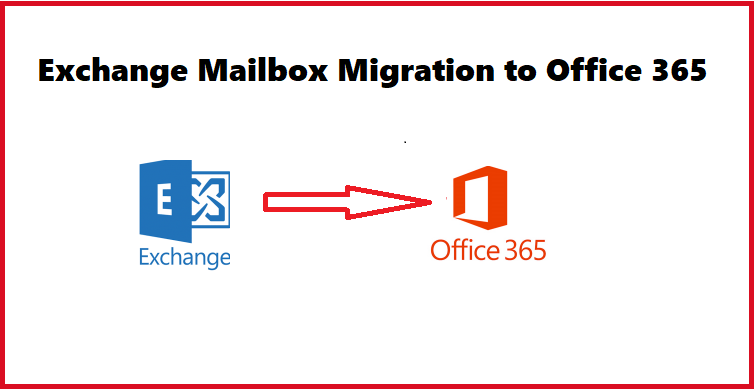
There are various functions of Office 365 that make users perform Exchange mailbox migration to Office 365 to grow their business. You may have been using Exchange On-Premise for quite some time now and it might have loads of data that you need to transfer urgently but carefully.
Well, you are not the only one looking for a technique to migrate the data securely. This guide is created with the aim of explaining the simplest solution for Exchange data migration. Let’s first take a look at a bit of information about Exchange Server and Office 365.
Before learning the process to migrate Exchange 2013 to Office 365, it is important you have basic knowledge about the products. Microsoft offers both services for email services. Exchange server is an On-Premise email service that keeps the server in the demanded place to run within a company.
Office 365, on the other hand, is a cloud-based service that can be used by purchasing a suitable subscription plan and offers a more enhanced productivity suite.
Let’s now check out how to perform the migration process.
Methods for Exchange Mailbox Migration to Office 365
Here, we have two methods, professional and manual, both of which are useful and are the perfect solutions. Only, the manual method, also having 3 different procedures, is a lot more useful for those. Who has the technical knowledge required.
Apart from that, there are various other factors that may not show the manual method as suitable for a non-tech user with less or no technical expertise.
We will first be explaining the professional solution for a quick migration process for non-tech users.
Professional Method to Migrate Exchange 2013 to Office 365 Smoothly
This solution is a recommendation by tech experts and data migration specialists claiming that it is the safest and the most reliable solution for this operation.
Get the Exchange On-Premise to Office 365 Migration Tool and learn about the incredible features it offers for a smooth migration. The tool offers migration in bulk wherein you can add multiple user mailboxes in order to export simultaneously.
To top it, there is a Date-Filter provided for selective data migration. With the help of this feature of the tool for Exchange mailbox migration to Office 365. You can set the dates for a specific time zone, and this software will migrate those data only. Moreover, set the priorities for which mailbox is to be transferred before the other for an urgent migration process.
Now, moving towards the working steps of the tool.
How Does the Software Export Data from Exchange Server 2013 & 2016?
- Firstly, run the software and click on the Setup Choose the Source as Exchange & Destination as Office 365.
- Select the Categories from the Workload Selection and choose to apply Date-Filters to migrate Exchange to 2013 to Office 365
- Here, fill in the details required for Exchange Server and then Validate your account. Hit the Next button to move further.
- After that, enter the credentials for Office 365 and click on the Next button for the next step.
- Press the Fetch Users or Import Users option to add the user accounts from which the data is to be exported.
- Finally, map the user accounts, set priorities, and hit Start Migration to finish up the process.
Now, to the manual methods.
Manually Perform Exchange Mailbox Migration to Office 365
As mentioned above, there are 3 procedures that a user can perform for the migration process. Since all the 3 methods are extremely lengthy therefore we have not explained them entirely here. Moreover, it requires a lot of technical expertise in the required field.
Warning: If you are a non-tech user and have no knowledge about the technicalities involved with these methods, you should either use the software or go through the procedures with technical assistance.
- Cutover Migration: This method to migrate Exchange 2013 to Office 365 can be used to export all the mailboxes (less than 2,000 in number) altogether. You can use this to transfer data from Exchange 2003, 2007, 2010, & 2013.
- Staged Migration: If you have over 2,000 mailboxes in your account, you should make use of the Staged Migration method. If you are moving data from Exchange 2003 or 2007 then you may conduct it.
- Hybrid Migration: In case you want to keep both the On-premise as well as cloud mailboxes maintained while moving the data, this is the method for you. It has the ability to perform Exchange mailbox migration to Office 365 for 150 to 2,000 mailboxes in Exchange 2010 in small batches.
Limitations of Manual Methods for Migration
- These methods take a ton of time as they may take a few weeks or even months to complete the process.
- It is a lengthy process to be performed manually since there is a lot of data to be exported.
- No guarantee that the files will be transferred safely and there is a risk of data loss.
- If the Exchange admins are not familiar with the process to migrate Exchange 2013 to Office 365. It is not going to be an easy operation.
- The migration task is a complex procedure which is not an ideal situation for novice users.
End of the Blog
Since Microsoft is the producer of both these services i.e. Exchange and Office 365, it cannot be said that one is better than the other. However, Office 365 has a number of enhanced features that may help businesses to grow speedily.
You can go through the manual methods and learn about them. But to perform Exchange mailbox migration to Office 365 manually is no piece of cake. Therefore, the tool comes in handy for the migration task.




