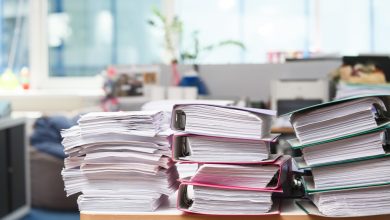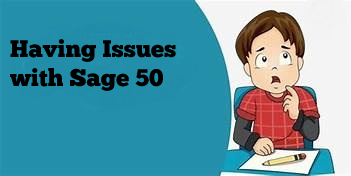
When you try to open Sage 50 2019 accounting software, your current process is sometimes interrupted. When the programme first launches, the screen completely freezes and the programme stops running. This arises because of several factors.
But don’t worry, today we’ll tell you completely about this problem. First and foremost, we’ll tell you what’s causing the error so you can start troubleshooting it.
Find-: Sage 50 queue.dta is in Use Error
Method 1: Exit the Compatibility Mode and the Peachw.exe processes
- Right-click on the icon of Sage 50 and select Properties and then go to Compatibility.
- Remove the check from the box next to “Run this programme as…”
- Mark the box next to “Change settings for” if the option has been greyed out.
- Next, click Apply, then press Ctrl + Alt + Delete on the keyboard to launch Task Manager.
- Navigate to the top-level Details tab. (If it isn’t available, select the More Details tab at the bottom of the Processes tab.)
- Navigate to the peachw.exe file. Open Process and select End Task. (If it is not available, simply click on next.)
- Reopen your programme and double-check that the problem has been resolved.
Method 2: Disable “Run as Administrator” option
- Right-click the Sage 50 icon that is visible on the Desktop.
- Next, go to Properties and select the Compatibility tab.
- Remove the check icon from the box next to “Run this programme as Ad…” (If it is not available, click the “Change settings for…” option and uncheck it from the secondary window.)
- Now, select the Apply tab and then click OK.
Method 3: Look for incorrectly configured DNS
- Allow for consultation with a network administrator or an IT expert before making any changes. They should first check to see if your system’s DNS is properly configured.
- If using a static DNS or IP address. Change Internet Protocol v4 properties on the server to acquire the DNS and IP server address.
Find More-:sage 50 2022 crashes when exiting out of maintaining employee window
Method 4: Resolve the msvcr100.dll error
First, see if the failure message is displayed in the Event Viewer logs. Follow these steps:
- Verify that you have installed Microsoft Visual C++ 2010 and Microsoft Visual C++2012
- If it isn’t already installed, go ahead and download it.
- After that, restart the system and try again to open Sage 50.
- If you are unable to resolve the problem, uninstall Sage 50 Accounting.
- Go to the Control Panel.
- Then, look for the programs that have been installed.
- Alter the Microsoft C++ 20XX Redistributable package from your system.
- Restart the system now.
- Reinstall the Microsoft Visual C++ 20xx Redistributable after that.
- Install Sage 50 or you need to run a Windows repair now.
Method 5: Confirm that malware is to blame for the error
Remove Malware:
- Look for the Windows Start button.
- Now type Control Panel.
- Select Program and Features.
- Following that, uninstall the corrupted software from your system.
Still, have questions? Connect with us. We would assist you at each and every stage in the best possible manner.
Enjoy functioning uninterruptedly and avail the following 2019 features –
- A new drop down menu for sales/invoicing window – There is an increase in size so that all of the account statements or current range can be viewed at once.
- Purchases and quotes – You can view totals by selecting the List button.
- Easy integration of Sage 50 CRM – Sage CRM is now integrated with Sage 50 2019. Enable the order creation through Sage CRM with the help of a communication network.
- Sage cloud and payment method – Sage Cloud is also a partner with PayPal. We offer many more advanced features such as online payments and deposits through this integration.