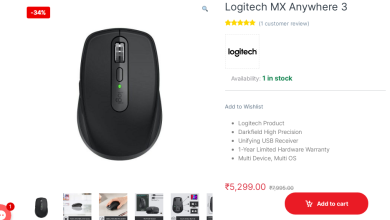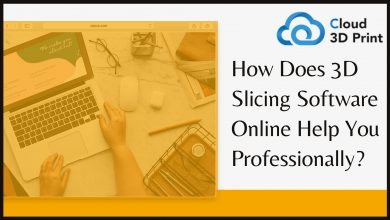How Do I Fix the Error ‘0x00000709’ in the Printer?
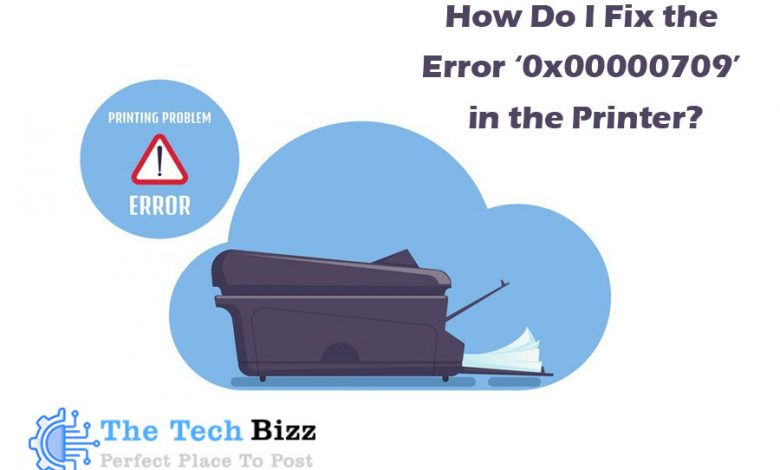
What is error 0x00000709?
While this error occurs a dialogue box will appear saying that the operation could not be completed so double-check the printer name and its connection with the network.
Usually, printer error 0x00000709 occurs when there is difficulty in setting up a new printer or any other printer as your default printer. This is due to when the previous printer is as default and getting prioritized.
Why am I getting this error?
- When a printer driver is getting installed, it gives a complete change in your computer like copying the files to the hard drive, adding different keys to the registry file, new windows services will be created and few changes like this might happen.
- Malware or any other program changes the permission and all of a sudden it will stop working normally.
- This error can also occur when you reinstall the printer driver.
- Also when you accidentally change the printing permission, errors like this can happen.
How do I fix this error by myself?
Method 1:
If you are using Windows XP,7, 8/8.1, 10 follow this method. Please note only on these devices it will work.
- Press the Windows key + R, then the run box will appear. In the box, you will have to type Regedit and hit ok. This will search for it.
- This will open the registry editor; then follow as given below:
In the left panel, click one by one as given below: HKEY_CURRENT_USER\Software\Microsoft\WindowsNT\CurrentVersion\Windows
- Once you reach Windows, right-click on that folder and then click on the permissions.
- Then a dialogue box for the ‘permissions for windows’ will appear, under the group or user names select administrators and all application packages.
After that, you will also have to check the box ‘allow’ for full control, then tap apply and ok.
After this restart your device and ensure that your printer error 0x00000709 windows 10 or any other device mentioned above will not occur.
Method 2:
Even if there is any corrupt file, errors like this can occur. So we will have to repair such corrupted files. Scan your device to check out if there is any file that is corrupted or missing. If so, then we will have to repair them and set the printer again.
After doing all these steps, check if the error still occurs, then you can move to the next method.
Method 3:
We can try modifying the registry for this follows the steps given below:
- Click on the start button and type Regedit, right-click on it and tap run as administrator.
- When the box appears, select the following from the left panel.
HKEY_CURRENT_USER\Software\Microsoft\WindowsNT\CurrentVersion\Windows
- Now from your right panel, right-click on the device and click on the modify option. In the place of the value data, enter the name of your printer. eg) winspool, Ne03, etc. click on to continue. Restart the device to find if the error is solved.
Method 4:
This is going to be the final method that we are about to discuss. Just follow the steps given below to run it as an administrator.
- Click start and then open ‘devices and printers.
- In the name of your printer, right-click and tap on ‘see what’s printing.
- Select open as an administrator in the queue view.
- Then in the main menu select ‘Set as default printer.
After trying all these methods, if the error still persists, now we will guide you to receive help from experts. Visit printeralign.com, they give solutions for all troubleshooting related to printers.