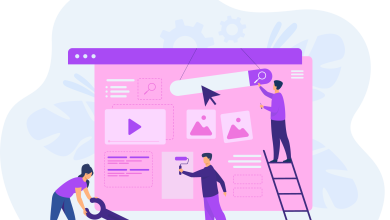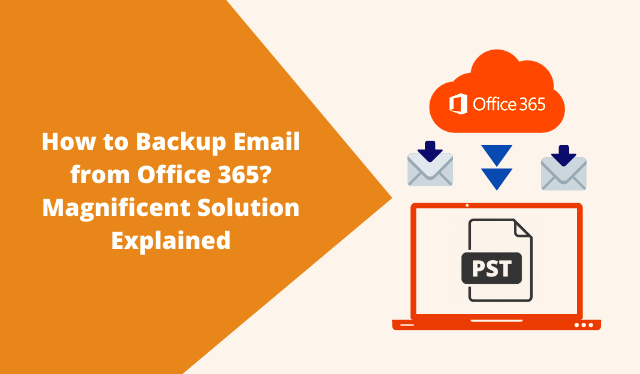
Encapsulation of this article: This article covers the user query i.e. how to backup email from Office 365 locally. If you are looking for the same solution, then just go through this write-up and you will get the most reliable solution through using automated professional software. Let’s get started!
User Query:
Looking for the recommendation!
I have to backup Office 365 email to PST file format locally for 50 user accounts. Can I backup all my email/ contacts calendars, and tasks from Office 365 directly to an external hard drive/computer? I have searched a lot for the same but did not get any reliable approach for the same. I thought I’d ask the experts before I give up, please help!
Scenario:
When it comes to backing up Office 365 email to PST locally, users/organizations must be aware of the potential risk involved in this operation if not followed the reliable and secure approach for this data backup operation. Office 365 is a productivity suite that contains numerous crucial files and data of an organization. Moreover, a minor mistake in this data backup can lead users to massive data loss or data corruption. Therefore, let’s discuss the most remarkable way of performing this task safely in Office 365 through this amazing software:
How to Backup Office 365 Email to PST – Reliable & Effective Way
Hence, to tackle all these challenges faced by users we have endeavored to figure out the most reliable and secure professional tool. Which can easily backup multiple Office 365 user account to PST without any complication.
Hence, the suggested way to perform this operation using the Office 365 Backup Tool, which is a professional utility specially made for data backup solutions in Office 365. Moreover, this software can backup multiple Office 365 accounts simultaneously, ensuring 100% data protection and integrity at the post backup in the destination account.
This software also offers a free version for users to self-verify the working performance by using the demo version of this tool. You can backup two user’s accounts for free without paying anything. So, let’s go through each step to accomplish this task safely.
Follow Along with These Steps to Backup Office 365 Email to PST Locally
Step 1. In the very first step, you have to download the above tool on your local machine and launch it. Now, you have to select the source and the destination backup platform from the given option. Opt Office 365 as the source and Outlook as the destination. And proceed with the next step in order to backup email from office 365.
Step 2. This utility offers you to backup all the mailbox items such as email, contact, calendar, task, and document. You can utilize this feature by selecting all the required mailbox items from the given list. Moreover, it offers a date-based filter for selective data backup from Office 365 to PST file format.
Step 3. Now, in this step, you have to provide the Office 365 administrator account credentials such as Admin ID and Application ID. Then you have to validate the respective permissions by hitting the validate button in order to backup Office 365 email to PST.
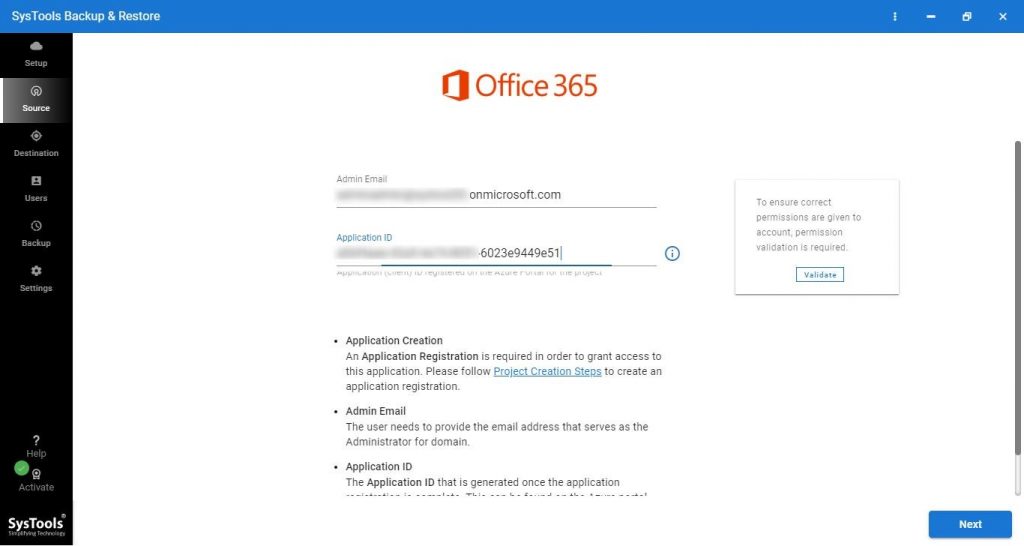
Step 4. In this step, you will have to define the destination storage for saving the resultant PST file from Office 365 to your local computer.

Step 5. In the last step, you just need to select the user account from the given list of users associated with the admin account. Then hit the start backup button to initiate the backup process safely.
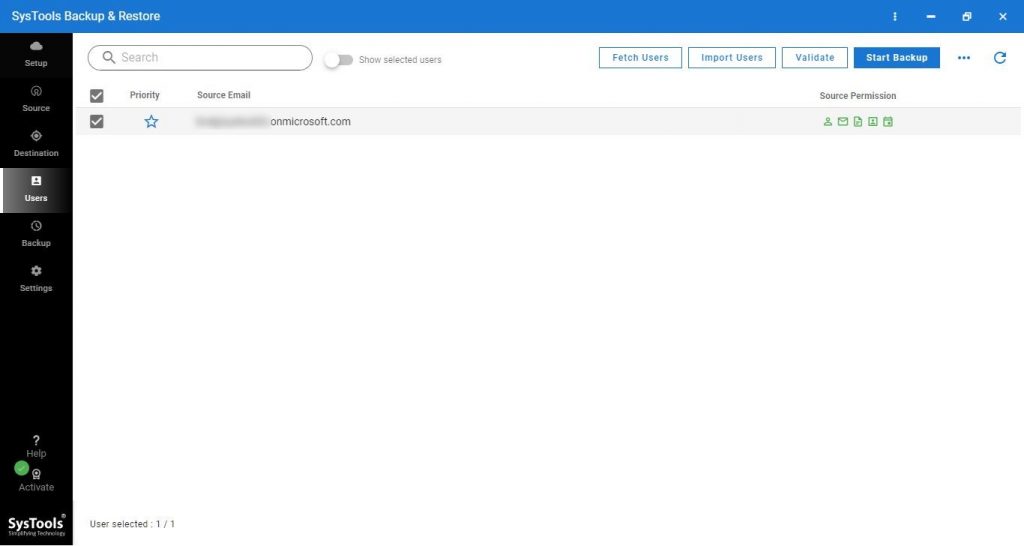
Limitations of Manual Approach in Order to Backup Office 365 Email to PST
There are several limitations and shortcomings involved in the manual approach while backing up Office 365 emails, some of them are listed below:
- The manual walk around for this data backup operation becomes quite lengthy which takes a lot of time to execute and hence, becomes a tedious task to perform.
- It does have an option to perform selective data backup such as emails, calendars, contacts cannot be backed up altogether to PST locally.
- Meanwhile, it requires technical expertise in Office 365 and windows as well, still, users might find some complications while executing the same operation.
- It does not maintain the data file integrity and hierarchy at post backup stage, which eventually becomes a cumbersome task to manage the data locally and can lead users to delete important data files.
In Brief
This problem-solving article covers the user query i.e. “how to backup email from Office 365?” and describes to you the most reliable approach to perform this operation safely. Users can use any of these approaches according to their needs and data files. However, users are advised by many experts to use the automated approach by using the above-mentioned tool. As it is an error-free solution for safe Office 365 email backup to PST files locally.