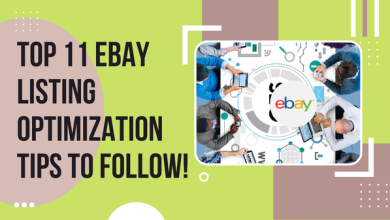How to Check MacBook Temperature?

There is no denying that MacOS serves the best and most efficient performance of all the operating systems. But even MacOS has pain points some time MacBook Temperature Monitor is down. Every time you work on your Macbook, every app will cause the internal temperature to rise. It is absolutely fine until the temperature remains within range.
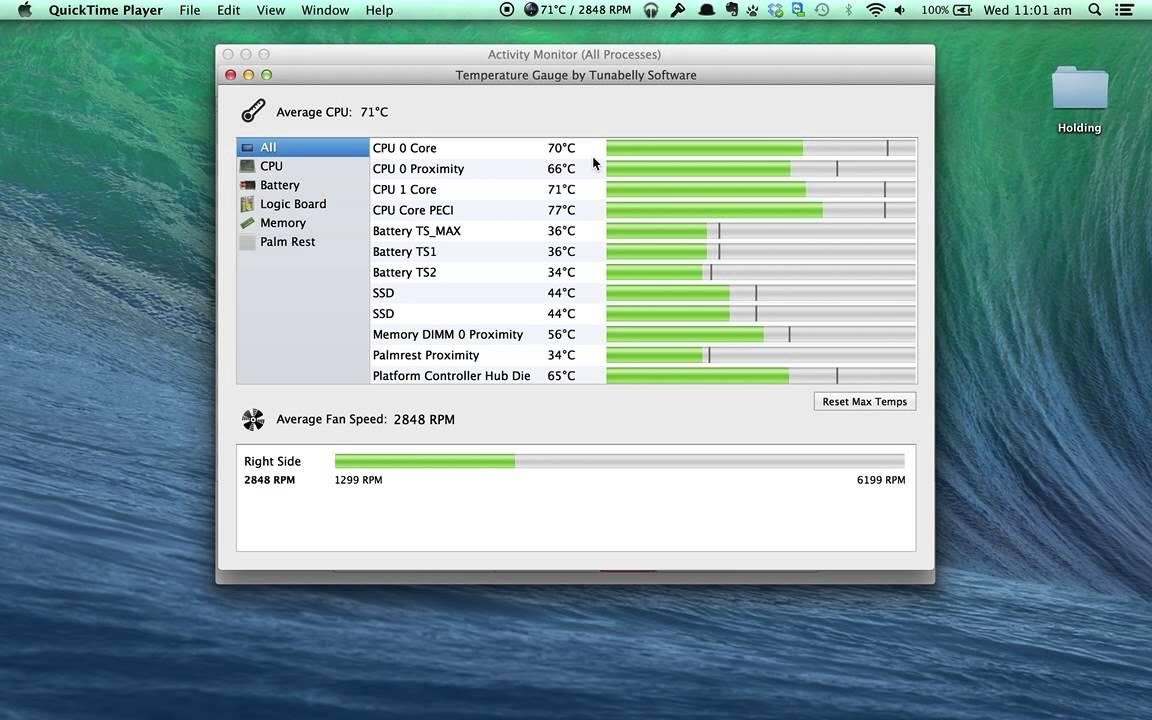
Why should you check MacBook temperature?
Increased Macbook temperatures will cause overheating, which will result in poor performance such as lagging and slowdowns. It is inevitable to keep your Macbook cool when there is a workload. You can work optimally when your device has a moderate temperature.
What is the ideal temperature to be maintained?
Apple advises keeping your Mac in a safe and ideal domain where the MacBook Monitor temperatures do not rise above 95 degrees Fahrenheit (35 degrees celsius). Even if the computer runs 5 degrees above the said temperature, then it’s fairly fine, but not for a long time. Long story short, the cooler the temperature of your MacBook, the better it will perform.
How do I check the MacBook temperature?
MacOs’ Activity Monitor records the impact on the notebook’s Cpu, disk, memory, energy and networks.
To access the tool ‘Activity Monitor.’
Click on Finder in your Mac dock > choose Utilities > and choose ‘Activity Monitor’ control. It will give you brief details about the temperature of your device.
Check MacBook temperature using Terminal.
- Launch the Terminal on your Mac and type the code:
sudo powermetrics –samplers smc |grep -i “CPU die temperature”
- Press enter, after which you will get all the temperature details.
Tip: Try to type out the code manually.
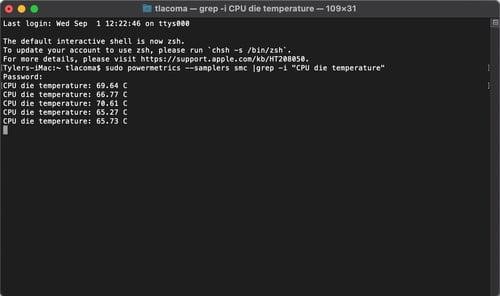
Choose the best app to check Macbook temperature.
There are third-party apps available to monitor the temperature. Some of them are:
- CoconutBattery: One of the oldest apps is the CoconutBattery. It is a free app that gets your job done. If you connect any iOS/ iPadOS devices to your Mac, the app can track the temperature details. You can upgrade this with a small fee to access other diagnostics.
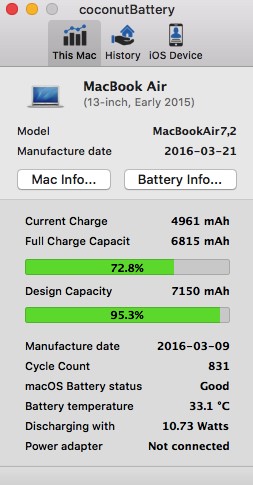
- iStat Menus: iStat Menus is ranked as the best mac temperature monitor iStat has advanced monitoring and control tools. How to setup iStat Menus:
- Install iSat from Setapp
- Click on the ‘Sensors’ icon in the menu bar
- You will get all the details about the CPU, GPU, the temperature of your Mac etc.
If you want all the detailed stats, you can install CleanMyMac X. CleanMyMac X released a comprehensive menu bar monitor, where you can check MacBook temperature with a click.
- Monity: It is a widget for macOS that can track the details of the CPU like efficiency and MacBook Monitor temperature; it tracks your network activity as well. This app is safe to install; it won’t take much space, so there won’t be any pressure on your system. Many prefer widgets over menu bar dropdowns, so Monity is a perfect choice.
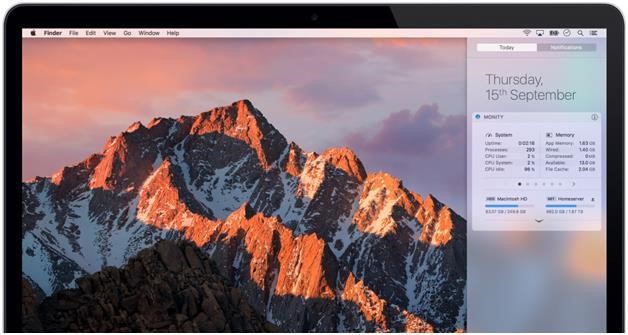
- Fanity: It is made for OS systems and only has one function i.e to monitor the sensors. Fanity only shows you the temperature of the CPU and the efficiency of the sensors, which the Terminal of Mac will show you.
How to cool down your Mac?
MacBook is prone to heat up quickly due to external factors. Two things matter the most: The surface and the sun.
- If you work on a soft surface like a pillow or a blanket, it will restrict the airflow, which makes Mac hotter. Keep it away from direct sunlight as well.
Solution: Do not block the air vents. Place it on a desk or any other flat surface where the air circulation can happen.
- Runaway apps tend to heat your Mac. They tend to use a lot of CPUs you won’t even know! High usage of CPU causes overheating, which will cause difficulty for your computer to work efficiently. For instance, if you are using Google Chrome on your MacBook as a browser, then surely your notebook will have a tendency to heat up more.
Solution: Use the activity monitor to check the runaway apps on your Mac. If not in use, uninstall them. Instead of chrome, use Safari to avoid further overheating.
- Do not keep multiple tabs open. The more tabs you open, your Mac will heat up.
Solution: Keep your browser clean. Open 4-5 tabs maximum at the same time to avoid overheating.
- Another prominent reason for your Macbook to heat up is that the cooling fan is not working properly. It may be broken, or it has gone dirty.
Solution: Run a diagnostic test on the fans, and you will get to know the problem. If it is broken or dirty, you need to clean or replace it.
Read Here- How to clear Zoom cache on Mac and iPhone
Conclusion
These are some of the ways to check MacBook temperature. Also, following the tips will help prevent your notebook from getting heated up. Older models of MacBook are not as efficient as the new ones like the Pro or the Air with M1 chip. Replace with a new one if your older notebooks are having major issues.