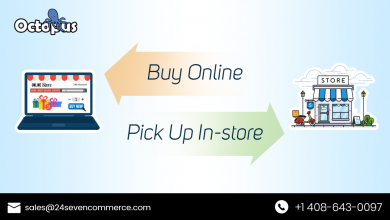How to Convert JPG To PDF In Bulk on Windows ?
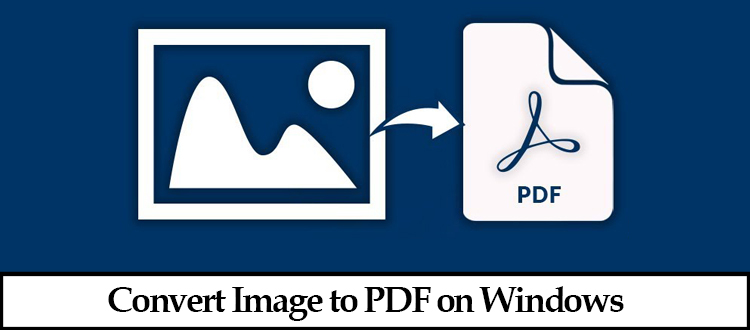
Searching for the solution to convert JPG to PDF in bulk without losing image quality ? Well, your search ends here.
In the blog, we have provided different methods to carry out the image conversion process.
These images are saved in multiple files formats. Some of them being PNG, GIF, RAW, TIFF, and JPG/JPEG being one of them.
JPG/JPEG is a popular file format for storing pictures. Because of its small size, it is ideal for viewing and sending videos and images on the internet.
Furthermore, compressed files are easier to send over the Internet since they take up less space than other formats.
Despite the fact that JPG is a popular file format among businesses and individuals, it falls short of the functionality offered by PDF.
Bloggers, graphic designers, and educational institutions who need to share PDFs on a regular basis rely on PDF as a widely accepted file format.
Therefore in the blog, we have come with the latest and reiable solutions to convert JPG images to PDF extensions.
Methods To Convert JPG To PDF In Bulk
There is no manual way using which users can easily convert multiple JPG files to PDF. However, there are some other methods like Google Drive which can be used for the conversion.
Automated software can be employed here- Image Converter Tool which can make the job of the user easy and using this the JPG images can also be converted in bulk.
Method 1: Using a Smart tool to Convert JPG To PDF In Bulk
Best Image Converter Tool is a powerful application that can be used to convert file extensions other than jpg/jpeg to PDF, such as.jpe,.gif,.png,.bmp,.icon,.tiff,.jfif, and so on.
You may simply select Print Images without sacrificing image quality. You don’t even need to instal Adobe Acrobat to convert JPG pictures to PDF.
While converting to PDF, you can choose the page size, margins, and orientation. One intriguing aspect of the program is the ability to password-protect your files.
Let us now go through the steps to know how to use the tool:
- Launch the Software and Insert Images to convert multiple JPG files to PDF.

- Then, go over the newly added images.

- Select PDF as the export format.

- Apply the PDF settings and then click Convert.

Method 2: Manual Methods To Convert JPG File to PDF
The above-mentioned application is recommended if you wish to convert a big number of JPG files to PDF. However, if you only have a few files to convert into PDF format, you may use the manual approach.
Using the Google Drive To Convert JPG Image File to PDF
- The first step is to launch your default browser.
- Now, by clicking on the nine dots, you may access your “Google Drive.”
- Simply upload photos to “Google Drive.”
- After successfully adding “Images” to “Google Drive,” right-click on that image.
- Choose “Open With” and then “Google Docs” to open the file.
- After that, click the “File” button and then the “Download” button.
- Select the preferred format and press the “OK” button.
- The document has been converted to PDF format successfully.
Using Adobe Acrobat to Convert JPG to PDF
The procedures below may be used to convert various images to PDF —
- Locate the image file you wish to convert to PDF.
- The user must then right-click on the image and choose Convert to Adobe PDF.
- When the user discovers the image, it will appear as a new PDF file.
- Select the Save icon.
- Save the PDF file to the specified location.
Why Does the Need to Convert JPG Images to PDF ?
- Because of its excellent quality and dependability, PDF is the best way for viewing and transferring documents.
- PDFs are useful for graphic designers who save photos online that are intended to be downloaded or printed as brochures, posters, or booklets.
- Additionally, converting pictures to PDF might be useful when converting scanned papers to PDF for quick distribution.
- PDF is the most used text format for reading and sharing data.
- It’s cross-platform, which means it can run on any device, regardless of the applications, hardware, or operating system.
- Furthermore, the file’s theme, size, and consistency would be consistent across all devices. This makes it perfect for companies who upload, handle, and submit files regularly.
- PDF is by far the most realistic and professional-looking format for submitting a report, signing and sending legal arrangement documents, downloading an invoice, or sharing your CV.
- Users need to convert JPG to PDF in bulk as PDFs were designed to serve as a worldwide, easy-to-read document format, and they do so excellently. If you have a collection of photographs, you may combine them into a PDF file for easy distribution.
- A customer or user may want to look at the photos or see the facts displayed in an appealing manner.
-
While JPG is the most common image file format, it can be accessed on a variety of devices, including smartphones and tablets.
All these above reasons lead to the need to convert JPG images to PDF.
Final Words on How to Convert Multiple JPG files to PDF
To convert JPG To PDF in bulk becomes necessary since it provides a lot of advantages like better security, universal acceptance, etc. If you want to convert JPG images to PDF then the manual tools cannot help you.
Therefore, in this article, a direct tool is discussed which also provides the user with many other benefits.