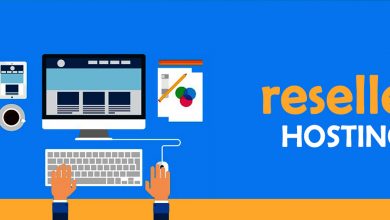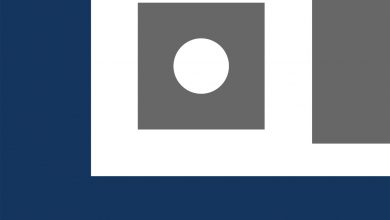How to Copy OneDrive Files to Another OneDrive Account – Ultimate Solution By IT Experts

Summary: This article covers the user query “how to move OneDrive files to another OneDrive account in Office 365”. We will discuss the best way to accomplish this task with 100% data security & integrity while maintaining a hierarchy of all files and folders at the post-migration stage. Read this article carefully and by the end of this article, you will get a productive solution for the same.
But, before getting into the step-by-step solution, let’s have a quick glance at the user’s requirements and challenges.
User Query:
Hi everyone
I urgently need to move OneDrive files to another OneDrive account due to the merger of business organizations. Is there any tool or direct way that can help me to perform this operation in a safe way? I need to perform this operation for 120 user’s account
Scenario
Data transfer queries are quite frequent nowadays, there are various reasons for it. Migration in Office 365 itself a complex process to perform, as it can greatly hamper the running business by creating a temporary communication halt. However, we are going to show you a quick solution for the same. Let’s discuss the step-by-step solution to copy OneDrive files to another OneDrive account.
How to Move OneDrive files to Another OneDrive Account?
We generally consider two ways to perform this operation i.e manual way or automated solution.
In a manual way, it becomes a tedious task as users have to download all the data to the local computer from the source account and they need to upload it to the destination account. Moreover, it has its own limitations also and in this way it becomes a cumbersome task to do.
Automated Solution to Copy OneDrive files to Another OneDrive Account
As it is quite evident from the above scenario that the manual method for this operation is not suitable for a large amount of data or file to transfer. Hence, we suggest OneDrive Migration Tool, a well-built powerful automated professional tool that can easily move OneDrive files to another OneDrive account, without any hindrances.
This utility has a various modern feature that makes it a one-stop solution for data migration projects in Microsoft Office 365.
Advanced Features That Makes It Different from Others Software Available Today
Delta Migration: This is a contemporary feature that allows users to transfer newly arrived data in the source account to the destination account without creating duplicate files.
Run Full Migration: Another remarkable feature that comes with this utility, allow users to transfer the skipped data in the previous migration process.
Retry Failed Migration: This feature allow users to retry the transfer for those data, which were failed in the initial migration process in Microsoft 365.
Also Check: How to Migrate Outlook Data to Office 365? Step By Step Guide
Demo Version
This software comes with a free demo, users can download the demo version and they can self-verify the working and its performance before purchasing the full version. The demo version can migrate two user’s accounts safely without paying anything.
Software Working Steps to Move OneDrive Files to Another OneDrive Account
Users just need to follow these guided steps and in just a few clicks they can accomplish this operation safely.
Step 1. Install this utility and run it on your machine. Select the migration platforms like Office 365 for the source and the destination.

Step 2. As this is a powerful utility, it can take place multiple migration projects and in order to perform the OneDrive migration, check the allow document migration box and enable by checking the migrate document permissions.
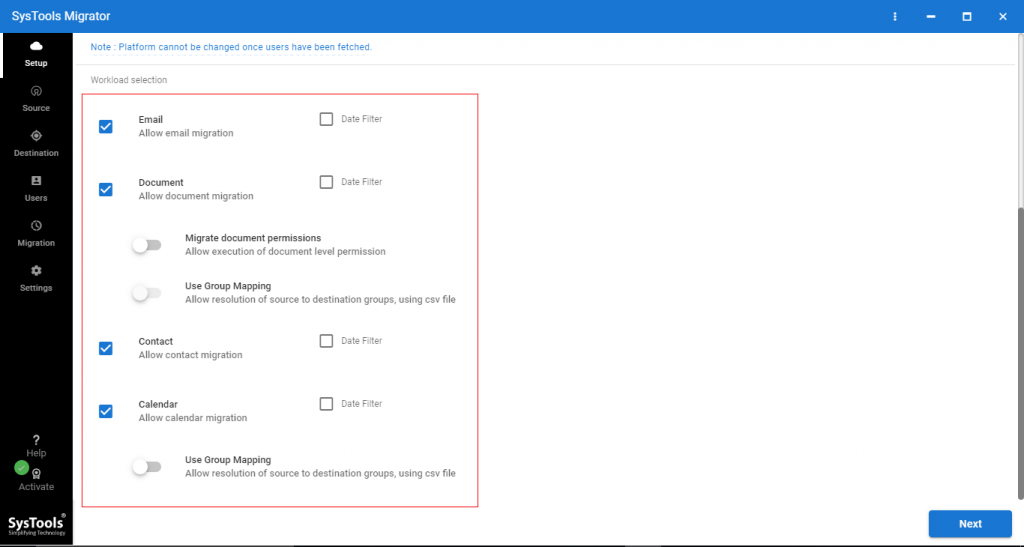
Step 3. In this step, you need to log in with the Admin credentials i.e Admin ID & Application ID of the source and the destination account.

Step 4. In this step, you can create user group mapping for the source and destination tenant accounts, by using any of these three options provided in this utility and those are Fetch Users, Import Users, and Download Template.
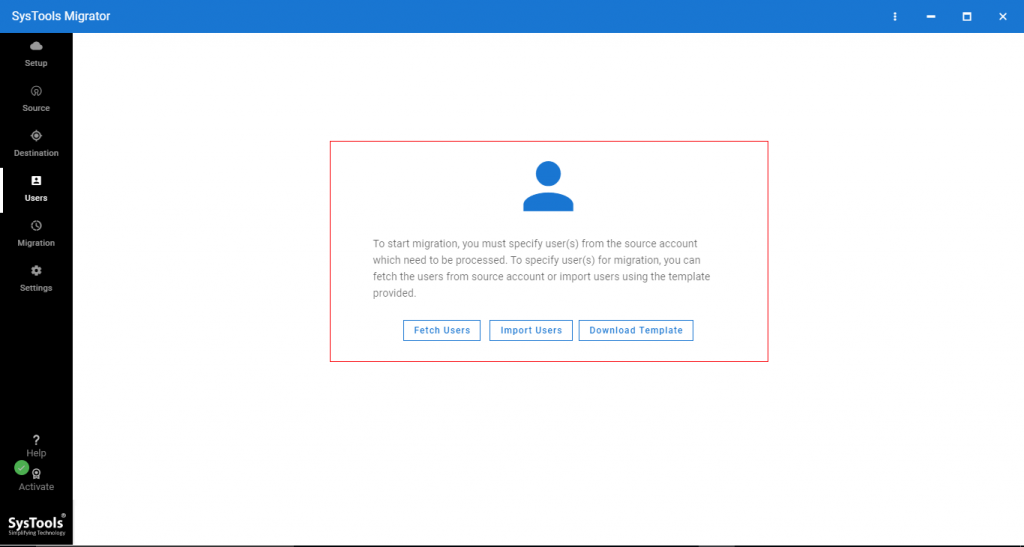
Step 5. Once the mapping is created successfully, click on the validate button and this action will validate all the required permissions in order to copy the OneDrive file to another account.
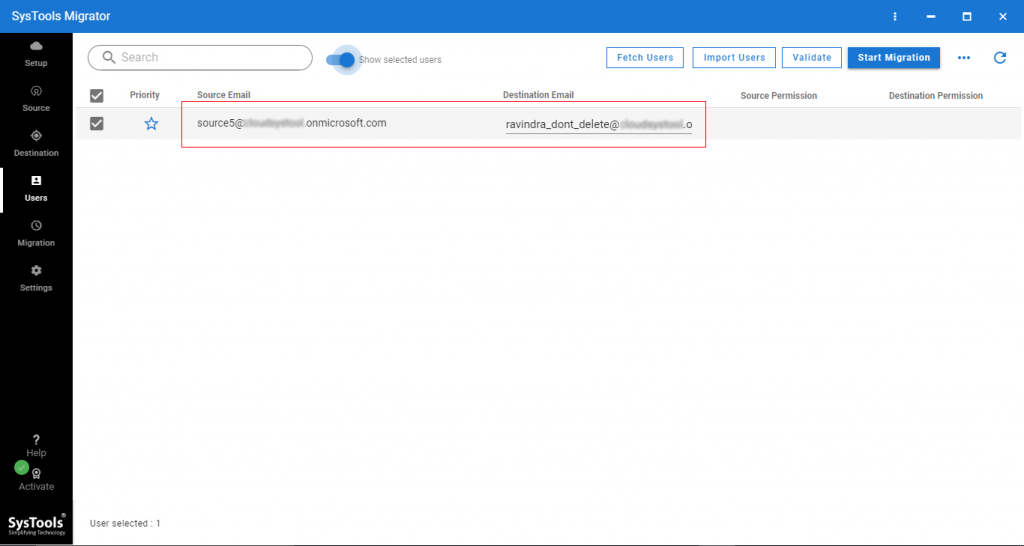
Step 6. Now you are all set to go, just click on the start migration button and the process will start in few minutes, and you will accomplish this complex process in these easy steps.
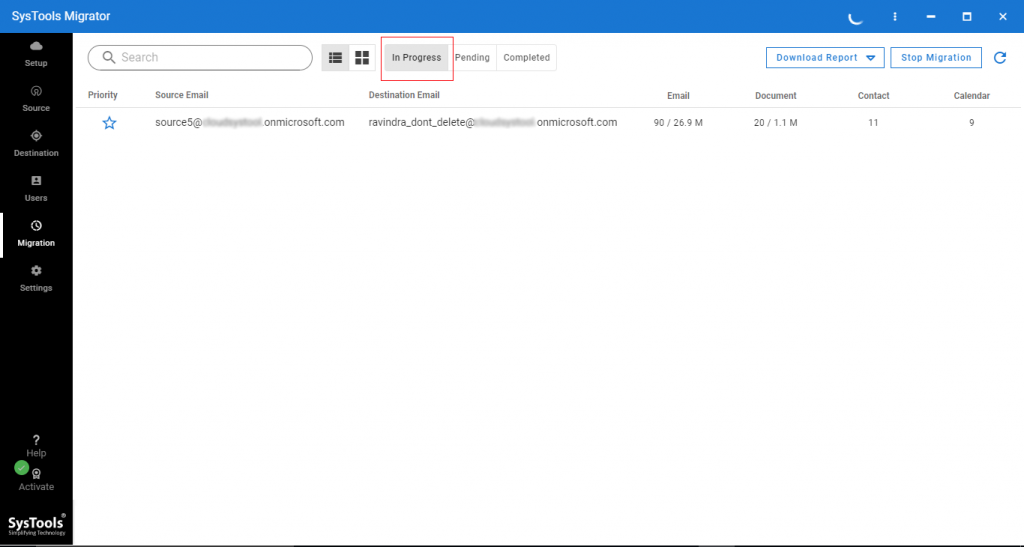
Wrapping Up
In this article, we have covered the query for how to move OneDrive files from OneDrive to another account in both possible ways. Users can use the manual and automated approach for this operation. They should also be aware of the downtime involved in the manual method as it can create a communication halt and can hamper the running business.
Therefore, it is always suggested to use a professional tool for this task over a manual approach. By adopting the given tool they can easily perform this task without any hassle with maximum data protection and integrity.