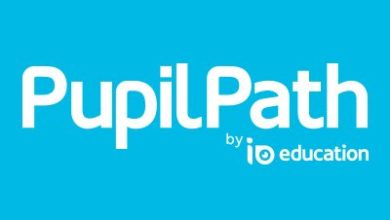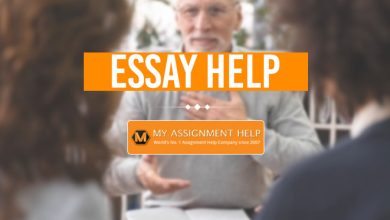How to Download QuickBooks Step-by-Step

You are ready to download Quickbooks, one of the most popular pieces of accounting software, and want to know the best way to download and set up Quickbooks. Quickbooks offers an intuitive interface that allows you to input and organize your accounts fast. Read on to learn how to download and install Quickbooks, step-by-step!
Download the QuickBooks Software
Head over to QuickBook’s download page and find the link to download the version of Quickbooks you bought, once you have that link you need to select the country, the product, and its version. After that, click the download button, and your software is on its way to you. If you bought QuickBooks via CD, then just insert the CD into your computer and follow the installation instructions that come up for Quickbooks.
Prepare for Installation
First, make sure the device you are installing QuickBooks on will meet or exceed the system requirements of the software. Then make sure the installation files are somewhere you can easily find them. Lastly, keep the product key and license number at the ready, as you will need them during the installation process.
Start Installation
Navigate to the folder where you have the QuickBooks.exe file saved. Double click on the file and follow the instructions that pop up. First, you want to read, then click “Agree” to the software license agreement, then click next to open the Product Key and License Number dialog. Enter these two numbers and click next to continue!
Select Installation Type
The easiest, and recommended option, is the Express installation method. If you select this method, then select it, then press next to start the installation proper of the QuickBooks software. Choosing the Custom and Network Install option gives you a little more control over the installation options.
It is recommended if the QuickBooks software is hosted on a company server, or if you are setting up a multi-user network, or if you are installing QuickBooks on a server. Once you choose, click next to select the option you want to use, then the next page lets you change the installation location for Quickbooks to where you want to install the Quickbook on Desktop’s files. After that, click next to get the install moving.
Activate the Software
After the install is done, open QuickBooks and press F2 to start the activation process. Here, you can open the product information window to check on the status of your activation. If the status shows the software is activated, then you are ready to get started.
If it doesn’t show as activated, then you want to close the product information screen and open the help menu and select the activate QuickBooks tab which will start the process for you. You might need to update your software for the activation to work, but the software will let you know if this is the case. If something went wrong during the installation, you can use the QuickBooks repair tool to fix it.
Download Quickbooks
The process to download QuickBooks is simple and intuitive. Simply follow this guide for best results, then enjoy your powerful new accounting software!
Enjoy this article? Then don’t forget to check out our blog for more informative articles!