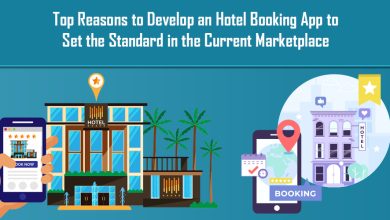How to fix Avast Virus Definition not Updating
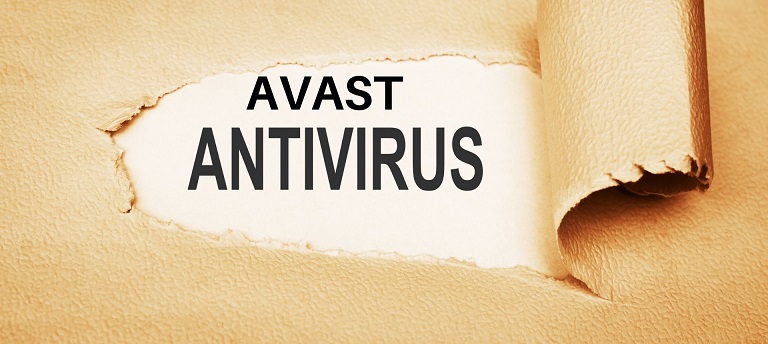
Avast is a leading cybersecurity industry that offers various advanced services and antivirus plans for your devices. Whenever you need a security plan, install the Avast antivirus and protect the device from all threats. The Avast security program also includes network protection features to keep the user secure on the web. It provides the regular update for virus definition on the setup to prevent all the new threats from entering the device. But when the Avast virus definition is not updating then you should check for the error. Without the new update, your Avast antivirus can’t detect or remove the new threats.
Reasons for getting Avast Virus Definition not Updating Error:
Internet is not stable
- Another program is interrupting the Avast update process
- User have another antivirus on the device
- Junk files of your device are corrupting the update process
- Your system files are not working
- Avast related registry files are showing error
- The user has made some invalid changes to the updated policy
Resolving Avast Virus Definition not Updating Error:
Restart the device and then retry
The updating process of your Avast can interrupt due to some errors or runtime issues. Whenever the updating or scanning process of Avast gets interrupted; go for a restart. When the user restarts his device, all functions get restarted and the runtime errors get resolved. Close the Avast update window and all the other running programs. Tap on the Start button and hit the Restart. The device will restart and then open your Avast setup. Hit on the update button and wait. If your Avast was showing an error due to runtime error then restarting will fix it and now your Avast antivirus setup will get updated.
Check internet connection
The common error for getting update issues is the weak internet connection. If your Avast update process is getting interrupted; check your internet speed. If the network is not stable, connect the system to a stable connection. Always update your antivirus under secured antivirus. Connect the computer with a personal and smooth network and then try to update your antivirus.
Update your Operating System
Users face interrupting while updating the programs if the Operating System is outdated. You must update the OS as it is necessary to keep the device in good health. Threats can easily attack an outdated OS and many programs stop working. Users should update the OS first and then check for other updates. Connect system to secure network and run OS update. After updating, restart the system and open Avast. Run its update and wait to complete. Updating setup with stop Avast popups and now users can run the full system scan.
Remove Another Antivirus from the System
When Avast is not updating, check for the other antivirus programs on the system. People often install the new setup for antivirus but don’t remove the expired one. Open the Apps folder and check for the programs, if you have an expired setup of antivirus (ever Avast); remove it. Now check for another antivirus program on the device. If you have installed another antivirus; delete it. You can’t use two security programs simultaneously as they will conflict when detecting a new threat.
Repair the Avast registry files
The update on Avast can show errors when some of the Avast registry files are not working. These files can be necessary for the scanning or updating process. The user needs to repair the Avast antivirus registry files. Edit those files if you know the correct steps. Create the backup key and then repair the files. Open the Windows registry editor page and check for all the Avast files. Choose the error files and save all the files with the .reg extension. Repair the corrupted files and then restart Avast antivirus. Open the Apps and click on Avast. Choose the update button and then check for the error.
Revert the recent changes
When the Avast antivirus is showing errors after making some changes on the Security & Update page then undo them. Those changes on files are interrupting the update. Users should undo the changes to default and then the program will start updating. For reverting changes to default, use the Windows Restore tool. Enter the correct restoring point and then run the tool. After restoring the changes, open Avast and update the setup.
When your Avast setup is not updating after trying all techniques then try to reinstall it. Remove your outdated Avast program and reinstall the updated Avast program on the system.