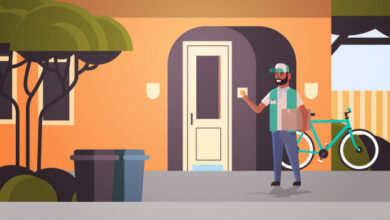How to Migrate Mailboxes from Exchange to Office 365
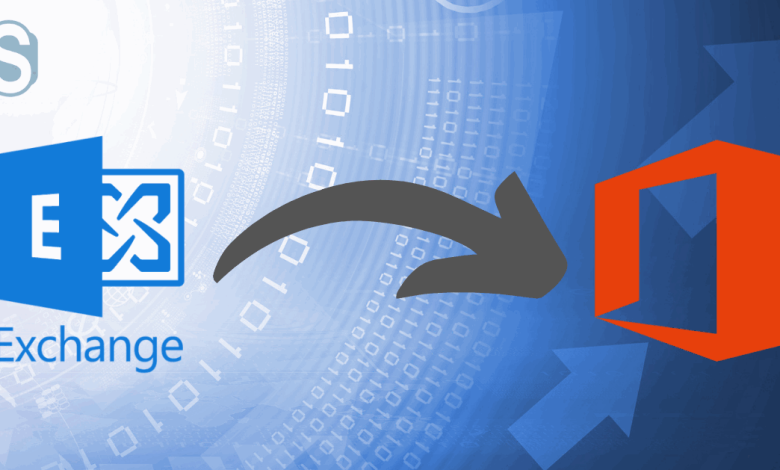
Ways to Migrate multiple email accounts to Microsoft 365
Exchange to Office 365 migration is generally trending these days. Exchange provides a standard platform to share information with users; the administrator allows users to access it. It can fail very precisely within an organization, according to the part of the data that is very significant. Office 365 is a very advanced technology and flexible work appearance, whereas Exchange Server is a highly used technology, but Microsoft does not make for a seamless migration.
In this guide, we will go through some of the possible ways for migrating Exchange to Office 365. Before that, let me define and clarify some of the reasons or benefits behind the Exchange to Office 365 migration.
Reasons or benefits of migrating to Office 365:
I have presented some reasons behind this large migration. There may be more other reasons or benefits.
- With Office 365, no worries about updating software versions. Microsoft takes care of all that automatically and flawlessly. No need to get stressed about server downtime or such a situation.
- Cloud-based services are cost-effective; meanwhile, you don’t need to maintain anything anymore. You only need to get a subscription to Office 365. You will get all the features and setup suggestions, along with many other functionalities.
- Office 365 services maintain the data security of users. There is no need to bear the burden of data rip-off concerns or data loss cases due to technical disasters, glitches, and other tragedies.
- Office 365 offers magnificent access to services without the need for infrastructure. All you have is a verifiable device with internet connectivity. You will easily access cloud-based services from anywhere at any time.
- It secures more email accounts for new users. It’s easy to perform the whole process of getting additional storage, not depending on hardware providers, configuring anything, etc.
These are the reasons and benefits of Office 365. Migrating mailboxes from Exchange to cloud-based services is a big task, so we will learn a few ways to ease the Exchange to Office 365 migration.
Migration methods for Exchange database to Office 365:
There are two ways of migrating Exchange to Office 365. Both are listed below:
1) Manual methods
2) Professional method
Manual method:
There are different methods of manual migration as well.
-
Cutover migration:
The cutover migration method for Office 365 works best when the organization uses Microsoft Exchange Server 2003 or later versions. Also, it is suitable if your organization has an on-premises Exchange that has fewer than 2,000 mailboxes. This migration method moves all data mailboxes, contacts, and features located on-premises or Exchange Online to Office 365 at once.
-
Staged migration:
If your organization is medium-sized and has 2000 mailboxes and to move Office 365, then here’s a staged migration that would be compatible. The migration process will split into different stages, and their contents will divide into small batches at a specific time.
-
Hybrid migration:
You can use hybrid deployment for your on-premises Exchange plan. If you want to take advantage of Office 365 along with the on-premises Exchange server, hybrid deployments help you move in and out of Exchange Online mailboxes. It distributes the migrated data between on-premises and cloud deployments with services. You can use it with smooth processing assurance.
-
IMAP migration:
You can use this method to move only email messages from selected versions of the Exchange Server to the cloud. If you own Exchange 2000 and the latest version, this method is best suitable for you. It can help you transfer user mailbox data from IMAP to Office 365 in less time.
-
Migrate Mailboxes to PST
It is one of the manual methods for Exchange to Office 365 migration. If your organization uses Exchange Server 2007 or earlier, then you can migrate mailboxes using the Export Mailbox command or the emerging tools to export mailboxes to PST.
And, if you are using Exchange server 2010 and the latest version, you can implement the new mailbox export call for the PowerShell command.
After exporting mailboxes to PST, you can import them to Office 365 user accounts.
Drawbacks of the above manual methods:
- These processes take an unpredictable time to complete the migration.
- The administrator must have strong expertise to migrate the database.
- Manually migration is only supported for the selected version of the Exchange server.
There are many more complications with manual methods. A professional tool is the best option to avoid such situations. Here, I have introduced the best Exchange to Office 365 migration tool by Shoviv. Let’s know about its full functionality.
-
Shoviv Office 365 migration tool:
It is a multi-operation tool that maintains the integrity and honesty of source mailbox data. Within this Exchange to Office 365 migration Tool, you can migrate EDB files, Live Exchange mailboxes, Outlook stores profiles, and Office 365 mailboxes as well to Office 365. It also moves public folders and mailbox archives to Office 365. It appears as a simple GUI and provides many user-oriented features such as:
- Shoviv Office 365 migration software lets add and process the any number of mailboxes from the source to Office 365.
- Also, The tool allows a preview of source mailbox items to make sure before processing.
- Incremental export feature: This is an outstanding feature of this tool. You need to check on this option, and the tool allows you to proceed with the interrupted process and prevents duplication with the same target.
- Also use more convenient options like Search and Filter options. You can exclude or include items from the source mailbox according to different criteria and search for source items to process as you select them.
Conclusion:
I hope you to got the right Exchange to Office 365 migration plan from this guide. Manual methods do not seem to be reliable for this task. The mentioned professional tool is a master solution. I have defined some of the best features of this tool here, and there are many more functions. Anyone can watch them using the free demo version. The demo version will process the first fifty items per folder.
Note:- Check this article if you want to know about how to export office 365 mailbox to pst