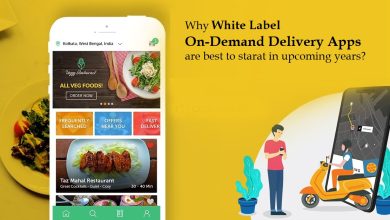How to Move Domain Between Office 365 Tenants? Comprehensive Guide
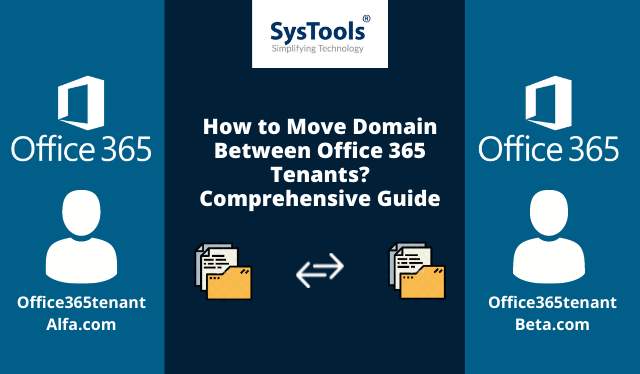
Overview: There are 4 stages to move email domain from one Office 365 tenant to another. This article explains all the stages with a perfect solution for migration while keeping the data secure and structured. Let’s see how!
Migrating over the cloud is not an easy task. You can perform the operation by learning the steps given in any guide, however, it is not an easy process.
Data migration over the cloud is the most challenging task which requires you to have certain knowledge or assistance for success.
Most huge enterprises acquire small organizations to add to their turnover which requires them to move domain between Office 365 tenants.
This is because merging two companies or acquiring a company using Office 365 needs to be combined with the parent company.
Now, you must be thinking about what way can the migration be done. And if there are any drawbacks or risks to the data.
Well, if you are performing the steps correctly and have the expertise needed, you can get over the transfer process easier.
However, if you are not technically inclined, take assistance from an expert. Moving to the stages of migration.
4 Stages to Move Email Domain from One Office 365 Tenant to Another
The task is divided into 4 major stages:
- Migrating data to another tenant
- Detaching domain from the previous tenant
- Attaching domain to the new tenant
- Migrating data from the same tenant (new) to the domain
In these stages, the most challenging task is to detach the domain from the old tenant and then attaching it to the new one.
We need to do that because it is not possible to have the same domains in two tenants.
Also, remember that when you move domain between Office 365 tenants, detaching it takes 2 days and the same domain cannot be attached to the new tenant during this time.
Let’s get going with the process of migration.
Stage 1 – Migrating Data from the Domain to Another Tenant
The first and foremost step is to export the data to another tenant from the domain. To do so, you can take the help of Office 365 Migration Tool.
There is no solution provided by Microsoft to move email domain from one Office 365 tenant to another which is why it is important you consider the expert’s suggestion.
The tool offers certain features to help with a trouble-free migration process. It allows you the following:
- Exports emails, contacts, tasks, calendars, documents, etc.
- Allows concurrent migration for transferring users in batches
- Offers delta migration to export newly arrived emails only
- Provides multiple modes in Re-run migration as required
- Selective data transfer as per time-range via Date-filter
- Pause & Resume features to manage the migration process
Automated Steps to Move Domain Between Office 365 Tenants Safely
- Launch the tool and go to the Setup Choose Office 365 as both the Source and the Destination.

- Then, mark the categories you want to move in Workload Selection and set the Date-filters for each category as per accordance.
- Enter the credentials for Office 365 in the Source field, Validate it, and hit the Next

- After that, fill in the details for Office 365 in the Destination Press Validate and click on the Next button.
- Move email domain from one Office 365 tenant to another by fetching the users.
- Lastly, set the priorities and hit the Start migration button to complete the process.
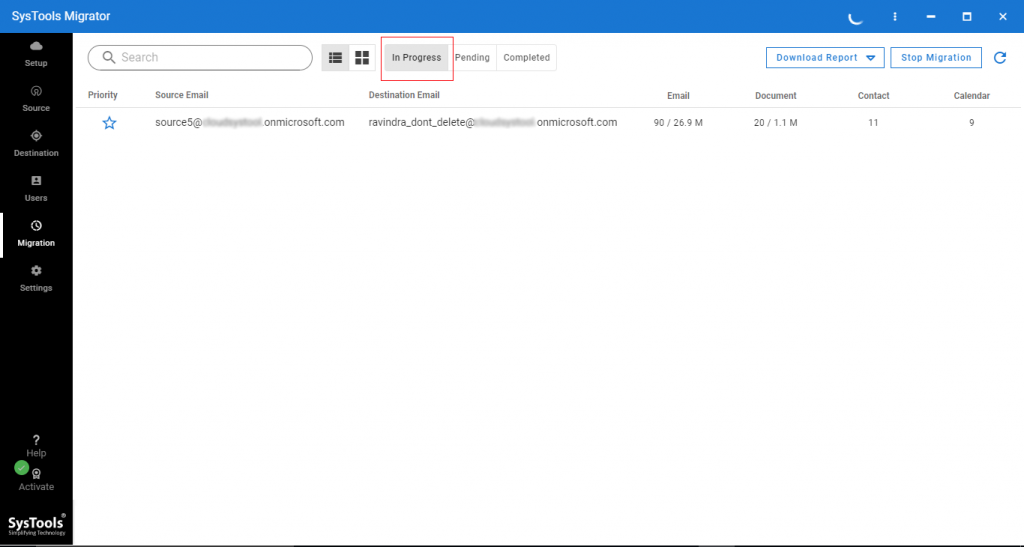
Once you have your data downloaded, take a look at the second stage.
Stage 2 – Detaching Domain from the Previous Tenant
Now, take a look at the steps to detach the domain:
- Go to the Admin Center and click on the Settings Hit Domain Page option.
- Then, choose the domain name that is to be detached.
- After that, click on the Remove button from the right panel.
Stage 3 – Move Domain Between Office 365 Tenants by Attaching Domain to the New Tenant
To attach the domain, go through the given steps:
- From the Admin Center, choose the Settings button and go to the Domains page.
- Click on the Add Domain option and fill in the name of the domain to be added, hit Next.
- Select the “How you want to verify that you own the domain” option and verify it.
- Then, choose how the DNS changes that are required to use the domain for Office 365 shall be made to move email domain from one Office 365 tenant to another:
- Add the DNS records for me
- I’ll add the DNS records myself
- Hit Finish to complete the process.
Stage 4 – Migrating Data from the Same Tenant (New) to Domain
This stage requires you to migrate the data that had previously been exported to a temporary mailbox in the new tenant.
But before that, you need to create mailboxes in your Office 365 domain in regards to the prior tenant.
When the mailboxes are created, you have to follow the steps again from Stage 1 by using the tool to move domain between Office 365 tenants.
After doing so, your data will successfully be migrated without any troubles or losses. Migration requires time, that is true, but with the right guidance, no extra time will be taken to correct your mistakes.
Learn More About: How to Move Office 365 Mailbox to Another Account – Step By Step Guide Elucidated
In a Nutshell
We have seen quite a rise in the migration queries and it has also been observed that there is no direct method for it. It becomes cumbersome to perform without having the correct knowledge leading to data loss and errors.
Thus, to make it easy for users to move email domain from one Office 365 tenant to another, the most reliable solution is explained here.