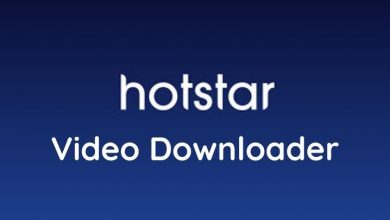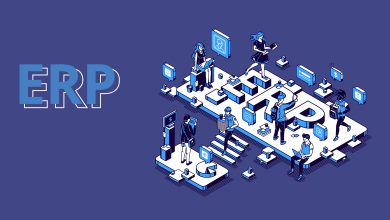How to Move Outlook mails to PDF with attachments

If you have need to solve how to move Outlook mails to PDF query then this blog can help to overcome from the migration issue of Outlook mail messages to PDF Adobe. In this write up, you can get multiple solutions that help to move Outlook mails to PDF directly, manually & alternatively.
Yes, you can get three solutions to solve how to move Outlook mails to PDF query and try all explained solutions to clear your all doubts regarding Outlook files to PDF migration. Therefore, read the blog that will export Outlook mails to PDF without any issue.
Method 1. How to Move Outlook Mails to PDF Directly
If you are handling MS Outlook and have need to convert few Outlook emails to PDF then you can follow the given steps and know how to move Outlook mail to PDF because it can move single Outlook email to PDF at once. Follow the given steps to know more –
- First of all, open MS Outlook in your desktop screen.
- Then select Outlook mail, which you need to save in PDF.
- Go with Print option from File Menu.
- Then choose Microsoft Print to PDF option.
- If your printer is saved as default printer then you can also save Outlook emails in PDF with attached files. For that click on Print-options and tick on the save attached file option and click on OK button.
- Choose saving location and also provide any name for saving PDF file. Click on OK button.
Method 2. How to Move Outlook MSG Files to PDF Manually
Outlook supports PST file extension to store all data (mails, contacts, address book, journals, tasks, etc.) It also provides opportunity to save some selective Outlook mails & contacts in MSG file format drag & drop method. Therefore, users who are having Outlook mails as MSG file format, they may want to move them in PDF. If you are also such user then follow the given method –
- Select your saved MSG file from source location.
- Open it with MS Outlook and go to File menu.
- Select Save as option and save the file in HTML file format at your desired location.
- Now go to saved HTML file and open it with MS Word.
- After that go to Export option from File menu.
- Click on Create PDF/ XPS documents option and choose Create PDF/ XPS option.
- Choose location and name for your saving PDF file and click on OK button.
Limitations of the both explained solutions
The explained solutions are not the perfect solutions in every condition for everyone. Because both solutions can move single Outlook mail to PDF at once, it may waste your time from single processing. Direct migration method cannot save attachments, if your printer will not save as default printer and Manual method cannot save Outlook MSG emails to PDF with attachments. Sometimes, both solutions may fail due to technical issues.
Method 3. How to Move Outlook Mails to PDF Alternatively
After knowing the manual & direct migration method, if you do not want to go with them and have large Outlook mails database then you can go with PCVARE MSG to PDF Converter that can simply move Outlook mails to PDF Adobe documents. It can move all MSG files of Outlook into PDF at once and save your time from one by one processing. It can move Outlook MSG files to PDF with all elements – metadata, formatting, images, hyperlinks including attachments. It also supports attachments saving option to save emails & their attachments in PDF with 100% accuracy.
Download the Outlook MSG Migration tool that also provides chance to move 25 Outlook mails to PDF at free of gaziantep escort cost. Now you are capable to know how to move Outlook mails to PDF at free of cost. Therefore, you can solve your problem with three solutions without any charges.
If you want to save Thunderbird emails to Outlook then read it >> https://www.thetechbizz.com/how-to-export-mozilla-thunderbird-email-to-outlook-2007-2010-2013/