How to Open OST File in Outlook – 3 Easy Methods
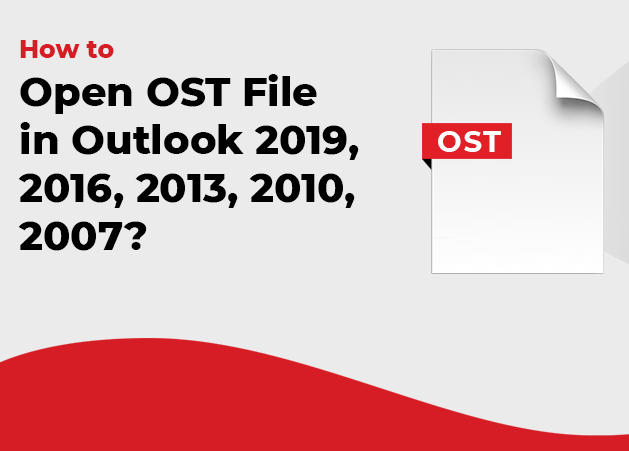
Looking for a method to open OST files in Outlook? Look no further. If you answered yes, then you will find every potential solution in this post. In this section, you will learn how to open OST files in Outlook both manually and professional manner.
What is OST File and Its Location?
OST stands for Off-line Storage Table and is an email resource for Exchange and Outlook email client users on offline mode.
Location
OST file location in Windows Vista, Windows 7, Windows 8, and Windows 10:-
Drive: \Users\%username%\AppData\Local\Microsoft\Outlook
Windows XP, Outlook 2000,2003,2007:-
Drive: \Documents and Settings\%username%\Local Settings\Application Data\Microsoft\Outlook
Advantages Of OST File
• OST files are beneficial in cases when there is limited, unreliable, and weak internet connectivity, as you can work offline in an OST file.
• If the Exchange database is corrupt and not in a recoverable state. So the user can get the data from the OST stored on the hard drive.
• Some emails are very important to us and need to be retrieved somehow. OST files are most useful in this situation.
Note:- Now, below you will be explained step by step how to open OST file in Outlook manually and professionally. Most important thing is, if you want to open ost file in Outlook, then you have to convert OST file to PST.
Method 1:- Open OST File in Outlook – Manual Method
If you want to manually open the OST file in Outlook, and here you will be shown two manual methods, you can use any of them, follow the steps below. But the manual way is very risky and takes too much time. Outlook allows you to archive data by converting the OST file to the PST format.
Step 1: Firstly, start MS Outlook and open the OST file.
Step 2: Secondly, choose the Archive.
Step 3: Then, Select the file that you want to export to PST.
Step 4: After that, give a destination path for the new PST file.
Step 5: Now, click on the OK button, and the export process is start.
Method 2:- Using the Import/Export Wizard – Manual Method
In this method, there must be Outlook active account and Microsoft Outlook installation.
Step 1: Firstly, open Outlook and then, click on the File>Open & Export>Import/Export.
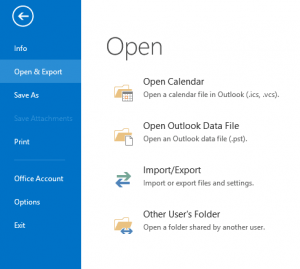
Step 2: After that, pick Export to a file and click on the Next button.
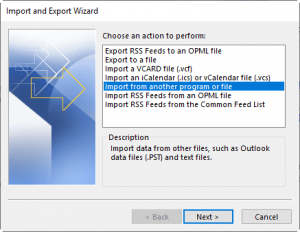
Step 3: Thirdly, select the option Outlook Data File (.pst), and click Next.
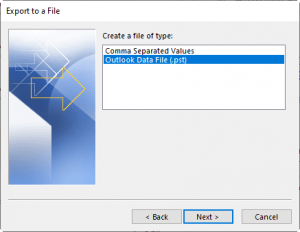
Step 4: Then, choose Mail Accounts or choose Personal Mailboxes.
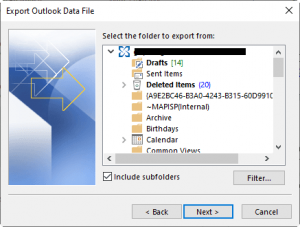
Step 5: Click on the “Browse” button to select a save location.
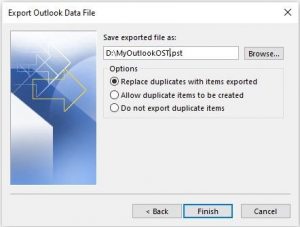
Step 6: Now, enter a password to protect the converted PST file, then click on the “OK” button.
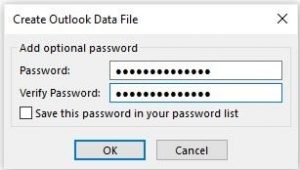
Step 7: Lastly, the export process will start now.
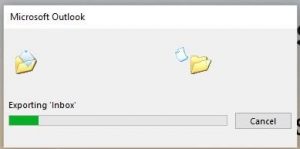
Drawbacks of Manual Method
• The manual method is very risky due to the risk of data loss.
• As well as, this is a time-consuming method.
• In fact, you must have Outlook on your system as well as the same account needed.
• This method is cannot convert corrupt OST files.
Note:- If you don’t want to do it manually, you can open OST file in Outlook easily and in less time with a third-party tool.
Method 3:- How to Open OST File in Outlook – Professional Method
Use the third-party wizard OST to PST Converter Software to open the OST file in Outlook. Most important thing is, you can use this tool even if your file is corrupt.
How to Use this Software
Step 1: Firstly, Download the software through the above link.
Step 2: Secondly, click on the “Add File” menu, and then upload the OST file directly from the system on the software screen.
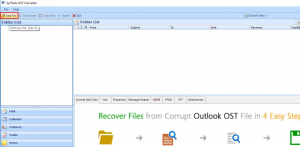
Step 3: After that, display the complete data on the screen and it is easy for you to import the selected OST files.
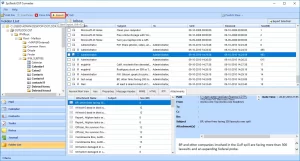
Step 4: Lastly, click on the “PST Radio” button, then browse the path to save the exported file, and click the “Export” button.
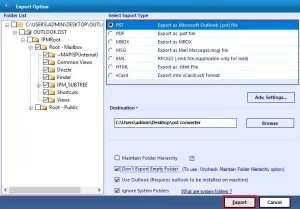
Step 5: Now, the export process will start.
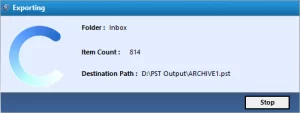
Benefits of Professional Tool
• You can save your data in multiple languages.
• As well as, 100% safe & secure software
• Multiple file formats are available in this software including, MBOX, MSG, EML, CSV, PDF.
• Moreover, you can save damaged and corrupt files with the help of this tool.
In conclusion:- This article explains the multiple ways to open OST files in Outlook, including manual and professional methods. The manual method is time-consuming and very risky, but you can also use the professional method for 100% safe & secure results.




