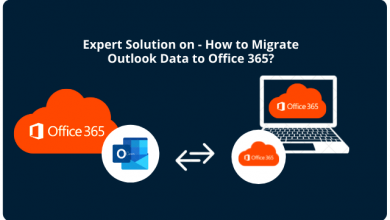How to Quickly Remove a Background in Photoshop?
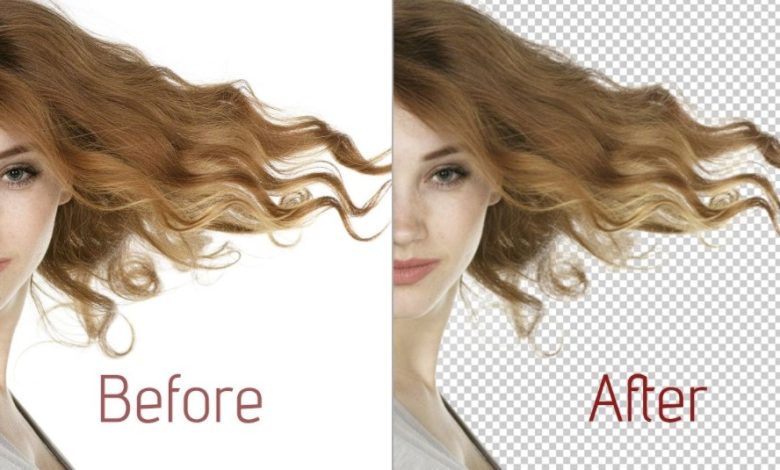
Over the last years, removing background in photoshop becomes easier and also quicker. You may need background removal services for your work. But how much do you know about this? If you are interested to know how to do it quickly, you are in the right place.
Background removing is a powerful task to give a subject or photo a completely different look. You can also remove the other unwanted objects from your image by removing the background of your subjects. For background remover, Photoshop is the best option to quickly and effectively background removal. If you know how to do it, you can use it for your purposes. Let’s discover.
Things You Need to Know about Background Removing
Over 90% of the professionals use Photoshop for their images. It is safe to say 99.9% of photos are edited somehow online and even in real life. Background removing is one of the most used services in Photoshop. Background removal in Photoshop requires a small amount of your time but it can create huge changes.
Removing background is also a tricky task. If you know the basics of Photoshop’s options and tools, you may easily do the task. But you have to practice the processes to get some expertise. Then you can go for the quick actions to complete the task properly.
There are some AI-based auto background removal services available in the market. Some of them are also free. They cannot provide the complete sharpness and naturality of images. Importantly some of them are scams. Removing the background in Photoshop ensures the best result of the work. You just have to do it manually.
How to Quickly Remove a Background in Photoshop?
You will find different ways to remove a background in Photoshop. Some of them require more expertise and they also have complexities. But some of them are quite easy to follow. I will describe the techniques which will help you to do the task quickly and you will face almost no complexities.
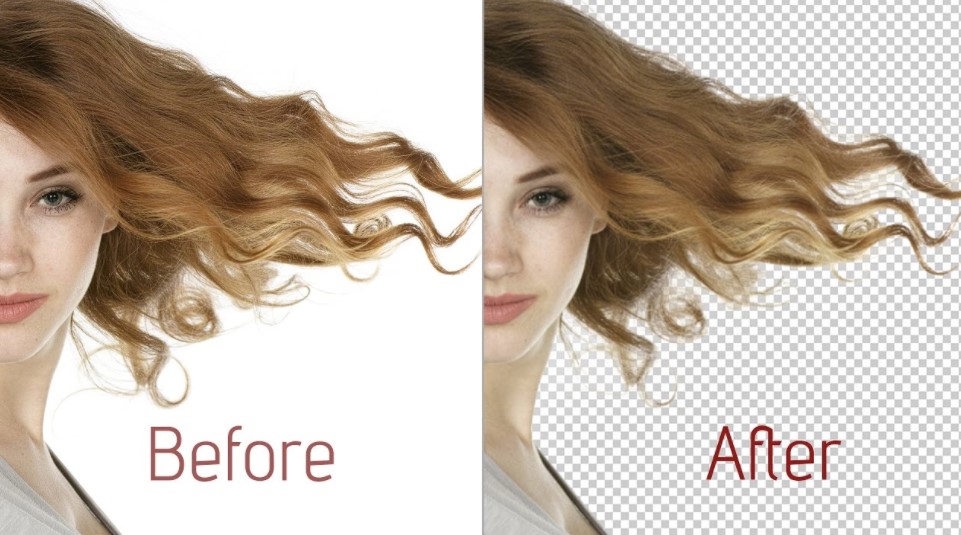
1. Open your image
Open the image in Photoshop that you want to remove the background. Try to select the best version of your image where your required subject is properly focused.
2. Select background eraser
Now, you have to select the background eraser tool from the toolbox. By simple clicking can do the work.
3. Tune tool settings
From the tool options, select a round brush. The appropriate brush size is depending on the photo you will work on. Set the sampling, limits, and tolerance rate on the toolbar and check how it will do.
4. Begin erasing
Now, you can start erasing the background. First, bring the brush over the background of your selected image. You will notice the circle with small crosshairs in the center. They show the hotspot and delete the color which appears inside. This will help to remove color halos.
When erasing zoom up your area and you may need to adjust your brush size for the edge of the foreground. If you accidentally erase some foreground part, you can easily undo it and continue.
5. Choosing effective limit and sampling settings
Though you will use a small brush to work around the edge of the foreground, you will face some difficulties to manage the color and border sharpness. To overcome that you may need to change the sampling and limits. For example, it is better to set the limit discontinuous and tolerance at 30% for the edge areas.
6. Use Quick Mask or Pen Tool
It can become inevitable to erase some foreground edge areas while erasing some solid background areas close to edges. For this, you will need to touch up. Use the pen tool to select cleanly and delete unwanted areas.
After removing the background save it as a PNG file if you don’t attach the foreground with other backgrounds when you are working on it.
Where It is Important to Remove the Background?
When we see an object, we can easily focus on the object if the background of the object is matched properly. Otherwise, the object can hardly get our good attention. Sometimes a simple background can provide a good result. Such as e-commerce product displaying. But sometimes you may need solid and more colorful background. For this reason, background removal services are used almost everywhere.
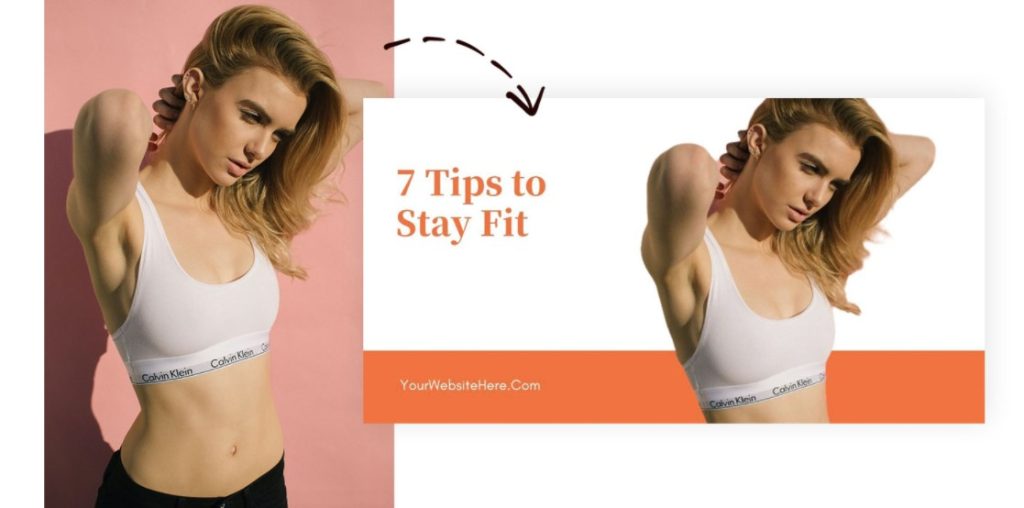
For e-commerce products, photographers, ads agencies, business posters, modeling, online showcasing and so many other persons and organizations use this service every day. So, if you know how to do it, you can help yourself when you need it. Also, you can earn by providing this service to others.
Final Words Remove a Background in Photoshop
If you will practice and keep patient, you can learn more about the quick background removing process by doing it yourself. This task will help you to understand the other editing tools and services of Photoshop also. It may seem a difficult task at first, but believe me, it will become easy on your second or third attempt. So, begin your practicing. Happy editing.
Have a look: Ways To Use Instagram To Grow Your Business