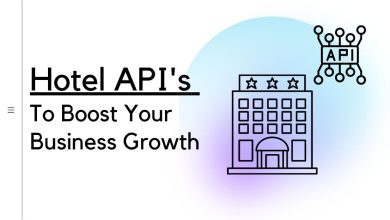How to Recover Deleted Table From SQL Server – Best Solution

Summary: In this article, we will go over some simple and effective methods to recover deleted table from SQL Server. So, keep reading because you’re getting close to the solution.
MS SQL Server is a well-known relational database management system in the business and corporate sectors. All of its data is stored in MDF, NDF, and LDF database files. SQL database tables are sometimes deleted by users during database management and maintenance, causing administrators to face a slew of problems. As a result, it is critical to recover deleted data from SQL server in order to resume normal operations.
So, if you are a user who requires a quick and dependable solution for how to recover deleted table from SQL Server, then this platform is perfect for you. Here you will find both a manual and an automated solution for retrieving deleted tables from the SQL Server database. Before proceeding with the solution, it is necessary to understand the causes of data loss in SQL Server.
Possible Causes of SQL Server Data Loss
- Database file corruption (.mdf/.ndf)
- File system corruption
- Virus attack
- Human blunder
- Hard disc malfunction
- Sudden power outage
Restore Deleted Data from Backup using SSMS
To Recover Deleted Table From SQL Server using a backup file, follow the steps below:
Step 1: Start SQL Server Management Studio (SSMS) on your computer. Right-click the databases folder and choose Restore Database.
Step 2: Next, check the radio button next to From Device and then press the browse button.
Step 3.Select the backup media type as file and click the Add button. To restore the database, select the backup file and click the OK button.
Step 4: Now that your database has been successfully restored, a confirmation message will appear; simply click the OK button.
Professional Method for Recovering Deleted Table From SQL Server
The manual method described above will not work if you do not have a current backup of your database. In this case, you can use an Enterprise-Grade Level professional SQL Database Recovery tool. This software has the ability to recover deleted data from SQL Server without erasing any data. This software can also recover permanently deleted data such as views, triggers, functions, rules, and so on in just a few simple clicks and restore SQL databases with different names. This tool displays a preview of the deleted database items in red so that the user can easily identify them.
Users can also easily recover database items from damaged or corrupt SQL database files and restore MDF file in SQL Server by using this utility. This tool’s graphical user interface is simple and easy to use, making it suitable for both technical and non-technical users.
Also read: How to Resolve SQL Server Page Level Corruption
Steps to Recover Deleted Table From SQL Server
Step 1: Download and install the software on your Windows operating system.
Step 2: To load the SQL database file, click the Open button (.mdf file).
Step 3: Scan the MDF file and choose the server version manually or automatically. Check the box next to Recover Deleted Objects to recover deleted SQL Server database objects and click OK.
Step 4: After scanning is finished, preview deleted database items and click Export to save the recovered database.
Step 5: Choose an export option (SQL Server Database, SQL scripts, CSV File format) and fill in the details. Finally, click Export.
Final Words
Unfortunately, SQL Server users sometimes face disastrous database situations. The scenarios could occur when a user deletes tables from SQL Server. In case of an error, users must know how to recover deleted table from SQL Server.
In this post, we discussed both manual and automated methods for recovering deleted data from SQL Server. Just read the blog and pick the best option for you.