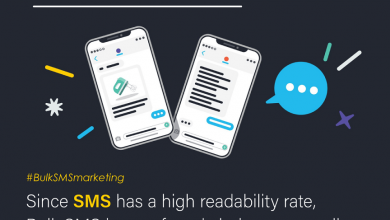How to Speed Up Mac By Deleting Duplicate Data
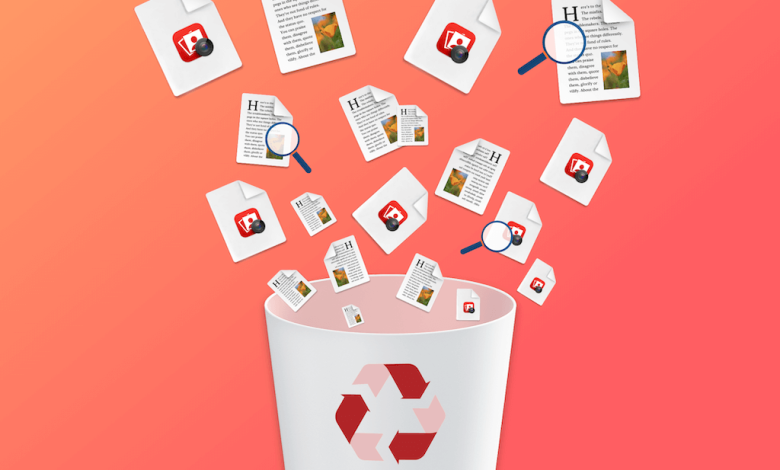
We all believe that Macs are far more efficient and effective and responsive than Windows PC. However, even Macs come with a designated hard drive which has limited storage. Have you ever wondered if you just keep on stuffing, the limited storage with data, be it junk or duplicate files or the data that is no longer of use what will be the result? Sooner or later even the Mac will start performing sluggishly and then behave abnormally and perform poorly. Now, what do you think is the solution to this? Or how can we use the best duplicate file finder software to speed up Mac?
Saving the same files, be it audio-video, document files, etc. at different locations is a normal human tendency and with time these duplicate files tend to accumulate in every nook and corner of the Mac occupying precious disk space. When this disk space gets almost full, performance issues can be easily seen even in a Mac machine. Hence, it is necessary to delete duplicate files using the best duplicate file cleaner tool.
One of the best duplicate file cleaner tools we have for you is Duplicate Files Fixer by Systweak Software. Duplicate Files Fixer is an advanced tool that accurately finds and deletes duplicate files stored in valuable disk space.
Benefits Of Using Duplicate Files Fixer:
You may wonder why Duplicate Files Fixer is the best duplicate file finder to speed up your Mac. While here is the list of never-ending benefits and features:
- It is easy to use and provides the customer easy drag and drop facility to add individual files or folders
- A user can effortlessly reinstate the space occupied by duplicate files by locating and deleting duplicate files on Mac.
- Not only does it support internal and external storage. It also supports Google Drive to delete duplicate files
- Duplicate Files Fixer comes with the Auto-mark feature that automatically selects all the duplicates found.
- It easily lets you preview the scan results once the scan is complete.
- It comes with some Advanced Scans settings that let you find duplicate files with the same name, similar name, same created date as well as same modified date.
- It also helps the user exclude folders that they do not want to scan for duplicates.
- It avoids all the manual intervention and time taken to search and delete duplicate files and hence saves a lot of time.
- It is equipped with an advanced scan engine that makes the entire process easy and automated.
- It provides a hassle-free experience while scanning and deleting duplicate files from Mac.
How To Use Duplicate Files Fixer To Delete Duplicate Files And Speed Up Your Mac:
Below are the simple steps to learn how to delete duplicate files using the best duplicate file remover.
- Visit the App Store and download Duplicate Files Fixer.
- Now download the product from the App Store, Once it is installed, please launch the product.
- From the main screen of the product, select the Scan Mode, i.e. External or Internal Drive or Google Drive.
- Now you can add individual files or folders by clicking on the Add button.
- After you have selected the files, click on the Scan Now button. The scan time will depend upon the number of files added.
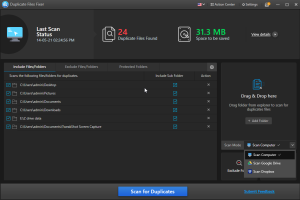
- Once the scan is complete all the duplicate files are listed in a group-wise manner.
- Review the results and click on Auto Mark to automatically mark the duplicate files found and recover wasted disk space.
- Finally, click on the Move to Trash button to delete the duplicate files.
How To Scan Google Drive To Delete Duplicate Files:
- Launch Duplicate Files Fixer on your Mac. From the Main screen, click on the arrow button present next to the Scan Mode, and then from the drop-down select Google Drive.
- Grant access permission to add the Google Drive folder to be scanned by Duplicate Files Fixer.
- Sign in to your Gmail account and then click Continue to permit Duplicate Files Fixer to scan the files is present on Google Drive
- Click on Allow to revalidate the confirmation.
- You will then be redirected to the home screen of Duplicate Files Fixer.
- Click on Add and then the arrow present next to my Drive and expand the list. To add the Google Drive folders choose the Google Drive folders you want to scan for duplicate files, and then click on the Add button.
- Once the Google Drive folder is added click on Scan Now button for Duplicate Files Fixer to scan for duplicate files.
- Once the scan is complete all the duplicate files are listed in a group-wise manner.
- Review the results and click on Auto Mark to automatically mark the duplicate files found and recover wasted disk space.
- Finally, click on the Move to Trash button to delete the duplicate files.
Wasn’t this easy, reinstating the disk space occupied by unwanted duplicate files hampers the overall performance of a Mac. hence using the best duplicate file cleaner tool to delete duplicate files is the best option you have.