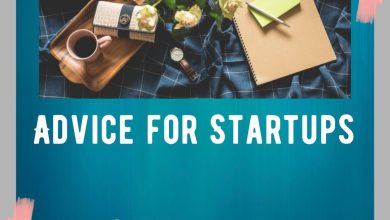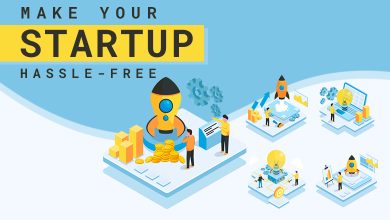How To Troubleshoot QuickBooks the Error 15101?

QuickBooks is one of the most efficient accounting solutions apps used in the industry and by individuals. Its various in-built features make it easy to perform day-to-day accounting work. But sometimes, all the processes come to a halt by QuickBooks error code 15101.
We’ll look at all the reasons that trigger QuickBooks Error 15101 and later understand various methods to eliminate the error.
What is QuickBooks Payroll Error 15101?
Users see QuickBooks Error Code 15101 while downloading or updating the QuickBooks Payroll or Desktop. Sometimes this Error is encountered as soon as your system freezes.
Reasons for QuickBooks Error 15101
Some of the reasons which can trigger QuickBooks Error Message 15101 are:
- Your internet settings might be causing such error.
- The digital signature certificate might be missing from your system
- QBWebconnector.exe file has stopped working.
Methods to Resolve QuickBooks Payroll Error 15101
Following are the quickest methods to troubleshoot the QuickBooks payroll error code 15101:
Method 1: Check the Internet Explorer Settings
- Go to the “Start” menu and search for the “Run” windows, or you can simply hit the “Windows + R” key combination.
- In the “Run” window, type “INETCPL.CPI” in the Open tab.
- You’ll be redirected to General Tab and select the “Temporary Internet Files and Website Files.”
- After selecting the files, click on the “Delete” option.
- Now, switch to the “Connection Issues” tab and simultaneously click on the LAN settings.
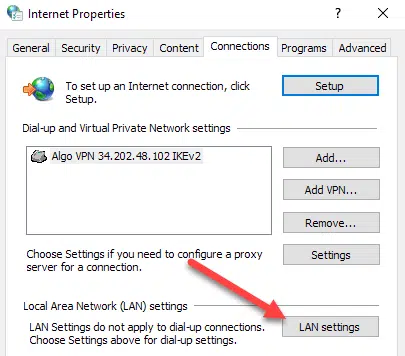
- Later, opt for “Detect Settings” and tap on “OK.”
- Head to the Advanced tab and move to the Security section.
- Ensure that TLS 1.2 is checked, and TLS 1.0 and TLS 1.1 are unchecked.
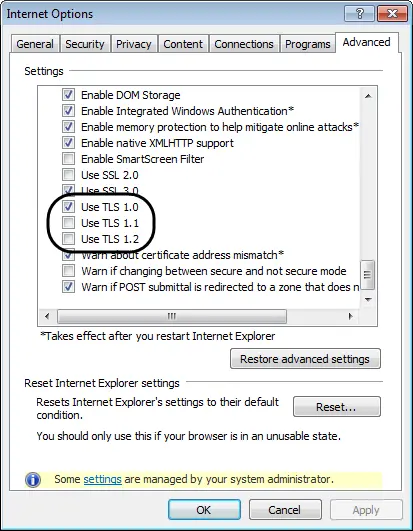
Method 2: Install the Digital Signature Certificate
Read Also: Fix QuickBooks POS Error 176109: Invalid Product Code or Number
- In this method, you’ll need to Download and Install the Digital Signature Certificate on your system.
- Also, you’ll have to locate the QBW32.exe file.
- First, go to the Windows Search option and click on the “More Result” option.
- Click on the “Computer Icon” in the Search box.
- In the search box, enter “QBW32.exe.”
- Right-click on QBW32.exe and select the “Properties” option.

- Click on the “Digital Signatures” and check that you have chosen “Intuit Inc.” from the signature list, and later click on “Details.”
- Choose the “View Certificate” option in the “Detail Signature Details” window.

- Head to the certificate window and click on “Install Certificate.”
- Click on “Next” until you get the “Finish” tab in the dialog box.
- Finally, hit the “Finish” option and restart the system.
Method 3: Terminate the QBConnector.exe file
- Hit the “Ctrl+Alt+Del” key combination.
- Open “Task Manager” amongst all the options.
- Go to the “Processes” tab and search for the QBConnector.exe file.
- Right-click on the file and click on the “End Process” option.
Conclusion
Before ending this blog, we hope that you are well aware of the reasons which trigger the QuickBooks Payroll Error 15101. We have discussed straightforward but practical solutions to help you eliminate such error.
Though the steps and method are easy to execute, if you face any problems then connect with us or contact QuickBooks payroll error support team.