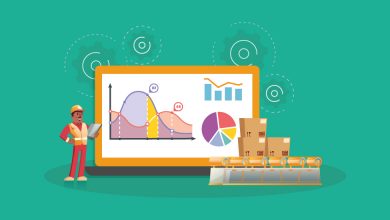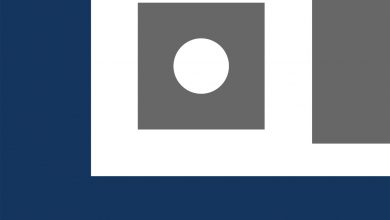Is Your Inbox Repair Tool Not Responding – Resolve Now

Outlook data files can get corrupt any time that you must repair to prevent losing their data. Scanpst is an inbuilt utility available for fixing the files. However, users often complain about this inbox repair tool not responding issue. The Scanpst.exe wizard is provided to Windows users to scan their PST files if they sense its damage.
If you are not sure how to use the inbox repair tool (scanpst), then you should follow these instructions.
- Close Outlook and locate scanpst that is typically found in this location: C:\Program Files (x86)\Microsoft Office\. You will find an Office folder within this directory, click on that (if you are using the 2019 or 2016 version of Outlook, then you will find the Office folder within a root folder).
- Now, run the scanpst.exe by double-clicking on it. Click on Browse to search for the corrupt Outlook PST files.
- Click on “Start” to scan then and then choose “Repair”.
- After the process completes, run the Outlook profile associated with that PST file.
Why is Inbox Repair Tool Not Responding?
- Unable to repair Outlook PST files large in size.
- Fails to repair severely corrupt files
- Cannot recover deleted Outlook emails
- The inbox repair tool cannot fix the “Unknown error 80040801”
- Fails to locate scanpst.exe
- Taking a lot of time in repairing the corrupt files.
- Unable to detect the corruption reasons
How to Resolve Inbox Repair Tool?
- Re-Install Outlook: Reinstalling MS Outlook can correct the issue with this repairing tool. Accordingly, you must update the inbox repair tool as well.
- Verify PST File Size: Check if your PST files are surpassing 2GB in size. If yes, the inbox repair tool cannot support them and hence isn’t responding. You must minimize the size of your PST files and make them compact.
- Create a New PST: If you can open your PST files, then try creating a fresh PST and copying the data from the older one into this. A new PST file will have its structure and data in place that may overcome the damage.
Inbox Repair Tool Still Not Responding?
Even after following the above steps, if the inbox repair tool is still showing errors while responding, you must choose another way. Since this inbuilt wizard is incapable of repairing files over 2 GB in size and fails to fix the PST that has its structure distorted, the only way left is to choose a professionally developed software that is specifically built for resolving such problems.
SysTools Outlook PST File Repair Tool is one such reliable utility that can come with many advantages as shown:
- Can repair & export the files to many formats
- It can fix the damage of all levels
- Repairs deleted & lost the context of the PST
- Capable of fixing PST encrypted with a password
- A user-friendly interface with simple features
- Decrypts OpenPGP & S/MIME encryption & repairs
Read Now: Top 5 Customer Engagement Software and Tools
Conclusion
In this article, we have seen why is inbox repair tool not responding and how can resolve this problem. Users must perform all the steps mentioned above that can help the inbox repair tool to function well. If still, the problem persists, you can use the automated software as recommended which comes with great features & provides an amazing user experience.