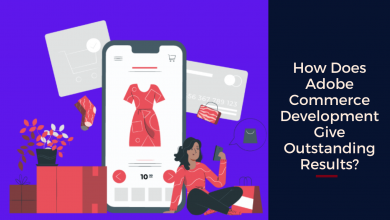Learn How to Fix .PST File Corrupt – 2021 Updated Guide
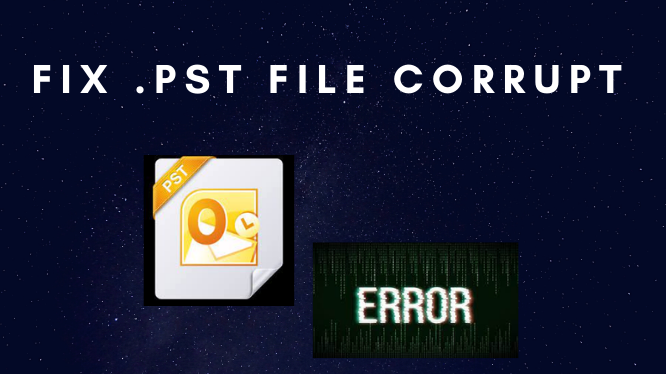
looking for the solution to fix .pst file corrupt? PST file stands for personal storage table and it is consists of a copy of all your Outlook items such as emails, events, contacts, calendars, notes, reminders. PST file is saved on the client’s hard drive. The best thing about a PST file is you can work on it with no internet connection. And sync the changes with the mail exchange once the internet connection is restored.
However, there are various reasons under which a PST file gets corrupted and shows error like PST is not a personal folder file or The PST file is corrupted and needs to be repaired. Due to this, Outlook cannot open various folders or you cannot receive or send emails.
How to Fix PST File
If you are looking to fix .pst file corrupt or inaccessible, the first thing to do is to utilize the SCANPST tool. This inbox repair tool, designed to solve all the minor corruption associated with Outlook data file (.pst) with ease. However, it is recommended to take a backup of your PST file before you start fixing it.
Step to be Followed to Fix .PST File Corrupt Using ScanPST Tool
- Locate the ScanPST tool on your Windows computer. You can make use of the following ScanPST location on your Outlook version.
- M S Outlook 2019: C:\Program Files\Microsoft Office\Office16\
- Outlook 2016: C:\Program Files (x86)\Microsoft Office\root\Office16
- Outlook 2013: C:\Program Files (x86)\Microsoft Office\Office15
- Outlook 2010: C:\Program Files (x86)\Microsoft Office\Office14
- Outlook 2007: C:\Program Files (x86)\Microsoft Office\ Office 12
- Open EXE by double-clicking on it to start repairing corrupt PST files.
- Click the Browse button and select the corrupt Outlook PST file that you want to repair.
- Click the Start button. Now, the inbox repair tool will start scanning the PST file to find any corruption or error in the Outlook data file (.pst).
- Once the SCANPST tool finds any corruption in the PST file, select make a backup of scanned file before repairing option to create a backup tool. This will ensure the safety of your corrupt Outlook data file.
- Now, click the repair button to start fixing PST file corruption.
What Should I Do After Fixing PST File Using ScanPST File?
Once the ScanPST repairs minor Outlook PST file corruption, open your Microsoft Outlook account (if you use multiple profiles, then open Outlook with the repaired PST file). And follow the steps to access missing or deleting emails, contacts, reminder, and other Outlook folders.
In Folder list, locate the Recovered Personal Folders, a folder that gets created after repairing the PST file. And it contains all your default folders like Calendars, Contacts, Deleted Item, Inbox, Journals, Notes, Outlook, Sent Items, and Tasks.
If you find the above recovered personal folders empty, then look for the Lost and Found folder. It contains all the recovered items. However, the recovered Outlook items cannot be places in their original structure. To overcome this issue, you can create a new Outlook PST file.
Steps to Create a New PST File
- Open Outlook and go to File > Info.
- Click in Account Settings.
- Select the Data Files and click on Add tab.
- In the File name field, enter the PST file name of your choice.
- Click OK. This will create a new PST file.
Note: Creating a new PST file, will help you to import the recovered items from the Lost and Found folder to your desired path. In your new Outlook PST file, you can just drag the recovered Outlook items from Lost and Found or recovered Folders to your specified location. And later, you can delete the Lost and Found recovered personal folders.
What is a Backup (.BAK) File and How Can it Help you After Repairing PST file?
A .bak files is a backup file created by SCANPST tool during the PST file repairing with the same name of the corrupt .pst file under the same location or folder but with a .bak extension. This backup file will help you, to recover Outlook items, that cannot be restored even after using the inbox repair tool.
Steps to recover additional Outlook items using this .bak file
Go to the PST file location or folder > locate .bak file > make a copy of the .bak file > Rename the .bak file extension to .pst file (for example Outlook.bak to Outlook.pst) > import the pst file in your Outlook using Import/Export wizard.
Important: In some cases, even this method of recovering Outlook items might not work effectively if the severity of PST file corruption in beyond repair.
Alternate Solution for Outlook Data File Corruption
Now, you will see an efficient application which can repair inaccessible PST data file even without Outlook installation in your system. SysTools provides excellent PST Repair Software to fix .pst file corrupt. It can fix severely damaged or inaccessible PST files without any data loss. This tool provides 100% data safety. It can also recover data from encrypted PST files (password protected) without any data loss.
Install and run the download software on your Windows system. As you open the utility, you will see an Add file option in the left top corner in the software window. Here you can add your damage PST file or files. Note that, the application can repair multiple Outlook PST files from your system at once. You will see many other advanced features while running the tool.
Now Repair PST File Without SCANPST
After selecting the PST file(s), you will be provided with several other options in the same window. If you have encrypted emails in your PST file, i.e, if you have so many crucial and confidential emails and you are using SMIME or open PGP encryption methods to encode your email data for safety.
The facility is available to remove Encryption option. Then this application provides an option to decrypt those emails (provided with your encryption certificate / private key and encryption password) in bulk for repairing your PST file efficiency. Then it provided 2 scan modes: Quick and advanced so as to fix issues according to the level of corruption. Since your inbox Repair Tool fails to repair, you can choose advanced.
Now repair Outlook PST files without ScanPST/inbox repair tool efficiently. This software will repair you severely damaged, inaccessible PST data file and will load all the data in the preview panel in a new Window. Here, you may get many advanced features.
Step by Step Instruction to Repair Fix. PST File Corrupt
Follow the steps to fix .pst file corrupt
- First, Download & Run this software into your device.
- After this, search or browse PST file into software.
- The, preview PST files with attributes and click on Export.
- Select Radio button and convert PST file.
Let’s Wrap Up
So, this blog will become helpful for this query to fix .pst file corrupt. In this technical write-up, we have illustrated two approaches through which a user easily access their Outlook without facing any kind of problem.
Also read: Top 5 trend to Look in Mobile App