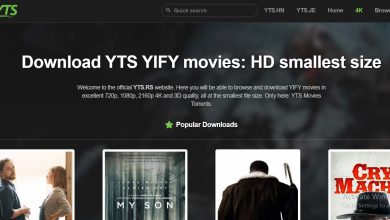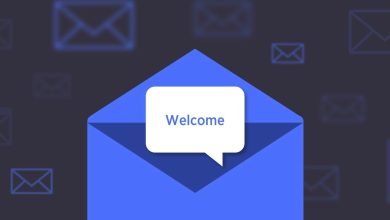Netgear R6260 Smart WIFI Router

Are you wondering about purchasing a WIFI router for your home? But have confused about the features and speed of various WIFI routers? Don’t worry and bring your home Netgear R6260 Smart WIFI Router. It is the unique innovation by Netgear in the field of networking. Netgear R6260 is a Smart WIFI Router. And it is a solution for improving the WIFI speed and reliability of your WIFI network. Netgear R6260 Smart WIFI Router is to provide 1750 Mbps speed without any external device. It can handle your gaming consoles, smart TVs, and other gadgets with its gigabit Ethernet port. It also reduces any network interference from your WIFI signals and provides you with better connections and more WIFI attachments.
In-Depth features of Netgear R6260 Smart WIFI Router
- You get a Simultaneous Dual-Band WIFI connection on 2.4 & 5 GHz along with even more WIFI devices.
- Ready CLOUD share and USB Access ensure you enjoy personal and secure cloud control. You can have the USB storage anytime, anywhere within a minute,
- One of its features is Ready SHARE, and USB Access gives you authority and access to share as many USB hard drives as you want.
- Implicit & Explicit Beamforming technology is a good option for 5GHz. It can boost speed, reliability and increase the WIFI range of all your WIFI connections.
- For WIFI streaming and HD video surfing, Netgear R6260 Smart WIFI Router is an ideal router.
- It has an 880 MHz processor considered an excellent process to produce high-performance and connectivity.
What you get with Netgear R6260 Smart WIFI Router
In your Netgear R6260 Smart WIFI Router, you get a router, a power adapter, and an Ethernet cable. The power adapter is used to power the router. The yellow Ethernet cable is to connect the router with the modem and the computer, etc. We will let you know about the detailed process of Netgear Nighthawk router login via www.routerlogin.net and Netgear setup wizard. Don’t go anywhere. Get the solution here only.
Ports, buttons, and connectors on your Netgear R6260 Router
USB Ports: – The USB port is used to connect your USB devices with its 2.0 USB.
Ethernet LAN ports: – Here, you need to use the RJ-45 Four Gigabit Ethernet LAN port to connect your router to the LAN devices.
WAN ports: – The WAN port is also called the Ethernet port of your router and modem. Utilize the WAN port on your Netgear Nighthawk router to connect your router with the modem using an Ethernet cable. The WAN port on your computer is to link it with the router.
WPS button: – Use it to connect WPS enabled devices to your router. Therefore, press the reset button only.
Reset button: – Pressing the reset button will bring your router to its factory default settings.
Power ON/OFF button: – It helps to discontinue the power supply from the router.
DC Power connector: – The DC power connector is used to connect the power adapter with the router, using and to supply power.
Cable your Netgear R6260 Smart WIFI Router
- To connect your router to the modem, unplug and remove all the cable connections from your modem, but do not remove its wall jack. Removing the wall jack will disconnect you from the internet connection.
- Before turning on the modem, remove its power batteries if it has. Then plugs all the cables and wires, as plugged in earlier.
- Now, the modem will be associated with the WAN slot on the router using an Ethernet cable.
- Now take another Ethernet cable and connect it to the LAN slot on the router and a computer with a working internet connection.
- Now you need to turn on the devices one by one. First, turn on the router utilizing the available power adapter and power button available at the back of the router.
- Then turn on the computer by pressing the power button on your keypads.
How do I wall mount my Netgear R6260 Smart WIFI Router?
- To mount the router on your wall, drill a small hole where you want to fix the router.
- Then you need to insert available wall anchors in the hole.
- Take the small screw and insert it into the wall anchors. Leave 3/16 inches of each screw.
- To mount the router, you need to align the router’s wall-mounting holes with the inserted screw.
- Now your router has mounted to the wall. You can also rotate it as you wish in any direction.
Netgear R6260 Router login | www.routerlogin.net setup
- When you power on your device, open a web browser from the computer. Connect it to the LAN port of the router. Make sure the computer can access the internet.
- The browser you want to use can be any of your choices but should be standard and up to the mark. A local browse can harm your device.
- When the browser will be unlocked successfully, go to the address line and type: www.routerlogin.net or routerlogin.net login.
- If routerlogin.net login is not successful, then use IP addresses, such as 192.168.1.1 or http://192.168.0.1 when Netgear router login, will be successful then get login user credentials.
- The login user credentials are always available on the label or the printed slip of the router. Find details carefully, and note them down on paper.
Go back to the routerlogin.net login window and enter the username as ADMIN and password as PASSWORD to get the Basic home page of your router. The basic home page has all the access to your router and its advanced settings.