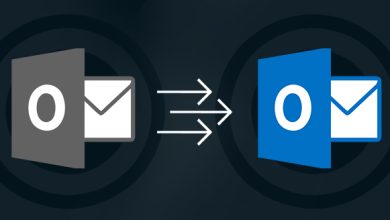Opening MBOX Files in PDF Manually & Alternatively – How to?

Do you have a requirement for opening MBOX files in PDF? Then trust on this blog. It can help to efficiently solve your problem of how to open MBOX Files in PDF Adobe documents. It is useful for opening MBOX files in PDF manually & alternatively so stay on this blog that can help to perfectly open MBOX Files to PDF Adobe documents.
Opening MBOX Files in PDF with Manual method
We know that MBOX is the mailbox file extension of 29+ mail/webmail – Thunderbird, Mac Mail, PocoMail, Postbox, Spicebird, SeaMonkey, The Bat, Gmail, Horde Webmail, OperaMail, Google Takeout, PowerMail, etc and PDF is a document file format of Adobe Reader. Both file extensions are absolutely different so we cannot directly open MBOX file in PDF without any external assistance. But a manual trick can help for opening MBOX files in PDF. If you want to know about the manual trick then follow the given steps –
- To open MBOX files in PDF manually, first of all install & configure Mozilla Thunderbird in your system.
- Then add ImportExport Tools extension in it.
- After that, re-launch the Thunderbird on your desktop screen.
- Select Tools menu and choose the ImportExport Tools option.
- Now choose the Import MBOX File option and browse your saved MBOX file from saving location. Import your MBOX file in it.
- Check all your imported mails of MBOX file and also select folder or mails which want to save in PDF.
- Now right-click on it and choose the ImportExport Tools option.
- Select the ‘Save selected messages or save selected mailbox’ option.
- Choose save in PDF option. Then Choose location for saving PDF files and click on Ok button.
Note – The above-explained method can save emails only. It cannot save emails to PDF with attachments. It is useful for few mails of mailbox of a few mails. Sometimes, it fails and doesn’t provide exact result. It may waste your lots of time from installing Thunderbird & adding the ImportExport Tools extension. To operate it, technical skills are required. Sometimes, it doesn’t open MBOX file to PDF with other mail properties. It is also not a perfect solution in every condition.
Opening MBOX File in PDF with Alternative Method
If you don’t want to go with the above-explained manual method and need an urgent solution then you can go with PCVARE MBOX to PDF Converter that is a reliable solution and fulfils your requirement to open MBOX file in PDF. It can open all MBOX files to PDF Adobe documents at a time. It supports MBOX files of all supported mail & webmail apps – Gmail, Thunderbird, Mac Mail, Entourage, Eudora, Google Takeout, Horde Webmail, Spicebird, SeaMonkey, Postbox, PocoMail, etc. It is simple to handle and has all advantages to simply open MBOX files to PDF documents. It preserves all mail properties – attachments, formatting, images, metadata, hyperlinks, etc. It also supports the ‘Convert Attachments as PDF’ option that can open MBOX email and their attachments into PDF without missing any details.
It supports multiple file naming options – from+ subject+ date, from+date+ subject, date+ from+ subject, date+ subject+ from, etc. You can choose any file naming option according to your need. Download MBOX Convert to PDF tool and export 25 MBOX emails to PDF at free of cost. So, you can try the solution and know its complete working & efficiency. You can try both solutions to know how to open MBOX files to PDF at free of cost.
You can also read this blog >> https://www.thetechbizz.com/how-to-move-outlook-mails-to-pdf-with-attachments/