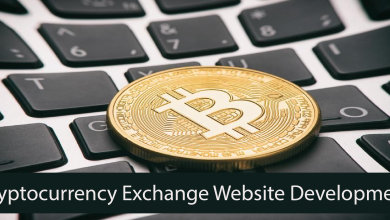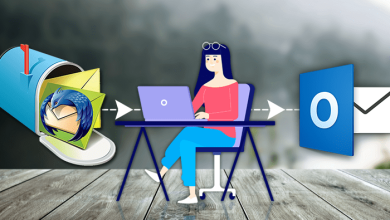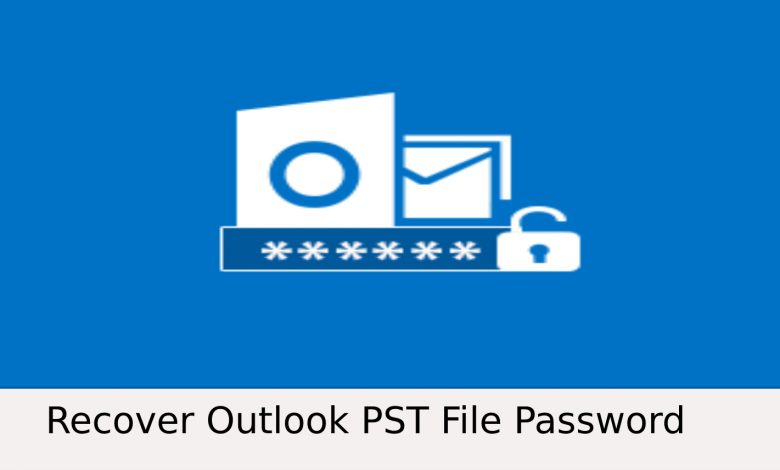
In the write-up, we are going to discuss the finest Outlook PST file password remover techniques in hassle-free ways.
The outlook email application is the most preferred choice for professional as well as personal users. Outlook supports the PST files which contain multiple data files such as emails, contacts, calendars, etc.
People store confidential data into Outlook but they tend to encrypt their data with passwords for more security and safety purpose.
It is a hard fact that people tend to forget the password and hence their data gets locked as well inaccessible.The passwords that are created are so complex and hard to guess that they themselves forget to recall.
In this blog, you will learn the different methods in order to remove the password from the Outlook PST file and access your Outlook PST files.
Methods to Remove Password from PST File
There are two methods in order to remove the password encryption from Outlook PST files and they are as follows:
- Automated Method: Outlook PST File Password Remover Tool
- Manual Method
Automated Method: Outlook PST File Password Remover
The automated method is the next best alternative to the manual methods. The automated method as ‘Best PST Password Remover Software’ is a simple and trusted tool with reliable results.
The following are the steps to remove the password from the Outlook PST files as under:
- Download and install the Outlook PST File Password Remover software.
- Once the window screen gets opened then click on ‘Add File(s)’ or ‘Add Folder’. This has been shown in Figure A.

- Browse for the password-protected Outlook PST files which you want to unlock and then click on the ‘OK’ button. This has been shown in Figure B.

- The software depicts the Outlook PST files with the status as a locked symbol. This has been shown in Figure C.

- The status report can be generated into CSV format just by only clicking on the ‘Generate Report’ option. This has been shown in Figure D.

- The CSV report generated depicts the location and the encryption status of the password-protected Outlook PST files. This has been shown in Figure E.

- You can click on the ‘Remove Password’ button and then access the Outlook PST files. This has been shown in Figure F.

Now, you have successfully removed the password from the Outlook PST files using the most trusted and reliable automated method as the ‘PST Password Remover’ tool.
Manual Method
The manual method has been further categorized into two ways:
- Remove Outlook PST Password via Outlook
- Remove Password from PST file using pst19upg.exe
Easily Remove Outlook PST Password via Outlook
- The following are the steps to remove the Outlook PST password by means of the Outlook email application:
- Open the Outlook email application.
- Under the ‘File’ tab in the menu bar, click on ‘Info’ and then on the ‘Account Settings. This has been shown in Figure G.
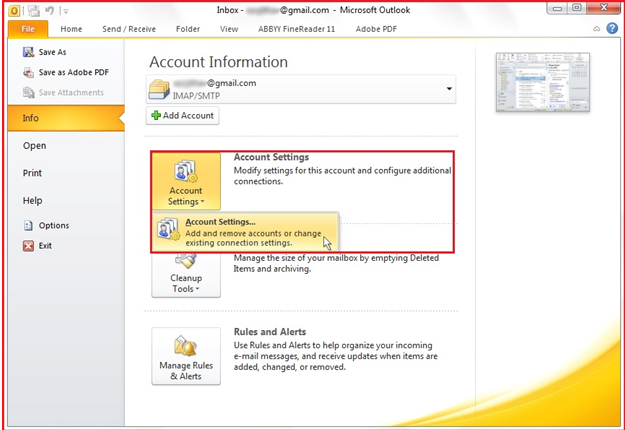
- In the opened ‘Account Settings’ window, click on the ‘Data Files’ and then ‘Open File Location’ where the encrypted PST files have been stored. Then, click on the ‘Settings’ option. This has been shown in Figure H.
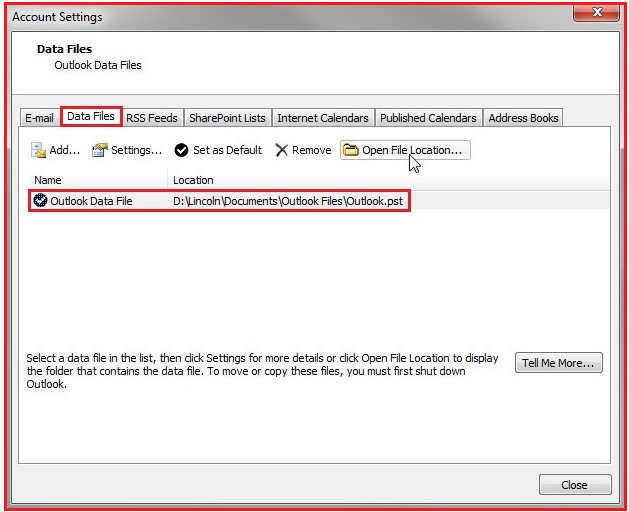
- In the opened ‘Outlook Data File’ window, click on the ‘Change Password’. This has been shown in Figure I.

You just have to enter the new password. Then you will be able to remove the old password and unlock the encrypted Outlook PST file.
Remove Password from PST file using pst19upg.exe
The Outlook PST File password remover utility ‘pst19upg.exe tool’ can be downloaded from the web. It can be used to remove or break the password from the encrypted Outlook PST files.
The following are the steps to remove the password from the Outlook PST file using pst19upg.exe tool provided by Microsoft:
- Close down the MS Outlook application.
- Go to the ‘scanpst.exe’ located on your system. The default location is C:\Program Files\Common Files\System\MAPI\\scanpst.exe
- Open it and then click on ‘Repair’ button.
- Open the Command prompt by pressing ‘Windows key + R’.
- Paste the location path of the PST files into the Command Prompt.
- A copy of the original PST file will get created. For example xyz.psx
- You can rename the newly created copy of PST files as the Old PST.
- Type ‘exe-newfilename.psx’ in the Command Prompt and then press enter.
Once the above steps are completed then the password gets removed and the PST file gets unlocked.
Limitations of Manual Method
- It is a lengthy process and time-consuming.
- Any human error can lead to the loss of data.
- The major drawback of ‘pst19upg.exe’ tool is that it functions only on Outlook 2002 and the older versions.
Final Words on Outlook PST File Password Remover Solutions
In the above blog, a brief on Outlook and the different methods to remove the password from the Outlook PST files have been discussed.
The most reliable and error-free solution is the automated method to remove password from PST files and gives access to encrypted PST files.