Perfect Solution to Import MBOX Files to Thunderbird

If you are thinking of importing MBOX files and wonder, how you can do that without compromising with your mailbox items. We will guide you on how you can import MBOX files to Thunderbird.
Email Clients like Mozilla Thunderbird, Entourage, Apple Mail & Qualcomm Eudora uses MBOX file format. If you are moving from any of these listed email clients, then this article would be the right stop for you.
Thunderbird – A Brief Introduction
Thunderbird is a desktop-based email client application developed by Mozilla foundation that is available for multiple platforms. By using POP or IMAP protocols, you can configure multiple email account in Thunderbird.
It is available for both Windows and Mac OS, and several users prefer Thunderbird for opening MBOX files. There are formats similar to MBOX, like Opera Mail saves data in MBS file format, whereas Eudora Mail saves data in MBX files. In fact, you can also open them in Thunderbird after changing their extensions.
Also Read:- How to Convert MBOX Files to EML with Attachments
Why Import MBOX Files to Thunderbird
The reason for adding MBOX files to Thunderbird depends on the user’s situation. Thunderbird is one of the most popular email clients and people who use it often export and import Thunderbird mailboxes. Since, it supports the MBOX mailbox, importing MBOX files in Thunderbird is a common phenomenon.
Note:- Now, we will explain to you a complete step-by-step solution to Import the MBOX files to Thunderbird.
Automated Solution to Import MBOX Files to Thunderbird
One of the best ways to export data is to use PCDOTS MBOX Converter software. It is stand-alone software that does not require any additional software to begin the conversion process. The tool has a number of smart features that ensure the migration is safe and secure.
In addition, the software has a user interface that is easy enough for a non-tech user to employ. When transferring data, there are no size restrictions.
How to Use this Software
- Install the software on your system, and click on the “Open” menu.
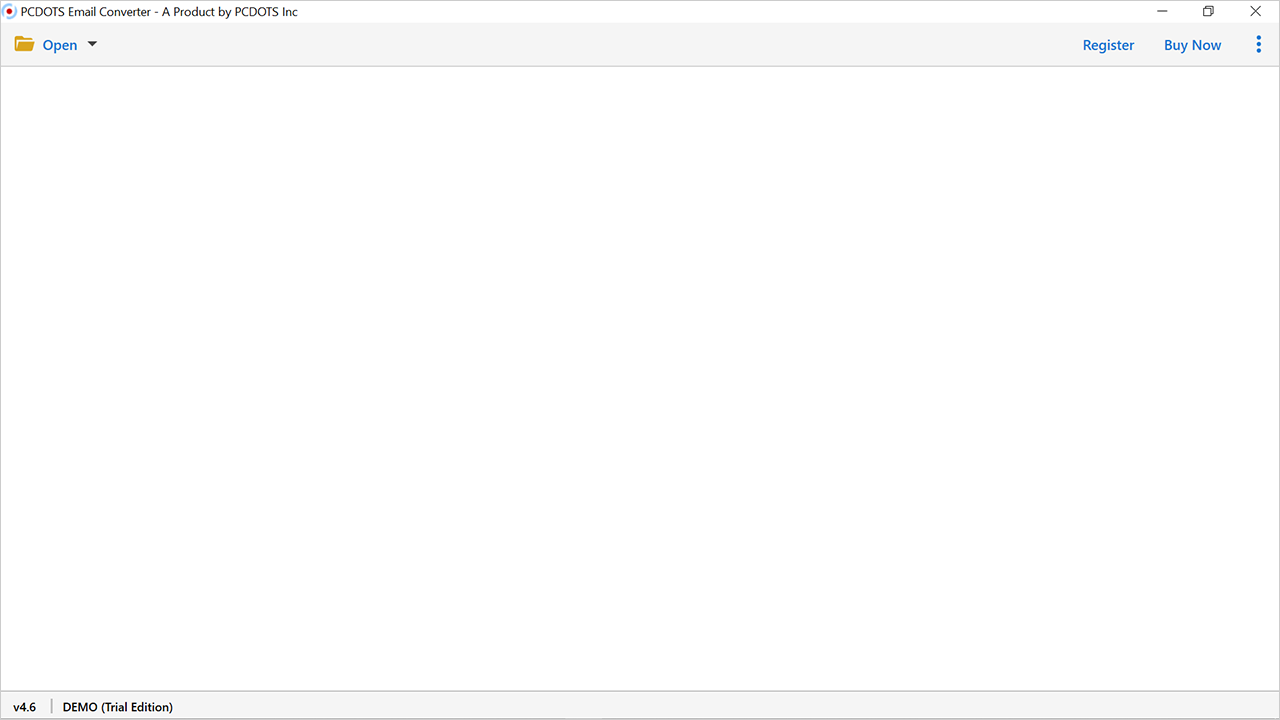
- Select the Email Data Files >> MBOX Files >> Choose Files and Folders.
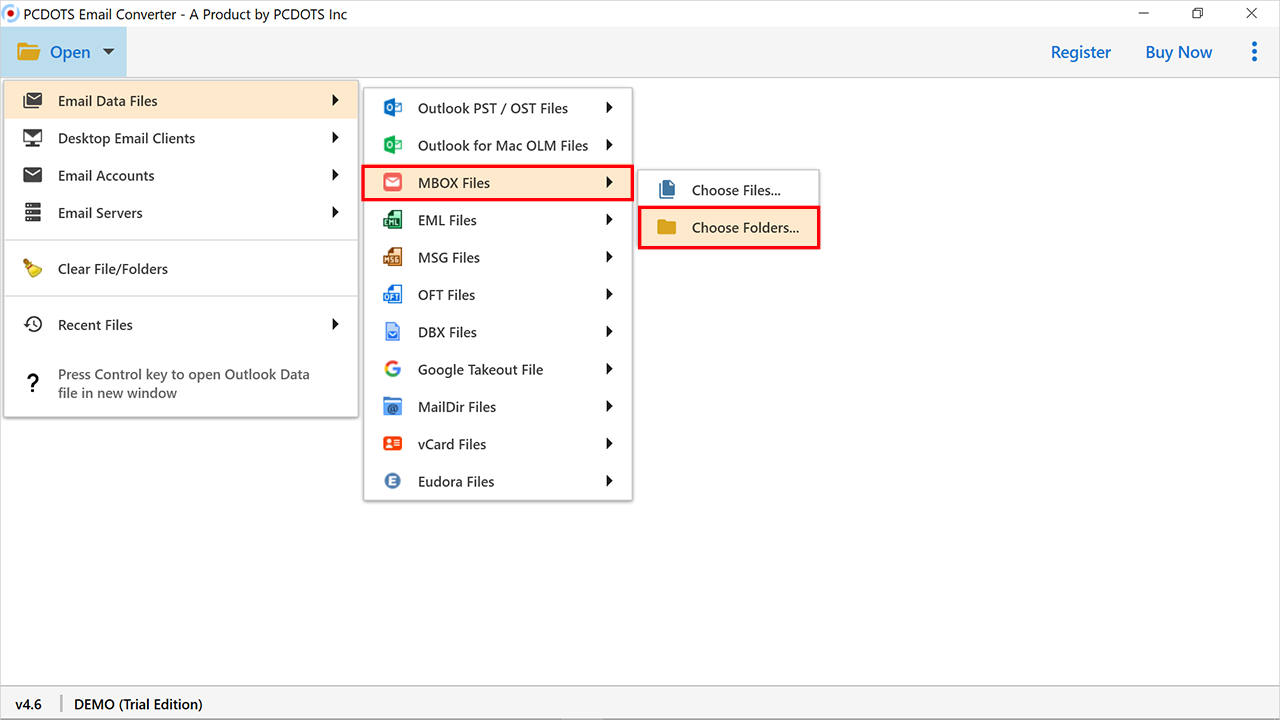
- After that, the software will show the complete preview of the MBOX file.
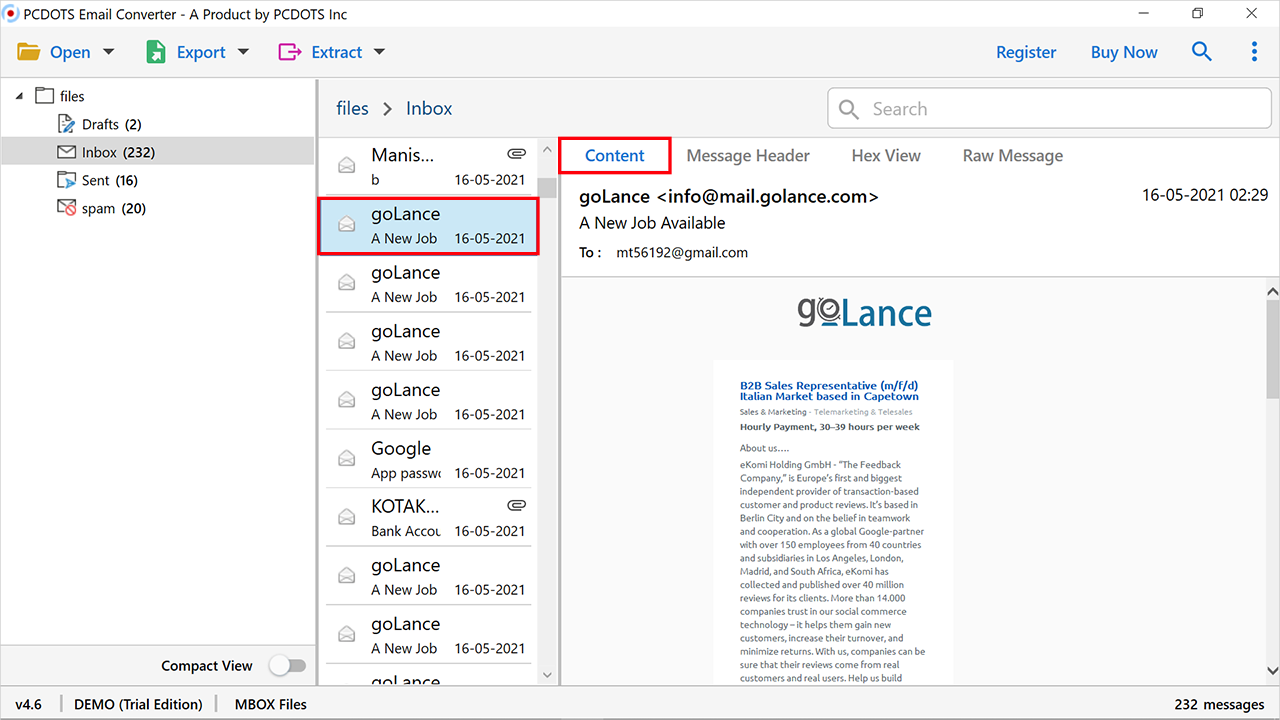
- Press on the “Export” option, and choose the “Thunderbird” email client.
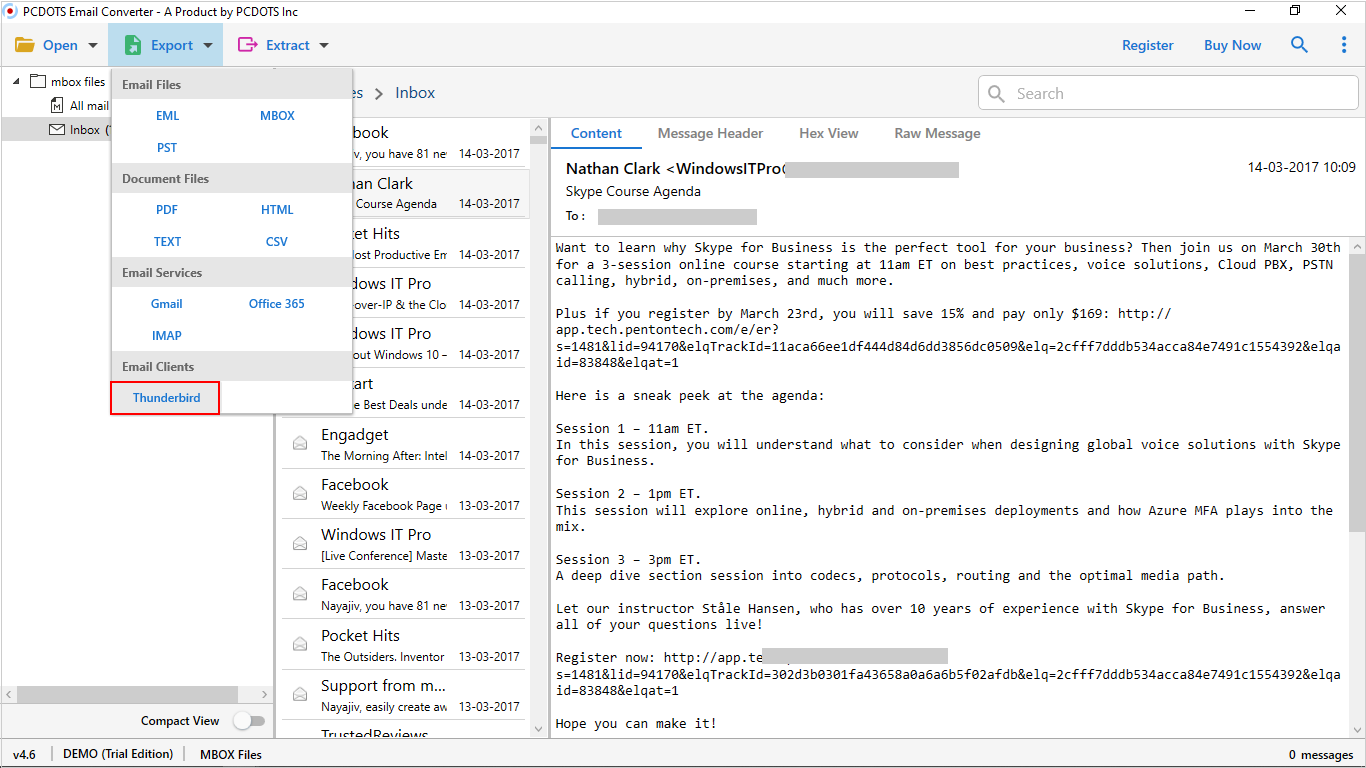
- Now, enter the destination path, where you want to store the exported data.
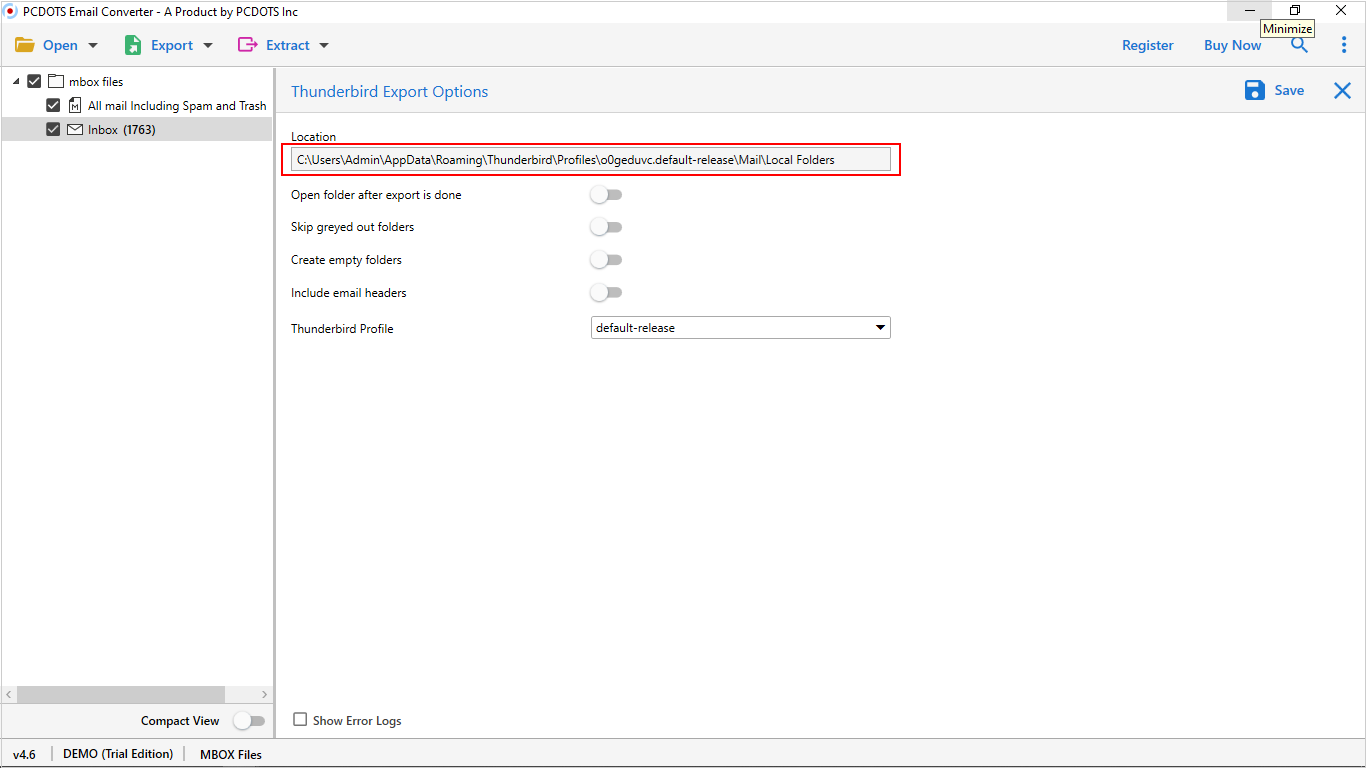
- Hit on the save icon to export the MBOX file to Thunderbird.
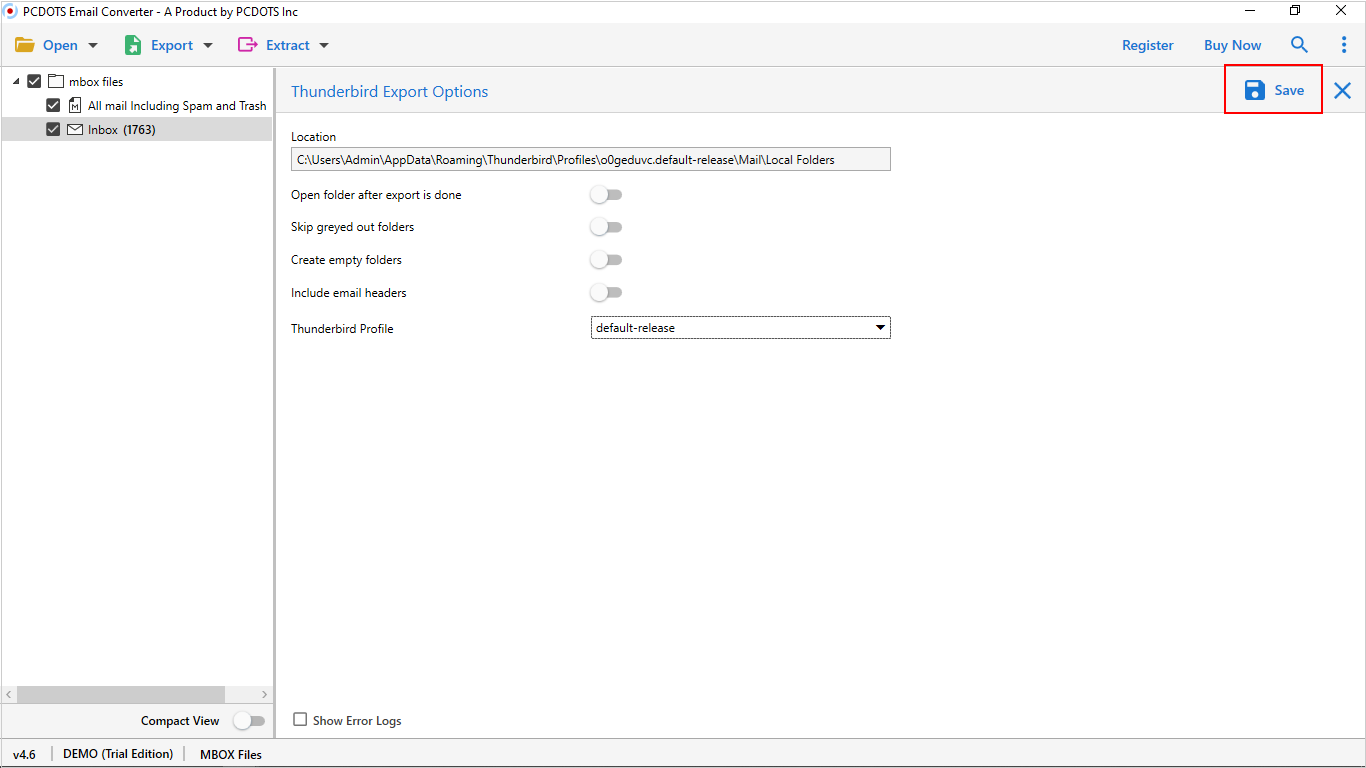
- Finally, the conversion process has been completed successfully.

Features
- Allows batching import multiple MBOX files into Thunderbird at once.
- The date-range filter is available to migrate selective emails.
- Option to maintain folder hierarchy and structure.
- This software is 100% safe and secure.
- You can save your time & energy.
- It supports many file formats and email clients, including PST, HTML, EML, Gmail, Thunderbird, and furthermore.
Conclusion
In this blog, the automated solution is fantastic and outstanding to import MBOX files to Thunderbird. There is a professional tool that has sophisticated and useful capabilities to export data. In addition, we will recommend the professional tool as it overshadows all the limitations of the manual methods and provides you with the capability to upload multiple files in one go.
Related Post:- How to Open OST Files in Outlook




