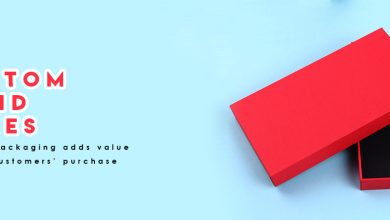Solutions for Common Laptop Problems

Solutions for Common Laptop Problems
Nothing is more provoking than a laptop that won’t turn on. You have invested money in the gadget and rely on it for business or personal usage, so laptop repair issues are a major annoyance. Some hardware problems are frequent in laptops, and you may be able to investigate the problem and discover a simple cure. Continue reading to discover more about some laptop repair issues and how to fix them. In this article, let’s see some of the solutions for common laptop problems.
- When Your Laptop Shut Down
- The Battery Keeps Draining
- Unable to connect to networking
- Slow Hard Drive
- Overheating
- Green or Yellow Dots or Lines in Display
- Virus or Spyware

When Your Laptop Shut Down
– Solution: Remove the hard drive, place it into an external enclosure. Run Checkdisk.
- Laptops typically slow down as a result of frequent use when there are too much data and applications saved on them. To avoid this issue, we recommend clearing some space on your hard disc by eliminating temporary files, keeping your desktop organised, and uninstalling apps you don’t use on a regular basis. To boost the speed of your laptop, you might also move outdated data to an external hard drive.
The Battery Keeps Draining
– Solution: Battery Replacement
- Over the long life spans the lithium batteries can lose the ability to hold a charge. Replacing the laptop batteries with a new ones is a wise decision. Never run the laptop plugged in on a fully charged battery, it will do more harm to your battery in the long run.
Unable to connect to networking
– Solution: Make Sure your wireless is turned on. make sure the router is broadcasting network name (SSID)
- Most laptops include a physical wireless button or switch to turn on the connection; locate it and make sure it’s turned on. Then, using the drain the power method, re-boot your router: disconnect it, let all the electricity drain out for 10-20 seconds, then plug it back in. If the problem persists, use your control panel to examine your network connections. Finally, re-build your network from the ground up to ensure that all of your connections are properly configured.
Slow Hard Drive
– Solution: Disk Fragmentations
- Because the computer must spend more time sifting through data fragments and damaged sectors on the disc, disorganised information on your hard drive might degrade performance. Using the built-in Windows utility Disk Defragmenter, this problem can be resolved fast (but not always; defragging might take hours). This software may be found in the Accessories or System Tools section of the Programs menu. Simply click the Analyze option to discover if your hard drive needs to be defragmented, then click Defragment to get started.
Overheating
– Solution: Clean our air vents and put inhalation vent or update BIOS.
- Overheating can degrade your laptop’s performance and result in a variety of issues, including system crashes and freezing. Every computer generates a significant amount of heat, but laptops are particularly vulnerable to overheating due to their tiny size and lack of ventilation. Excessive dust can jam air vents, preventing cold air from reaching the CPU.
- Cleaning out these air vents with a cloth or keyboard cleaner will typically fix overheating concerns.
- Place a filtered cloth, such as one from a Swiffer, over the breathing vent to prevent further dust accumulation. Place one away from the exhaust vent, which is where hot air is expected to swiftly exit the system. If the cloth does not work, you may need to upgrade your BIOS, which controls the hardware on your laptop. Most manufacturers include an installation file that automatically updates BIOS files, which frequently handle heat management. When upgrading the BIOS, check sure your notebook is connected to the power source.
Green or Yellow Dots or Lines in Display
- You can remove the stuck pixel easily by rubbing in a circular motion around the stuck pixel. Performing this trick will usually get the pixel to light up properly.
Virus or Spyware
- Solution: Install antivirus and find the right service center for virus removal
- If you find that your laptop is infected by malware or virus, Then Don’t worry find the HP laptop service center near your place for virus removal. Viruses and malware are the worst enemies of your laptop’s performance. Antivirus software installed on your computer is the most effective way to keep viruses at away. If you don’t want to pay money for antivirus software, you may protect yourself against viruses and spyware with free applications like ‘Ad-Aware’ and ‘Spybot: Search and Destroy.’
Conclusion
Hope this blog helps you to find the best solutions for common laptop problems. If you try all the solutions still you can’t able to fix the problem. Then It is the right time to call the best laptop professional.