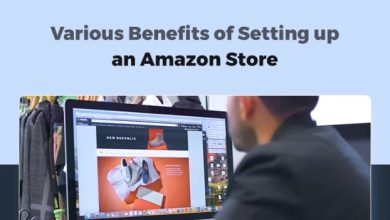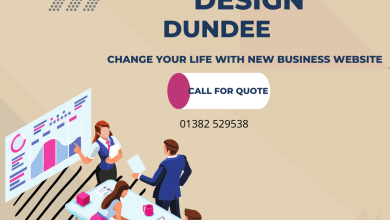20 Effective Social Media Post Ideas for Business-2021

Have you recently launched your business and are looking for some constructive and fruitful social media post ideas?
Aren’t you getting enough organic reach on your business account?
Or are you the one looking for the answers to all these questions? If yes, congratulations! You are at the right place. 😍
Do not worry. We have some constructive ideas for your business for an exponential reach and to target a large audience!
20 Effective Social Media Post Ideas for Business
1. Social Media Post- Giveaway time
Ever heard of the famous tagline “Give to getting”?
Well, it is all about business deals. When you give favor to someone, you definitely get something in return!
Now, what do you really need to do?
- Upload a post for a giveaway.
- Ask the participants to like and comment on your last five social media posts.
- Ask them to engage on your recent posts by commenting on them.
- You can also make sure your participants have shared your posts on their walls by asking them to send you a screenshot for confirmation!
Look above how Body Shop is offering a Giveaway collaborating with Makeup.com!
These giveaways bring a large audience to your brand. You can also target your customers by a Grand
Worldwide giveaway. It will target more customers the way you want. And you can get excellent productive traffic for your brand.
After all, who does not love having gifts? 😉

2. Social Media Post- Collaboration:
Another Social media marketing plan you can keep as a backup.
Collaboration is always the best option to get an exceptional following to your business account. You can have collaboration partners that target the same required potential customers or have similar marketing goals!
Search in the market for the marketers you want. Contact your “to be potential collaborating partners.”
Connect, Create, and Cultivate!
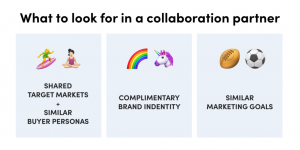
3. Social Media Post- Boosting your post:
Time for Boosting – another powerful social media post idea to market your post to a vast audience.
Boosting your post is another successful level of advertisement of your products from which you can target customers – bringing them to like, comment, and share your post through paid promotions.
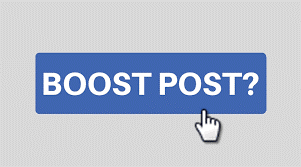
4. Social Media Post- A Social media takeover:
A Social media takeover is a 24 hours or few days takeovers of a business account by an influencer or a personality. It is a takeover by a third person for a limited time. It can be a bit pricey, but it is worth it! Social media takeover helps in entertaining and engaging the audience. It helps in increasing brand exposure and helps you to gain new customers as well.
Do you know 49% of purchasers choose what influencers recommend? It is as simple as if someone sees his favorite influencer on your brand – supporting the brand or the cause, the fan will start following your brand too. Simple!
5. Social Media Post- Short video clips:
Nowadays, people like to watch more instead of reading! If you are willing to gain more followers, you need to make your video skills better!
Better video skills mean a higher number of organic reach!
Short videos are giving a hint of your product or brand within a few seconds!
Your videos must be so catchy and understandable that your viewer sticks to them till the end and ends up sharing them.
6. Social Media Post- Tutorials:
Are we talking about recording a video?
Well, how can we forget to mention the idea of good tutorials?
Tutorials are another level of learning. You can market your product by uploading a tutorial. Whether we are talking about clothes or any cool DIYs, you want your audience to try them at home! Your audience will not only save your post and view it on-repeat, but they might also share it among their friends!
7. Social Media Post- Go live!
Go live as much as you can.
Yes, you read it right!
Customers love seeing a face! Sometimes it gets boring to see similar marketing posts from a brand. It would help if you changed your marketing tactics. Your customers will love to see you live! What you’re doing or going through right now. People want to interact more rather than just reading captions and seeing posts of your brand.
You can either go live while working on your articles for your recent launch or maybe you can come live while cooking any tasty food later to post the recipe on your online business food account. You can even have daily sessions at a fixed time discussing what’s going on in your life.
8. Social Media Post- Have a Q/A session:
You can conduct a Question/Answer session with your customers every week. These Q/A sessions can play an essential part in growing your reach. Customers love it when you give them the importance and ask about their opinions. This is another social media post idea that can help you create great social media posts.
Many brands gain customers only by how they interact with them.
Many people might not buy your products from you, but only because of your excellent customer service may they come to you someday! Be hopeful. ⭐
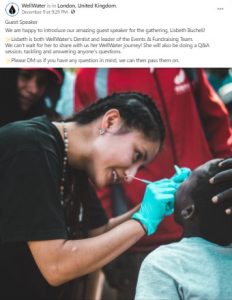
9. Social Media Post- Feature your customers:
You can also give your customers a spotlight to make them feel important.
Always remember, your customers appreciate the way you treat them. Treat them well, and you will get good in return!
You can have a little session with your customers, or you can select them for an interview by random name calls to be published on your brand’s account.
10. Social Media Post- Post a meme
Learn how to use memes. Meme games are strong on Facebook pages and Twitter. You can use Twitter scheduling tool to schedule memes. It will play an excellent role in increasing organic reach. A good meme means a lot of shares! It will not only engage your audience, but it will also be a good laugh for them.
11. Social Media Post- Show, don’t tell!
The best way of branding is not to tell your customers why they should buy your product. Do not tell them what they should do. No one likes to be instructed what to do!
Instead, show your customers which product is suitable for them and why they should buy it from you. Show them the benefits of your products or the profit they can get by buying them! Show them how useful your product is for them and what they miss out on if they do not buy it from you!.
12. Social Media Post- Trending topics
Generate content that revolves around the hot topics. Your content must be up to date. You need to find relevant and exciting content that is trending in your niche. It shows how you have been keeping your brand updated with trending topics.
The topics that are trending on Twitter or Facebook can help you create topical content for your brand. Just the way oreo took advantage of the Superbowl blackout a few years back by generating topical content for its brand.
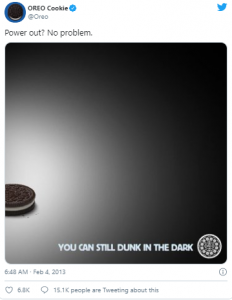
13. Social Media Post- Personal appearance
Your customers want a face to see, a voice to hear!
If you’re introducing your brand, you need to have a visual representation as well.
It is an important part of communication, and your appearance can help your customers understand your brand more.
An effective social media marketing campaign can help you properly convey your message to your customers and work on their suggestions.
14. Social Media Post- Holiday campaigns
Time for some celebrations!
One of the most effective social media post idea is to run holiday campaigns for your customers. If you have never cashed these occasions to market your brand, you have been at a great loss!
There are different occasions like Halloween, Christmas, Eid, Diwali, Independence Day, etc. You can make a few changes to your website following the event. You can even redesign your logo for the time periods your sale is on. You can offer interesting deals to your customers, giving them different discounts on your products.
15. Social Media Post- BFCM sales
You can introduce Black Friday Cyber Monday sale offers to your customers.
These yearly sale offers are the most productive and profitable for sellers and marketers.
You can target your customers and offer 40% to 60% discounts to your customers.
16. Social Media Post- Tag your friend
You can upload random, encouraging posts on your timeline and ask your followers to tag their friends. Asking your followers to tag friends can increase your number of followers. It always helps increase organic reach without paying a single penny, and above all, you can have new customers from this activity.
17. Social Media Post- BTS
It is important to connect with your audience and to understand what they want. There are ways to have a good relationship with your customers, but one of the best ways includes showing behind your brand’s scenes. Behind the scenes of your brand will allow your customers to develop a strong relationship with your brand and its products. It will give your brand a personal touch.
18. Social Media Post- Your humor matters
Sometimes it is nice to reveal your humorous side to your customers. It helps in developing a deep friendly connection with them.
Your customers will get to know your brand more from your humorous side and will take an interest to know more about your products
19. Social Media Post- Early birds discount
Always make sense of urgency in your clients to increase your sales.
Show them how important your product is, and then give a 10% or 20% early bird discount to the first few customers who place an order for your product.
Or provide a time limit where your potential customers can avail of your offer. We are sure you can target and get a lot of potential customers through this trick! 😉
20. Social Media Post- Share a milestone
Share your struggles and your achievements with your customers.
Let them know where you have started, how far you and your team have come, and how much progress your business has made. You can also share some useful tips and tricks with your customers. Or you can tell them where you found difficulty with your business, but still, you didn’t give up.
Share your story with the world and let your success make noise for you! 🏆
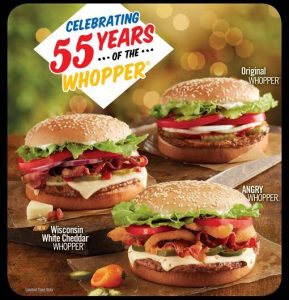
Conclusion
Knowing how to market your product or brand is super important! If you do not know about it, you are surely at a great loss.
Suppose you want to increase your sales or market your brand. In that case, you need good communication skills and efficient management. Proper insights into your business account do wonders. Most importantly, if you know effective social media post ideas for your business, you can reach heights within a short period!
Just make sure you have excellent and engaging content. Do not forget to add videos on your social media and lots of giveaways. Keeping in mind, humor and spice make everything nice! 🤩