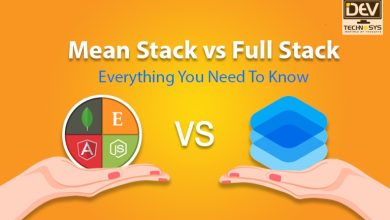Want to Add Brother Printer to iPhone? Here is How?
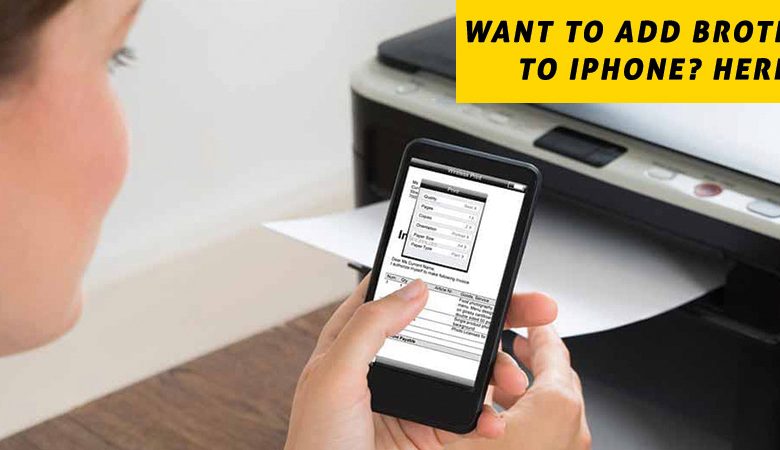
The capability of smartphones today extends beyond making calls and composing text messages, and you may be able to do all your work with them instead of using a computer, especially if you are using an iPhone. The iPhone comes with several productivity-enhancing apps. A good example of this is the Air-print app. Let’s say you want to print images from your iPhone to a printer connected to your brother. You can print directly from your iPhone to your Brother printer through this app. To do that, you need to install the AirPrint app and connect the iPhone to the brother printer through WIFI. It is necessary to connect both your Brother printer and iPhone before you can use them for printing. Follow the instructions listed below in this blog to learn how to add Brother printer to iPhone. You do not have to worry if you don’t know what that means or how to do it. You need to ensure that your smartphone is connected to the WiFi.
Steps to Add iPhone to Brother Printer
Follow this guide of steps given below to understand the process of connecting the iPhone to the Brother Printer before understanding how to print from iPhone to Brother printer and confirm that your iPhone device is connected to the WiFi.
- You will need to turn on your Brother device and press the ‘Menu’ button on the top. Next, you will select the “Setup Wizard” by pressing the ‘Up’ or ‘Down’ arrow keys and then press the “OK” button.
- Then, press 1 to select the “Switch Network interface to wireless?” to open the ‘Wireless Setup Wizard’ window.
- Now, the device will reveal all the WiFi connections available near you to add a printer to iPhone. You’ll need to select your WiFi name and enter the password to connect your printing device with the router.
- Then, press the ‘1’ key to apply your modifications.
- To verify a successful connection with WiFi, the printer prints a WLAN report, along with a message.
- Then tap on ‘OK’ to finish the process.
- Now, when you have connected your printer with your WiFi using your Brother printer password, you can simply make use of it to print by using your iPhone by AirPrint (iOS) to Print.
- AirPrint is an Apple application that follows a wireless LAN network for printing purposes. It is the most popularly used printing app that makes printing easier for apple users. Follow the steps given here to use this app for printing.
- Once you select the item in your iPhone that you would like to print, tap on the ‘Share’ icon, then tap on ‘Print’. You will then see all the local printers near you.
- Then, tap on the “Select Printer” option to select your printing device. If you find that iPhone can t find the printer, then follow the above steps again carefully.
- Now, you will see some print settings in your app to print from iPhone to Brother Printer.
- You can now modify these settings according to your requirements.
Now your printer will print the required item from iPhone. So, from the above steps, you can understand how do you add a printer to an iPhone. When you have changed all these settings and face issues while printing, try resetting the wireless access point and configuring it with the correct wireless setup.