What is the QuickBooks Error 80070057?
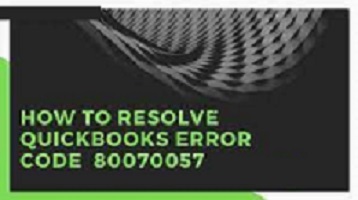
When you try to open a company file, QuickBooks Issue 80070057 occurs as a run-time issue. Problems interacting with the QB Company file over a network on many machines are a common source of this error (Server or Host).
QuickBooks Error 80070057 simply means you don’t have the requisite permissions to delete or remove QB files from the specified folder. You can use/open/access the QuickBooks application in a multi-user environment if you have read/write access and the authority to delete/create resolve error code 80070057 in QuickBooks Company files saved in a particular folder.
What Causes QuickBooks Error Code 80070057?
Some of the possible causes of QB Error 80070057 include:
- Damage Network Data (.ND) file(s): Network Data (.ND) files are configuration files that store information/details about multi-user access to QuickBooks Company Files. It enables programs and other applications to choose which database server to connect to. The files become unreadable when users try to move or delete.ND files on the host or server system. Error Code 80070057 is produced as a result.
- Improper Firewall & Internet Security Configuration: System Security applications and Firewalls might be configured incorrectly or inappropriately, resulting in a distorted communication line between QuickBooks Desktop and QB Database Server.
- When a QB user tries to open/access a QB corporate file directly from a shared folder, this error code may display. This happens frequently because only the server or the host computer has permission to access or open the QB server files.
- When data is transmitted between the systems, BitDefender is used as antivirus software, and it blocks strange ports. QuickBooks Desktop 2018, 2017, and 2016 use the database service on the host system. To interface with this database service, utilize ports 56728(2018), 56727(2017), and 56726(2016). The default setting in Bitdefender is to restrict these ports.
What Other Potential Reasons of QB Error 80070057?
- QuickBooks is unable to read your company file due to the change in company file extension.
- The installation of QuickBooks software has been affected.
- QuickBooks file extensions for Windows, such as.qbm,.qbb, and.qbx, are invalid.
- You’re trying to use a portable business file to open QB software.
Solution 1: Change the.nd file or delete it
- To begin, generate a new copy of the Network Data (.nd) configuration files in the QuickBooks Company folder.
- Shut down the QuickBooks application on all machines after checking that all users have logged out/signed out.
- After logging in as the system administrator, go to the QB business file folder.
- Locate the file with the.nd extension that is associated with the faulty QB business file.
- If you can find the file you want, you can either rename it or delete it.
Solution 2: Rescan your file using the QuickBooks Database Server Manager
Note: You’ll need to do this if you’re sharing a corporate file across the network. This should be a standard procedure on your server.
- On the file hosting system or server, open/access the QuickBooks Database Server Manager. At a later time, re-scan the whole QB corporate file folder.Note: You’ll need to do this if you’re sharing a corporate file across the network. This should be a standard procedure on your server.
- On the file hosting system or server, open/access the QuickBooks Database Server Manager. At a later time, re-scan the whole QB corporate file folder.
- As a result, it grants authorization to all computers, causing the firewall and Internet Security Settings to display faults.
- Both the host computer and the system with the 80070057 error code should open the QuickBooks software.
Solution 3: Reinstall BitDefender as a third option
- To begin, go to the “BitDefender 10.0” menu and select “Antivirus.”
- From the drop-down menu, choose “Custom level” => “Exclude path from scan.”
- From the drop-down option, choose “New item.”
- “Mapped drive” or “UNC route” are the options. Both of them used to go through the QB Company’s files. For instance, “Q:”
Solution 4: Get the QuickBooks File Doctor software and run it
This problem can be fixed with the QuickBooks File Doctor (QFD) utility.
Before you can use this tool, you must first download and install it on your computer.
All damaged or corrupted files will be automatically detected and repaired by this program.
Read Also: Quickbooks Not Responding When Opening Company File
Solution 5: Verify the extension of the company’s file
- To begin, right-click on the Company file and select Properties.
- Then choose Properties from the drop-down menu.
- Go to the QuickBooks tab.
- Now, in the Filename area, type the file extension and the QuickBooks software version that was last used to open the file.
- Finally, press the OK button.
Step 1: Change the File Extension
- Change the file extension first.
- Create a new folder by right-clicking on the screen.
- Copy the Company file and paste it into a new folder.
- Right-click the folder and select Rename from the menu.
- To save your changes, rename the file extension to.qbm and click Save.
- To restore the Portable company file, open QuickBooks.
- If you have trouble opening QuickBooks, rename the extension to.qbb.
- Restore the backup by opening QuickBooks desktop.
- If you’re having trouble opening the file, change the extension to.qbx.
- Finally, convert to an accounting copy using Open QB Convert.
Step 2: Copy the company file from where it is now and paste it into a new folder on the Flash drive
- QuickBooks Desktop and Windows Explorer should both be open.
- Go to “File,” right-click, and select “New Folder.”
- Copy and paste “Companyfile.QBW” from the Flash drive into a new folder.
- Open QuickBooks Desktop again and open a new folder.
Solution 6: Reinstall QuickBooks from scratch
- During the uninstall and reinstall of QB Desktop, perform a clean install.
Solution 7: Converting Files from Mac to Windows
To convert QuickBooks from Mac to Microsoft Windows, go to the Windows function and select the Back-Up option.
Conclusion:
To fix QuickBooks Error 80070057, follow the instructions outlined above. If you require immediate assistance with QuickBooks issues, please contact our QuickBooks support helpline. We are available 24 hours a day, 7 days a week to provide you with the best services possible.
FAQ:
-
What does Error Code 80070057?
Windows encountered a storage problem, as indicated by the 0x80070057 error code. It’s possible that there wasn’t enough space on your hard drive or SSD to download or copy files. This error, on the other hand, could indicate a file system incompatibility, a corrupt hard disk, or any other storage-related problem.
-
What is QuickBooks used for?
Accounting, inventory, payroll, tax filing, invoicing, bank account tracking and reconciliation, expenditure management, budgeting, payment processing, and accounts receivable and payable management are all included in QuickBooks.
-
How do I fix Windows Update error 0x80070057?
- Set up your automatic updates.
- Run Disk Cleanup to repair your partition.
- Run the troubleshooter for Windows Update.
- The most recent Servicing Stack Update is available for download (SSU)
- Components of Windows Update should be reset.
- Run the commands DISM and SFC.
- Third-party applications should be uninstalled.
-
How do I fix QuickBooks desktop update errors?
Change the date and time by selecting it and entering the current date and time. OK should be selected twice. QuickBooks Desktop should be closed and reopened. Run the update of QuickBooks D.
-
How do I fix QuickBooks Payroll errors?
- Select Help from the drop-down menu.
- Make a decision on QuickBooks.
- On your keyboard, press Ctrl + Alt + Y, then click Next.
- Select the employee who was underpaid in the Employee Summary Information window.
- Select the employee’s name by double-clicking it…
- Examine the details of the YTD Adjustment.
- Click the OK button.




